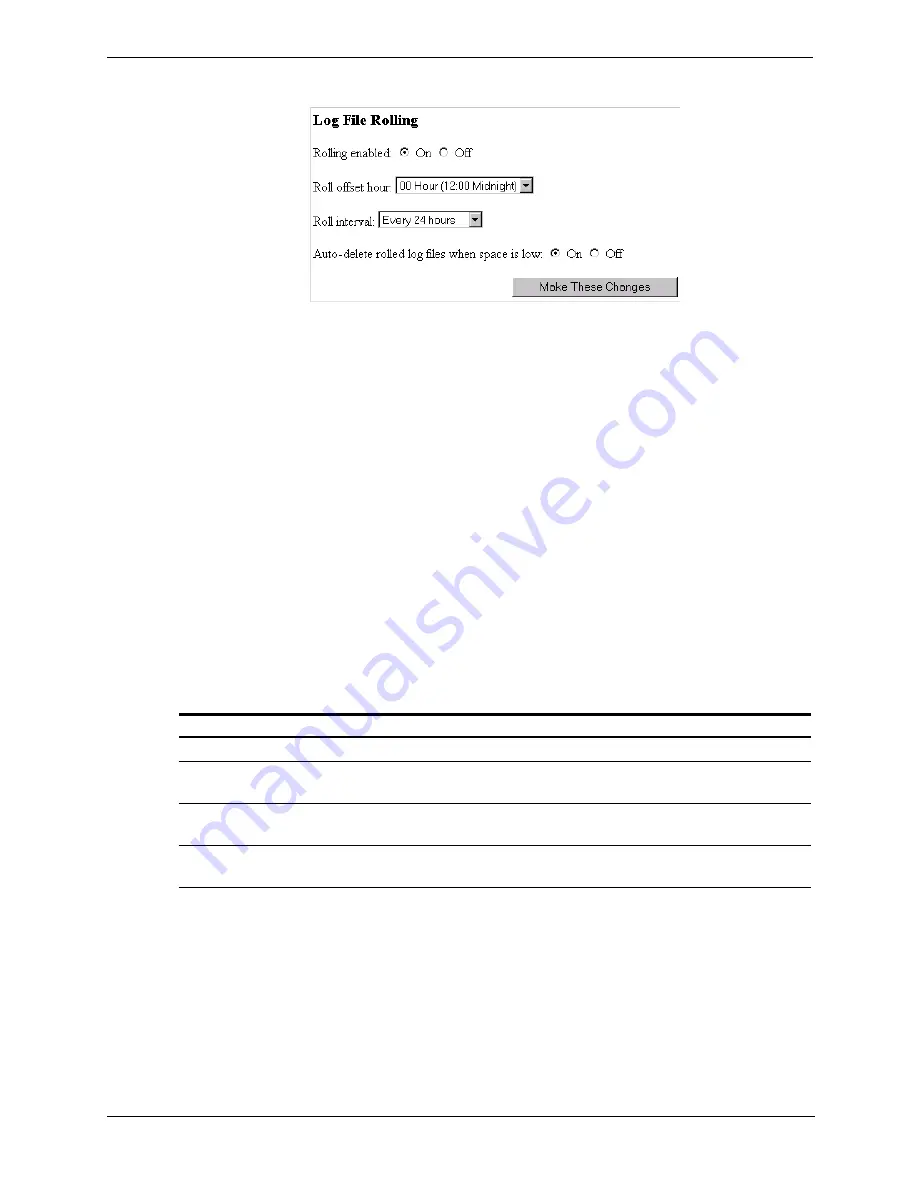
111
Chapter 12
Working with Log Files
3. Scroll to the Log File Rolling section of the Logging page (shown below).
4. Click the Rolling enabled:On button to turn on log file rotation.
5. In the Roll offset hour field, enter the time of day to start the log file rolling.
You can enter any hour in the range 0 (midnight) to 23.
6. In the Roll interval field, enter the amount of time Traffic Server enters data in the log files before rotation
takes place.
You can enter a value between 15 minutes and 24 hours.
7. Click the Auto-delete rolled log files when space is low: On button to enable auto deletion of rolled log
files when available space in the log directory is low.
Auto deletion is triggered when the amount of free space available in the log directory is less than the
headroom specified in the Log Management section of the Logging page.
8. Click the Make These Changes button.
To set log file rolling options manually:
1. Telnet into the HP web cache appliance and select Shell Access as described in
Overview of Access
Methods‚ on page 7
.
2. Open the
records.config
file located in the Traffic Server’s
config
directory with Vi.
3. Edit the following variables:
4. Save and close the
records.config
file.
5. Run the command
traffic_line -x
to apply the configuration changes.
records.config Variable
Description
proxy.config.log2.rolling_enabled
Set this variable to 1 to enable log file rotation.
proxy.config.log2.rolling_offset_hr
Set this variable to the time of day you want log file
rolling to start.
proxy.config.log2.rolling_interval_sec
Set this variable to the rolling interval in seconds. The
minimum value is 300 seconds (5 minutes).
proxy.config.log2.auto_delete_rolled_file
Set this variable to 1 to enable auto deletion of rolled
files.






























