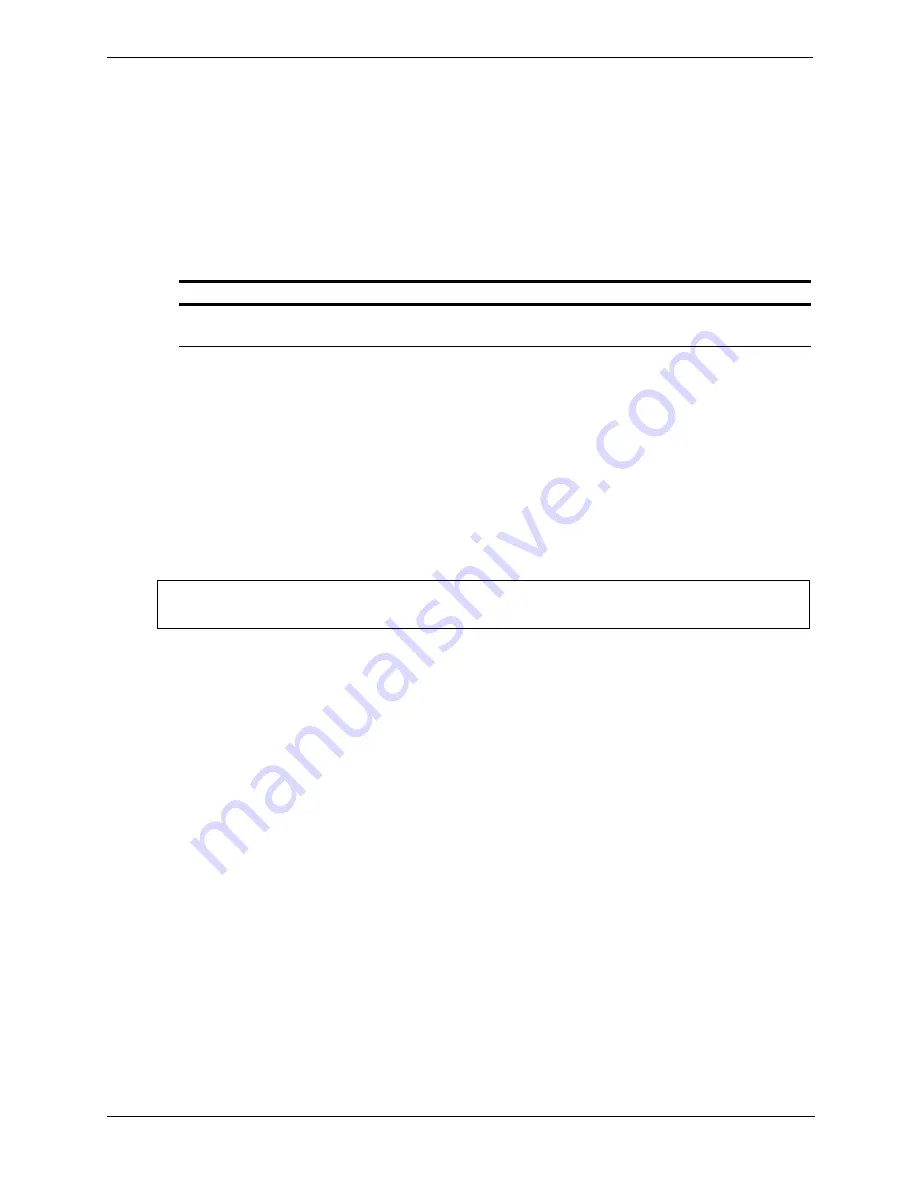
49
Chapter 6
Traffic Server Clusters
5. Click the Make These Changes button.
6. Scroll to the Web Management section of the Server Basics page and click the restart button to restart
the
traffic_manager
process on all the nodes in the cluster.
To enable/disable virtual IP addressing manually:
1. Telnet into the HP web cache appliance and select Shell Access as described in
Overview of Access
Methods‚ on page 7
.
2. Open the
records.config
file located in the Traffic Server’s
config
directory with Vi.
3. Edit the following variable:
4. Save and close the
records.config
file.
5. Run the following command to apply the configuration changes
traffic_line -x
6. Wait several minutes, then run the command
traffic_line -M
to restart the
traffic_manager
process on all the nodes in the cluster.
Adding and editing virtual IP addresses
You can add new or edit existing virtual IP addresses from Traffic Manager or by editing a configuration file
manually.
Virtual IP addresses must be reserved like all IP addresses before they can be assigned to Traffic Server.
To add or edit virtual IP addresses from Traffic Manager:
1. Access Traffic Manager from your browser (refer to
Accessing Traffic Manager‚ on page 8
).
2. On the Configure tab, click the Server button.
3. Scroll to the Virtual IP Addressing section of the Server Basics page.
4. Click the Edit virtual IP addresses link.
The Virtual IP page opens and lists the pool of IP addresses that are assigned to the cluster.
5. To remove or modify a virtual IP address in the list, click the Delete or Modify button.
6. To add a virtual IP address, click the Add Entry button.
Variable
Description
proxy.config.vmap.enabled
Set this variable to 1 to enable virtual IP addressing.
Set this variable to 0 (zero) to disable virtual IP addressing.
CAUTION
Incorrect IP addressing can effectively disable your system. Make sure you understand
how virtual IP addresses work before changing them.






























