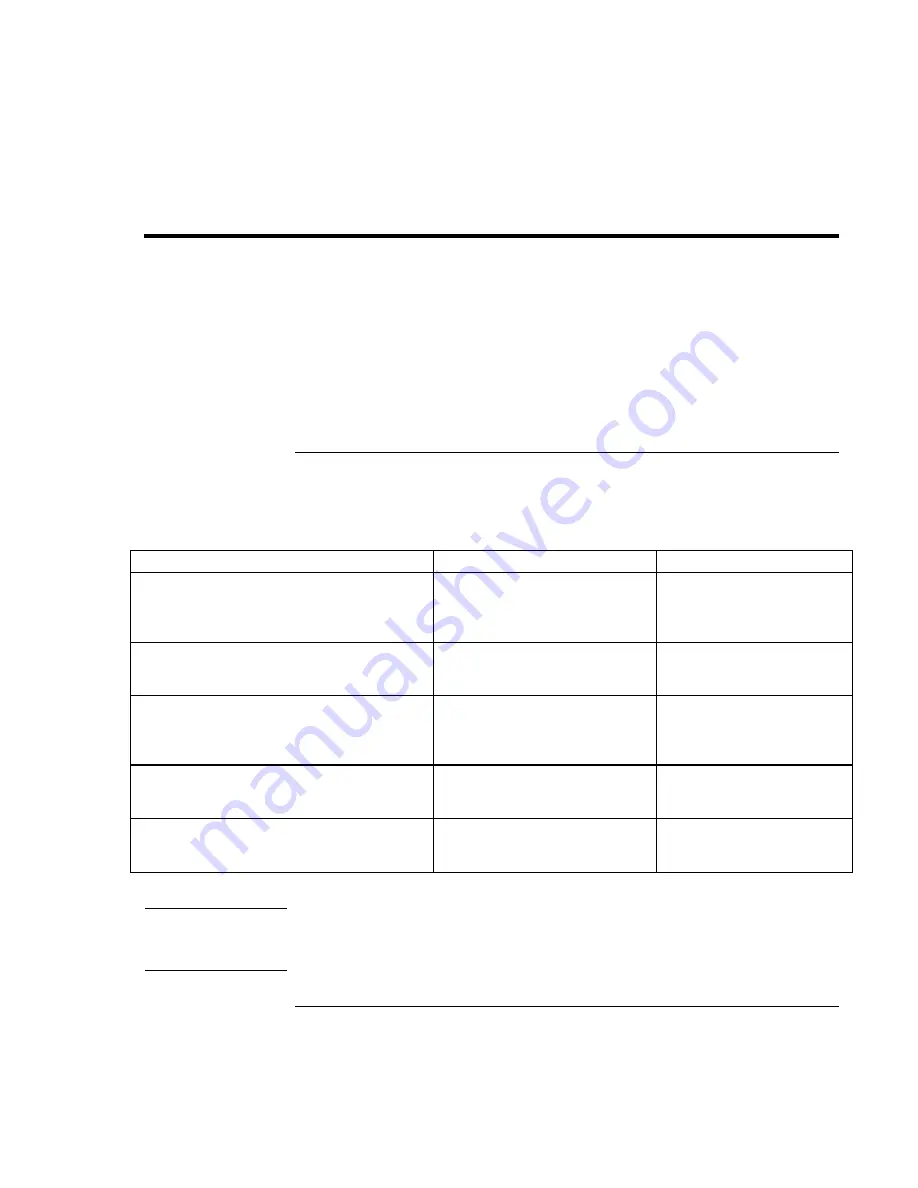
Batteries and Power Management
Managing Power Consumption
50
Corporate Evaluator’s Guide
Managing Power Consumption
When you’re running your computer on battery power, you will want to maximize
operating time without compromising performance. Your computer is designed to help
you reduce power consumption and extend battery life without needing to turn it off.
•
During idle periods, the computer automatically enters power-saving modes after
specified timeout periods. You can adjust these timeouts to suit your working habits.
•
You can manually send the computer into a power-saving mode at any time by
pressing the appropriate key—see “To manage power manually” on page 52.
How the computer manages power automatically
Your computer automatically enters Hibernate mode and Standby mode, and turns off the
hard disk and display based on values set in Power Options or Power Management in
Control Panel or in the BIOS Setup utility.
Automatic action
Occurs after…
To resume…
Turns off hard disk.
Turns off the hard disk drive. This is usually
set to occur shortly after the display is turned
off.
The hard disk is not accessed
for the specified interval.
Begin using the computer:
the hard disk turns on when
needed.
Turns off display.
Turns off the display to conserve battery
power and extend the life of the display.
No keyboard, pointing device, or
other input activity occurs for the
specified interval.
Press any key or move a
pointing device to turn on
the display.
Enters Standby mode.
Maintains your current session in RAM, and
turns off the display and other components to
conserve battery power.
No pointing devices are used,
no disk drive is accessed, and
no port (serial, parallel, or IR) is
active for the specified interval.
Press the blue sleep button
to return to your current
session.
Enters Hibernate mode.
Saves your current session to the hard disk,
then turns off the computer.
The computer stays in Standby
mode for the specified interval.
Press the blue sleep button
to restore your previous
session.
Lowers CPU speed (SpeedStep only).
Switches to the lower CPU speed to use
power more efficiently. See below.
The AC adapter is unplugged.
Plug in the AC adapter.
CAUTION
Make a habit of saving your work before allowing your computer to enter Standby
mode. If power is interrupted while the computer is in Standby mode, any
information that was not saved will be lost.
Содержание OmniBook 6100
Страница 1: ...HP Omnibook 6100 Corporate Evaluator s Guide ...
Страница 6: ......
Страница 13: ...Corporate Evaluator s Guide 13 Getting Started with Your HP Notebook ...
Страница 29: ...Corporate Evaluator s Guide 29 Basic Operation ...
Страница 49: ...Corporate Evaluator s Guide 49 Batteries and Power Management ...
Страница 57: ...Corporate Evaluator s Guide 57 Modem and Network Connections ...
Страница 72: ......
Страница 73: ...Corporate Evaluator s Guide 73 Add On Devices ...
Страница 96: ......
Страница 97: ...Corporate Evaluator s Guide 97 Using Windows XP ...
Страница 106: ......
Страница 107: ...Corporate Evaluator s Guide 107 Using Windows 2000 ...
Страница 120: ......
Страница 121: ...Corporate Evaluator s Guide 121 Using Windows 98 ...
Страница 134: ......
Страница 135: ...Corporate Evaluator s Guide 135 Using Windows NT 4 0 ...
Страница 150: ......
Страница 151: ...Corporate Evaluator s Guide 151 Troubleshooting and Maintenance ...
Страница 187: ...Corporate Evaluator s Guide 187 HP Support and Service ...
Страница 194: ......
Страница 195: ...Corporate Evaluator s Guide 195 Reference Information ...
















































