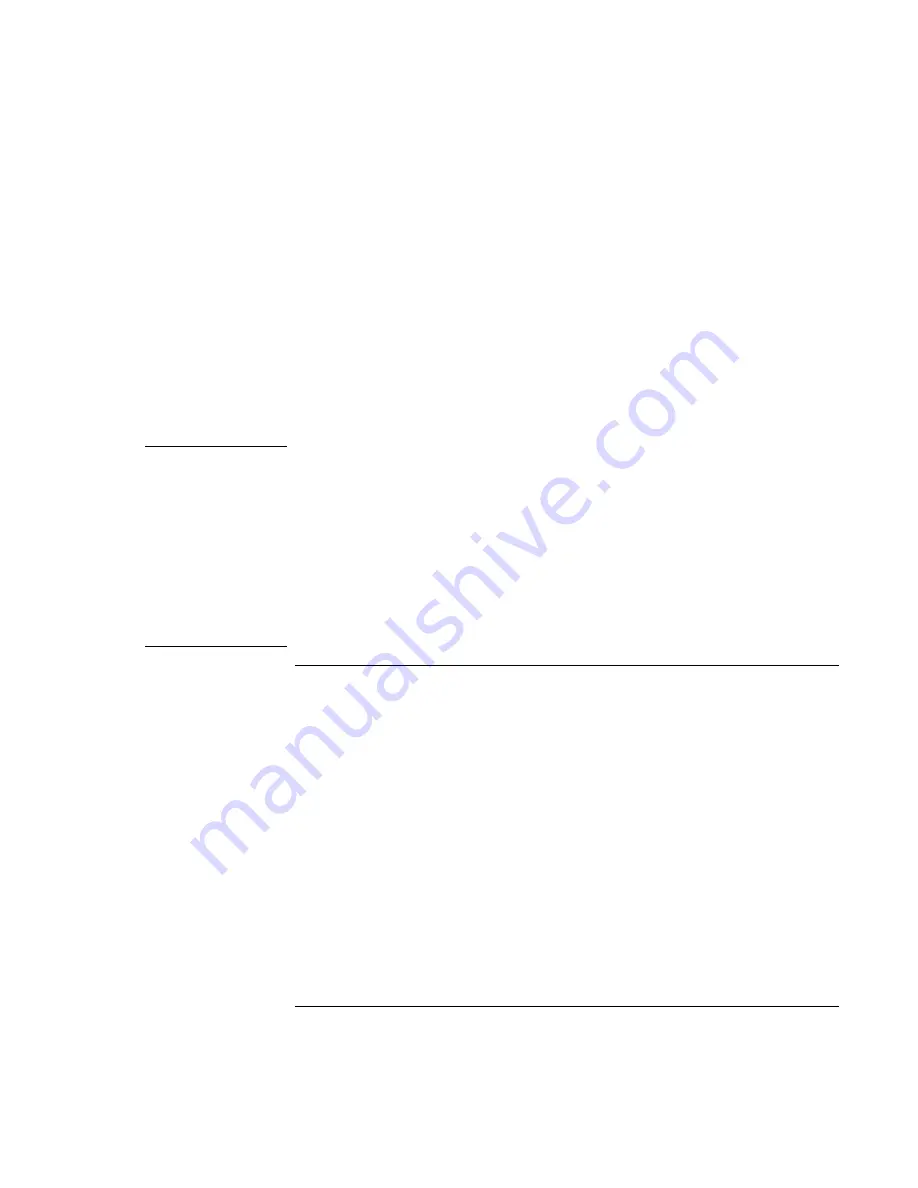
Using Windows NT 4.0
Installing Retail Windows NT 4.0
Corporate Evaluator’s Guide
147
10. At the Summary screen, press Next.
11. Windows will prompt that it requires some files. If you copied them to the hard
drive, enter C:\I386 in the message box or the location of these files.
12. Enter any settings on the Actiontec driver screen (if you installed the Actiontec
driver).
13. Follow the onscreen directions to complete installation.
14. Upon successful completion you will be asked to reboot your computer, choose NO
and continue to next step.
15. Reinstall the Windows NT service pack you installed earlier.
16. Choose YES to reboot your computer after installing the service pack.
Note
The wireless LAN software allows for the configuration of profiles for different wireless
network configuration support on the same notebook computer. This allows a user of the
notebook to travel to areas where the wireless network configuration may be different.
This may include different company offices or different buildings. Due to the built-in
security in Windows NT only administrators are allowed to change network settings. To
allow people who are defined as users or power-users on the local system to switch
wireless profiles they must be predefined by the administrator. So, during the
configuration of a PC, the local administrator should define all the needed wireless
profiles the users will require. These user and power-user accounts may change the
wireless settings if needed for remote troubleshooting purposes but the settings will not
be saved when the user logs off the system or reboots.
To create the Emergency Repair Disk (ERD)
At this point in the installation we suggest that you create an ERD. To do this you will
need a blank floppy disk.
1. Select Start, Run. A command box will appear.
2. Type RDISK into the box provided then click OK. This will start the ERD wizard.
3. Choose Create Repair Disk.
4. Follow onscreen directions.
Hewlett-Packard recommends that you repeat this procedure after all your applications
are installed to have an accurate picture of your software environment in the case of
failure.
Содержание OmniBook 6100
Страница 1: ...HP Omnibook 6100 Corporate Evaluator s Guide ...
Страница 6: ......
Страница 13: ...Corporate Evaluator s Guide 13 Getting Started with Your HP Notebook ...
Страница 29: ...Corporate Evaluator s Guide 29 Basic Operation ...
Страница 49: ...Corporate Evaluator s Guide 49 Batteries and Power Management ...
Страница 57: ...Corporate Evaluator s Guide 57 Modem and Network Connections ...
Страница 72: ......
Страница 73: ...Corporate Evaluator s Guide 73 Add On Devices ...
Страница 96: ......
Страница 97: ...Corporate Evaluator s Guide 97 Using Windows XP ...
Страница 106: ......
Страница 107: ...Corporate Evaluator s Guide 107 Using Windows 2000 ...
Страница 120: ......
Страница 121: ...Corporate Evaluator s Guide 121 Using Windows 98 ...
Страница 134: ......
Страница 135: ...Corporate Evaluator s Guide 135 Using Windows NT 4 0 ...
Страница 150: ......
Страница 151: ...Corporate Evaluator s Guide 151 Troubleshooting and Maintenance ...
Страница 187: ...Corporate Evaluator s Guide 187 HP Support and Service ...
Страница 194: ......
Страница 195: ...Corporate Evaluator s Guide 195 Reference Information ...






























