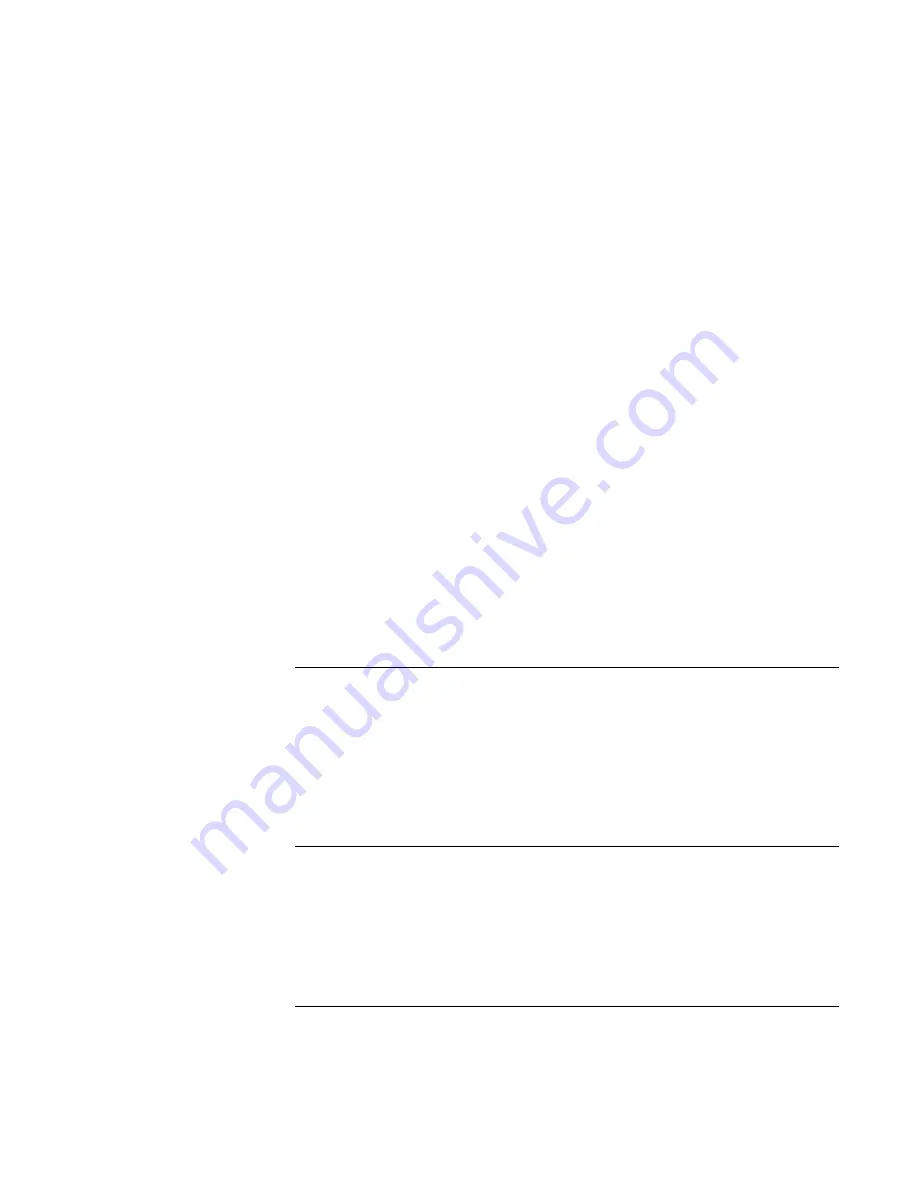
Making Connections
Connecting External Devices
72
Corporate Evaluator’s Guide
Using dual display mode (Windows 98 only)
You can extend your desktop by connecting an external monitor to your computer.
1. Click Start, Settings, Control Panel.
2. Double-click Display and click the Settings tab.
3. Right-click display 2, and select Enabled.
You can set different resolutions and numbers of colors for each display. However, using
the Extended Desktop requires video memory to be shared. For this reason, higher
resolutions and higher numbers of colors may cause unexpected behavior on the displays.
We recommend starting with 1024 × 768 resolution on the external display and 64K
colors (16-bit) on both displays. You can try higher settings to see whether they work for
your applications. In addition, certain operations such as playing DVDs and running 3D
graphics require extra video memory, so you may have to use lower display settings.
Changing display actions
You can use the BIOS Setup utility to change certain display behaviors, such as
stretching the image to fill the screen at lower resolutions. See “To run the BIOS Setup
utility” on page 80.
For a display connected to a video adapter in a docking system, the docking display is
automatically selected when it is detected. To change this behavior, change the Primary
Video Adapter setting in BIOS Setup.
To connect a printer or other parallel device
The computer’s parallel port uses a standard 25-pin connector, most commonly used for
connecting dot-matrix, ink-jet, and laser printers. You can also use it to connect a parallel
Zip drive.
•
Connect the cable from the parallel printer or other parallel device to the computer’s
parallel port.
To connect an external keyboard or PS/2 mouse
Your computer’s 6-pin PS/2 port allows you to attach an external keyboard or a PS/2–
compatible mouse to the computer. The pointing stick and touch pad are normally
disabled while an external PS/2 mouse is connected.
Содержание OmniBook 6000
Страница 1: ...HP OmniBook 6000 Corporate Evaluator s Guide ...
Страница 10: ...10 Corporate Evaluator s Guide Japan 201 International 202 Index 203 ...
Страница 11: ...Corporate Evaluator s Guide 11 Introducing the Notebook Computer ...
Страница 25: ...Corporate Evaluator s Guide 25 Using Your Computer ...
Страница 43: ...Corporate Evaluator s Guide 43 Traveling with Your Computer ...
Страница 52: ......
Страница 53: ...Corporate Evaluator s Guide 53 Making Connections ...
Страница 79: ...Corporate Evaluator s Guide 79 Configuring and Expanding Your Computer ...
Страница 93: ...Corporate Evaluator s Guide 93 Using Windows 2000 ...
Страница 103: ...Corporate Evaluator s Guide 103 Using Windows 98 ...
Страница 114: ......
Страница 115: ...Corporate Evaluator s Guide 115 Using Windows 95 ...
Страница 131: ...Corporate Evaluator s Guide 131 Using Windows NT 4 0 ...
Страница 146: ......
Страница 147: ...Corporate Evaluator s Guide 147 Troubleshooting Your Computer ...
Страница 174: ......
Страница 175: ...Corporate Evaluator s Guide 175 Support and Service ...
Страница 181: ...Corporate Evaluator s Guide 181 Specifications and Regulatory Information ...






























