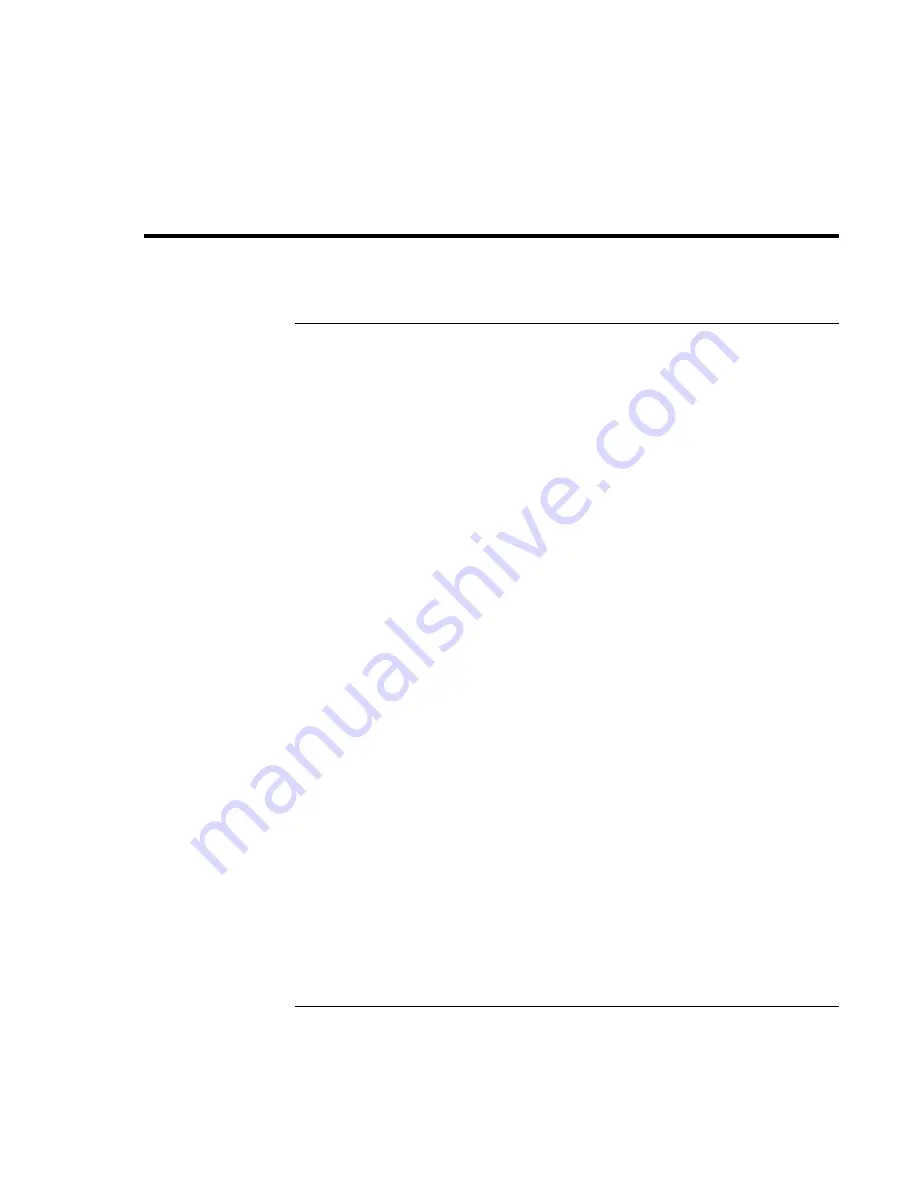
Traveling with Your Computer
Using
Battery
Power
Corporate Evaluator’s Guide
49
Using Battery Power
To check battery status
From the battery status lights
Your computer has two battery status lights, one for the main battery and one for the
optional secondary battery in the module bay—see “Status Lights” on page 18.
From the Windows taskbar
The Windows taskbar includes a power icon that provides detailed battery status
information. The icon looks like a battery when ac is not connected.
•
Place the pointer over the power icon to display the remaining battery charge. This
value is shown as either a percentage of charge remaining, or as time remaining.
•
Double-click the power icon to open the Battery Meter window.
From the Windows Control Panel
•
Click Start, Settings, Control Panel, then double-click Power. This provides access to
all of Windows’ power-information options.
On the battery
1. Remove the battery from the computer—see “Step 1 – Install the battery” on page 20.
2. Press the contact pad on the back of the battery. The number of lights that turn on
indicates the remaining charge (each light represents 20% of a full charge).
Содержание OmniBook 6000
Страница 1: ...HP OmniBook 6000 Corporate Evaluator s Guide ...
Страница 10: ...10 Corporate Evaluator s Guide Japan 201 International 202 Index 203 ...
Страница 11: ...Corporate Evaluator s Guide 11 Introducing the Notebook Computer ...
Страница 25: ...Corporate Evaluator s Guide 25 Using Your Computer ...
Страница 43: ...Corporate Evaluator s Guide 43 Traveling with Your Computer ...
Страница 52: ......
Страница 53: ...Corporate Evaluator s Guide 53 Making Connections ...
Страница 79: ...Corporate Evaluator s Guide 79 Configuring and Expanding Your Computer ...
Страница 93: ...Corporate Evaluator s Guide 93 Using Windows 2000 ...
Страница 103: ...Corporate Evaluator s Guide 103 Using Windows 98 ...
Страница 114: ......
Страница 115: ...Corporate Evaluator s Guide 115 Using Windows 95 ...
Страница 131: ...Corporate Evaluator s Guide 131 Using Windows NT 4 0 ...
Страница 146: ......
Страница 147: ...Corporate Evaluator s Guide 147 Troubleshooting Your Computer ...
Страница 174: ......
Страница 175: ...Corporate Evaluator s Guide 175 Support and Service ...
Страница 181: ...Corporate Evaluator s Guide 181 Specifications and Regulatory Information ...






























