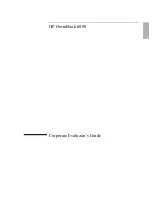Corporate Evaluator’s Guide
5
Contents
Introducing the Notebook Computer ............................................................................11
Taking Inventory.........................................................................................................12
What’s in the Box? ................................................................................................12
Software bundled on your computer......................................................................13
To buy accessories.................................................................................................13
To find more information ......................................................................................14
Identifying Parts of the Computer ...............................................................................15
Front View.............................................................................................................15
Bottom View .........................................................................................................16
Back View .............................................................................................................17
Status Lights ..........................................................................................................18
Setting Up Your Computer..........................................................................................20
Step 1 – Install the battery .....................................................................................20
Step 2 – Connect ac power ....................................................................................22
Step 3 – Turn on the computer ..............................................................................23
Step 4 – Set up Windows.......................................................................................24
Using Your Computer ....................................................................................................25
Operating Your Computer...........................................................................................26
To start and stop the computer...............................................................................26
To reset the computer ............................................................................................27
To use the pointing devices ...................................................................................28
To configure the pointing devices .........................................................................29
To disable one pointing device..............................................................................29
To use the Fn hot keys...........................................................................................30
To use the Windows and Applications keys..........................................................31
To use the embedded keypad.................................................................................31
To use the ALT GR key ........................................................................................32
To adjust the display..............................................................................................32
To adjust the volume .............................................................................................33
Working in Comfort with a Notebook PC...................................................................34
Taking Care of Your Computer...................................................................................36
To protect your hard disk drive .............................................................................36
To take care of your computer...............................................................................36
To safeguard your data ..........................................................................................37
To extend the life of the display ............................................................................37
To get the most from your batteries.......................................................................37
To clean your computer.........................................................................................38
Securing Your Computer ............................................................................................39
To set up password protection ...............................................................................39
To attach a security cable ......................................................................................40
To use the VirusScan utility ..................................................................................41
Содержание OmniBook 6000
Страница 1: ...HP OmniBook 6000 Corporate Evaluator s Guide ...
Страница 10: ...10 Corporate Evaluator s Guide Japan 201 International 202 Index 203 ...
Страница 11: ...Corporate Evaluator s Guide 11 Introducing the Notebook Computer ...
Страница 25: ...Corporate Evaluator s Guide 25 Using Your Computer ...
Страница 43: ...Corporate Evaluator s Guide 43 Traveling with Your Computer ...
Страница 52: ......
Страница 53: ...Corporate Evaluator s Guide 53 Making Connections ...
Страница 79: ...Corporate Evaluator s Guide 79 Configuring and Expanding Your Computer ...
Страница 93: ...Corporate Evaluator s Guide 93 Using Windows 2000 ...
Страница 103: ...Corporate Evaluator s Guide 103 Using Windows 98 ...
Страница 114: ......
Страница 115: ...Corporate Evaluator s Guide 115 Using Windows 95 ...
Страница 131: ...Corporate Evaluator s Guide 131 Using Windows NT 4 0 ...
Страница 146: ......
Страница 147: ...Corporate Evaluator s Guide 147 Troubleshooting Your Computer ...
Страница 174: ......
Страница 175: ...Corporate Evaluator s Guide 175 Support and Service ...
Страница 181: ...Corporate Evaluator s Guide 181 Specifications and Regulatory Information ...