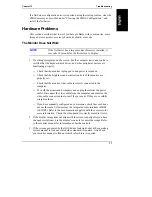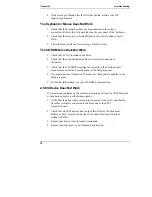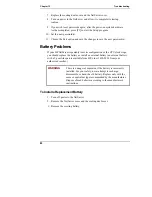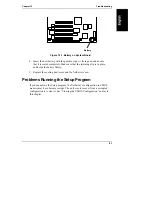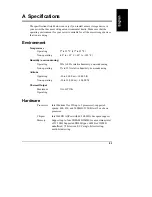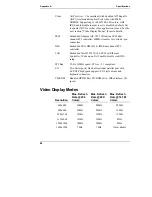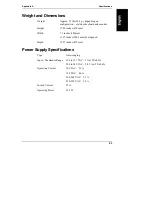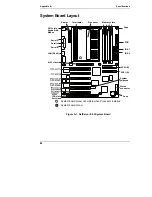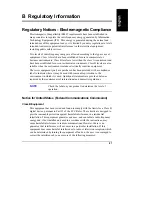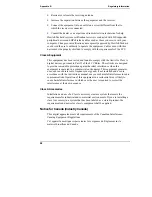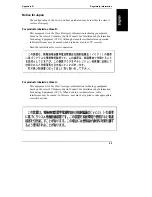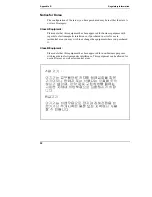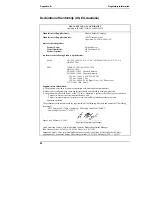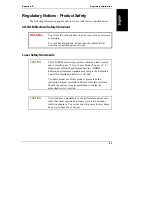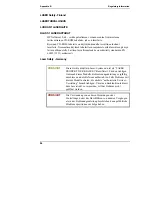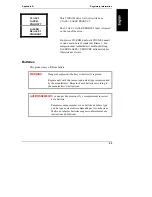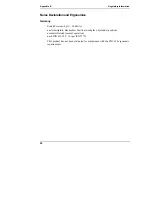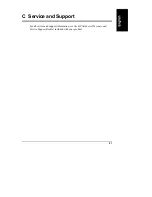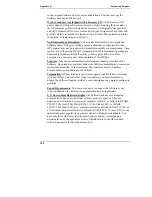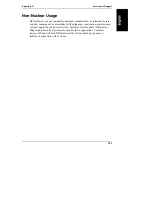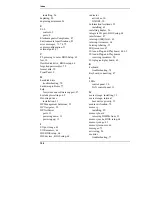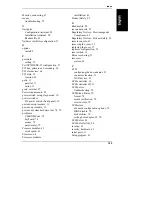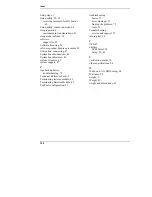Appendix B
Regulatory Information
91
Notice for Taiwan: Class A Warning Statement
Notice for European Union
Radio Frequency Emissions Warning for Accessories
This product has been found to comply with CISPR 22 Class B EMC emission
limits. Installation and use of a Class A accessory creates a system that meets the
requirements for industrial and commercial environments. However, in a
domestic environment, this product may cause radio interference, in which case
the user may be required to take adequate measures.
Notice for the United Kingdom: General Approval
This HP NetServer E 60 Product is approved under approval number NS/G/
1234/J/100003 for indirect connection to Public Telecommunication Systems in
the UK.