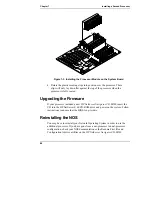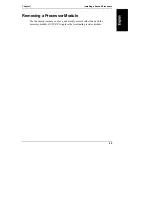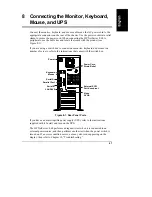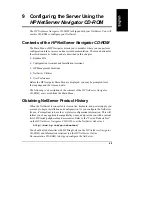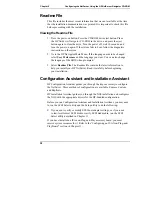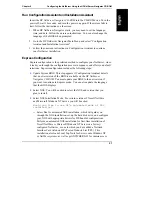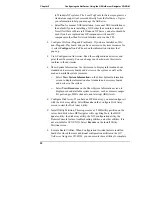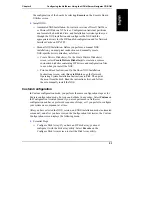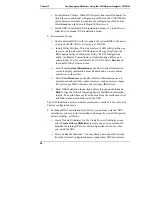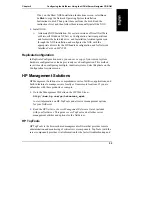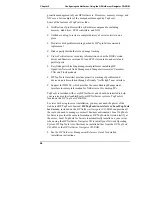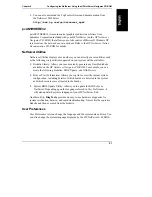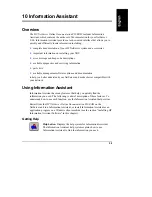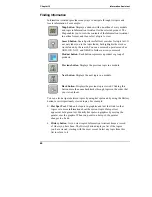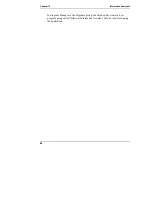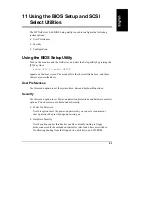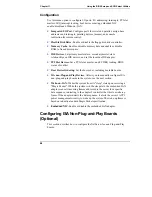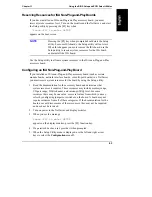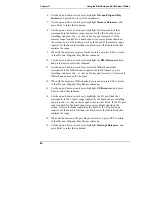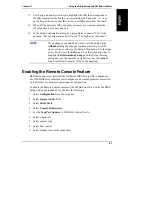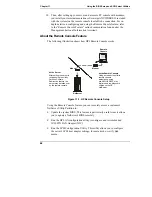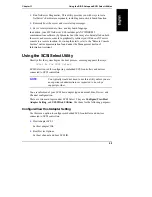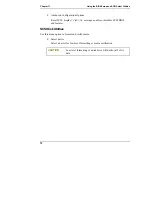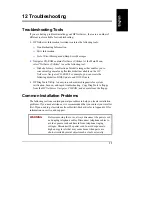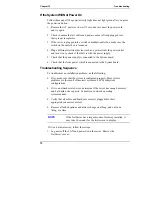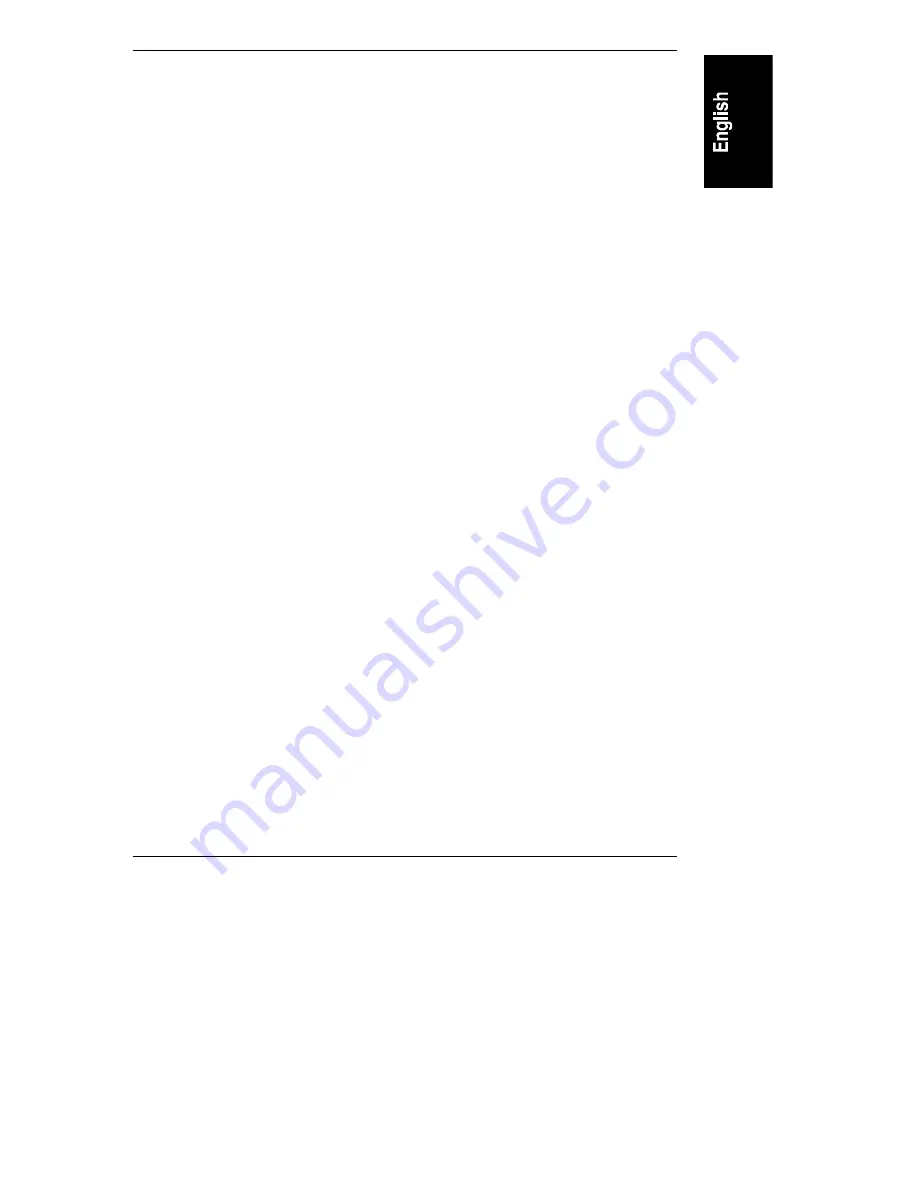
Chapter 9
Configuring the NetServer Using the HP NetServer Navigator CD-ROM
57
•
You can also download the TopTools software and documentation from
the NetServer Web Site at
http://www.hp.com/go/netserver_mgmt
pcANYWHERE32
pcANYWHERE32 is remote-control graphics-redirection software from
Symantec Corporation included with your HP NetServer (on the
HP NetServer
Navigator CD-ROM
) that allows you to take control of Microsoft Windows NT
servers across the network or over a modem. Refer to the
HP NetServer Online
Documentation CD-ROM
for details.
NetServer Utilities
NetServer Utilities displays a menu where you can directly execute utilities, such
as the following (only utilities supported on your system will be available):
•
Diskette Library: Allows you to conveniently generate any flexible diskette
available on the
HP NetServer Navigator CD-ROM
. For example, you can
create the following diskettes: BIOS Update, and NOS Drivers.
•
Print or View Information: Allows you to print or view the current system
configuration, including details of which boards are detected in the system
and which resources are allocated to the boards.
•
System BIOS Update Utility: Allows you to update the BIOS of your
NetServer. Depending upon the language selected in User Preferences, it
will also update the system language of your HP NetServer E 60.
Another utility,
DiagTools
, provides an easy-to-use hardware diagnostic for
system verification, burn-in, and rapid troubleshooting. It must first be copied to
diskette and then executed from the diskette.
User Preferences
User Preferences lets you change the language and the system date and time. You
can also change the system language displayed by the HP NetServer E 60 BIOS.