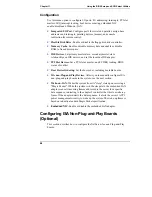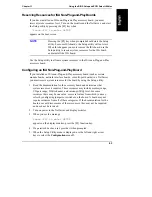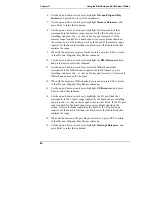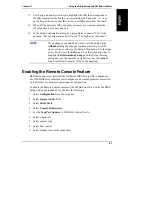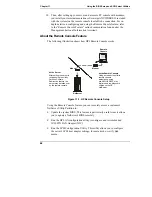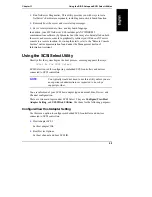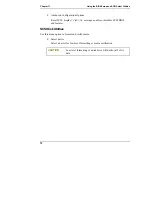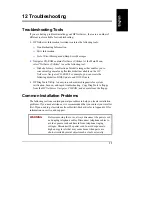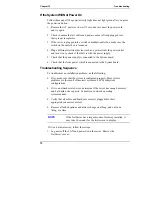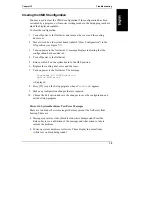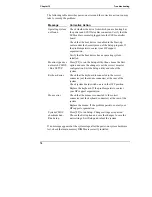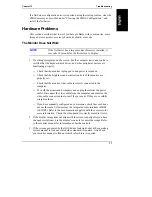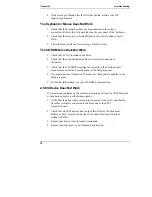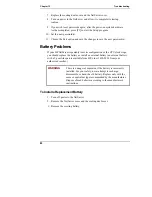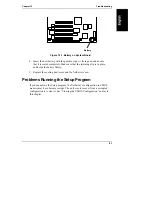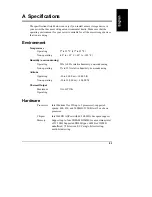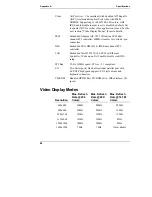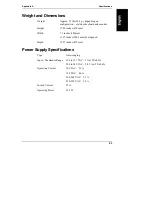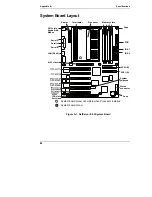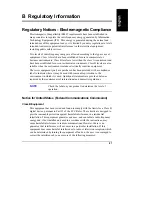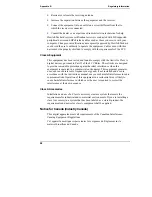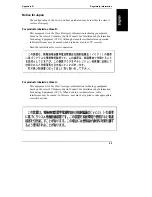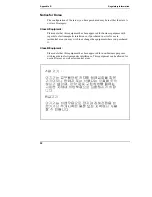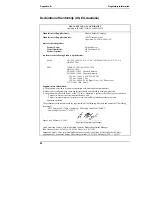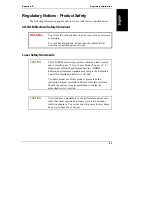Chapter 12
Troubleshooting
78
4. If the screen goes blank after the NOS has booted, contact your HP
support organization.
The Keyboard or Mouse Does Not Work
1. Check that the keyboard and mouse are connected to the correct
connectors. Refer to the I/O panel label on the rear panel of the NetServer.
2. Check that the mouse is correctly defined in the control options of your
NOS.
3. Clean the mouse ball and rollers using a lint-free cloth.
The CD-ROM Drive Does Not Work
1. Check that a CD is inserted in the drive.
2. Check that the power and data cables are correctly connected to
the device.
3. Check that the CD-ROM is configured correctly in the Startup Center
menu located under the Security menu in the Setup program.
4. If you intend to boot from the CD, make sure that option is enabled in the
Setup program.
5. For further information, see your CD-ROM documentation.
A SCSI Device Does Not Work
If error messages display on the monitor indicating a failure of a SCSI hard disk
or tape backup device, perform these checks:
1. Verify that the power cable is securely connected to the drive, and that the
flat cable is securely connected to the drive and to the SCSI
controller board.
2. Check that all SCSI devices have unique IDs. Refer to the Technical
Reference Card, located on the side of the chassis for more details on
setting SCSI IDs.
3. Ensure your device is set for cable termination.
4. Ensure connector pins are not displaced or distorted.