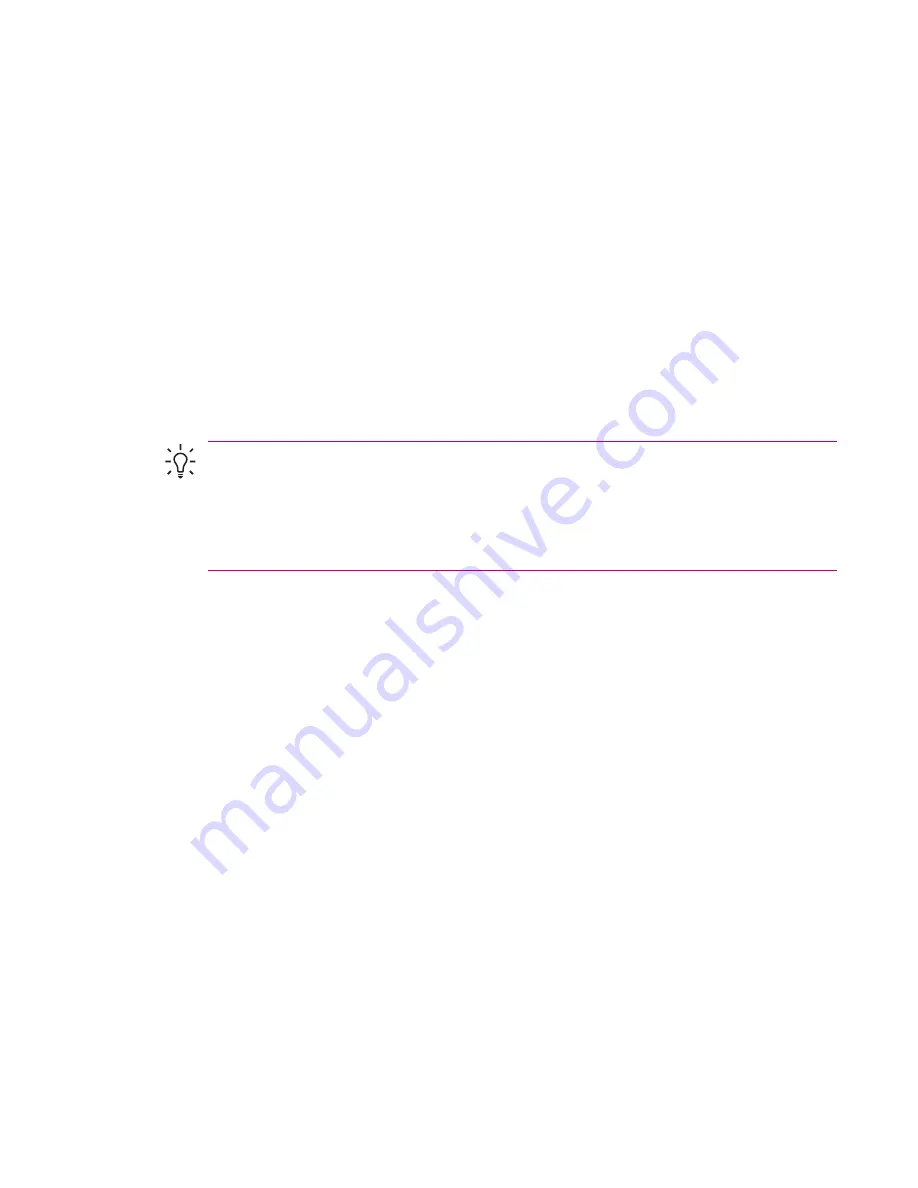
If you have an Outlook e-mail account, do the following:
1.
Tap
Start > ActiveSync.
2.
Tap
Menu > Options.
3.
Tap
E-mail > Settings,
and then select
Include File Attachments.
If you have an IMAP4 e-mail account with an Internet Service Provider (ISP) or an account that you
access using a VPN server connection (typically a work account), do the following:
1.
Tap
Start > Messaging.
2.
Tap
Menu > Tools > Options.
3.
Tap the name of the IMAP4 account.
4.
Tap
Next
until you reach
Server information,
and tap
Options.
5.
Tap
Next
twice, and select
Get full copy of messages
and
When getting full copy, get
attachments.
Tip
Embedded images and objects cannot be received as attachments.
An embedded message can be viewed as an attachment when using IMAP4 to receive e-mail.
However, this feature does not work if TNEF is enabled so that you can receive meeting requests.
To store attachments on a storage card rather than on the device, tap
Menu > Tools > Options
> Storage
tab, and select the
Store attachments on a storage card
check box.
Receiving Meeting Requests
If you receive your e-mail messages through ActiveSync, you can receive meeting requests. When
connecting directly to an e-mail server, the server must be running Microsoft Exchange Server version
5.5 or later for you to receive meeting requests.
If the server is running Microsoft Exchange Server 2000 or later, you will automatically receive meeting
requests in your Inbox. However, to receive meeting requests on Microsoft Exchange Server 5.5, do
the following:
●
Ask your system administrator to activate Rich Text Format (RTF) and TNEF support for your
account.
With TNEF enabled, you will not receive messages that are included in other messages as
attachments, and you will not be able to tell if a message has an attachment until you get the full
copy. In addition, download time may be longer.
●
Change e-mail download options if your account is not set up to receive attachments.
After you are set up to receive meeting requests, do the following:
1.
Open the meeting request.
2.
Tap
Accept,
or
Menu > Tentative,
or
Menu > Decline.
If you want, you can also include a message
with the response. The response will be sent the next time that you synchronize or connect to your
e-mail server, and your device calendar will be updated.
ENWW
Setting Up Messaging Accounts
103
Содержание iPAQ
Страница 1: ...Additional Product Information User Guide ...
Страница 9: ...1 Registering the iPAQ ENWW 1 ...
Страница 11: ...2 Phone ENWW 3 ...
Страница 39: ...3 Connections ENWW 31 ...
Страница 66: ...4 Global Positioning System GPS 58 Chapter 4 Global Positioning System GPS ENWW ...
Страница 78: ...5 Security 70 Chapter 5 Security ENWW ...
Страница 86: ...6 Camera select models only 78 Chapter 6 Camera select models only ENWW ...
Страница 92: ...7 HP Photosmart Mobile 84 Chapter 7 HP Photosmart Mobile ENWW ...
Страница 97: ...8 HP Photosmart Premier ENWW 89 ...
Страница 100: ...9 HP Image Transfer 92 Chapter 9 HP Image Transfer ENWW ...
Страница 103: ...10 Messaging ENWW 95 ...
Страница 116: ...11 Java MIDlet Manager 108 Chapter 11 Java MIDlet Manager ENWW ...
Страница 119: ...12 Learning The Basics ENWW 111 ...
Страница 135: ...13 Calendar ENWW 127 ...
Страница 141: ...14 Contacts ENWW 133 ...
Страница 151: ...15 Entering Text ENWW 143 ...
Страница 157: ...16 Notes ENWW 149 ...
Страница 161: ...17 Expansion Cards ENWW 153 ...
Страница 166: ...18 Synchronizing 158 Chapter 18 Synchronizing ENWW ...
Страница 170: ...19 Tasks 162 Chapter 19 Tasks ENWW ...
Страница 175: ...20 Product Specifications ENWW 167 ...
Страница 181: ...21 Microsoft Programs ENWW 173 ...
Страница 188: ...22 Regulatory Notices 180 Chapter 22 Regulatory Notices ENWW ...
Страница 204: ......
















































