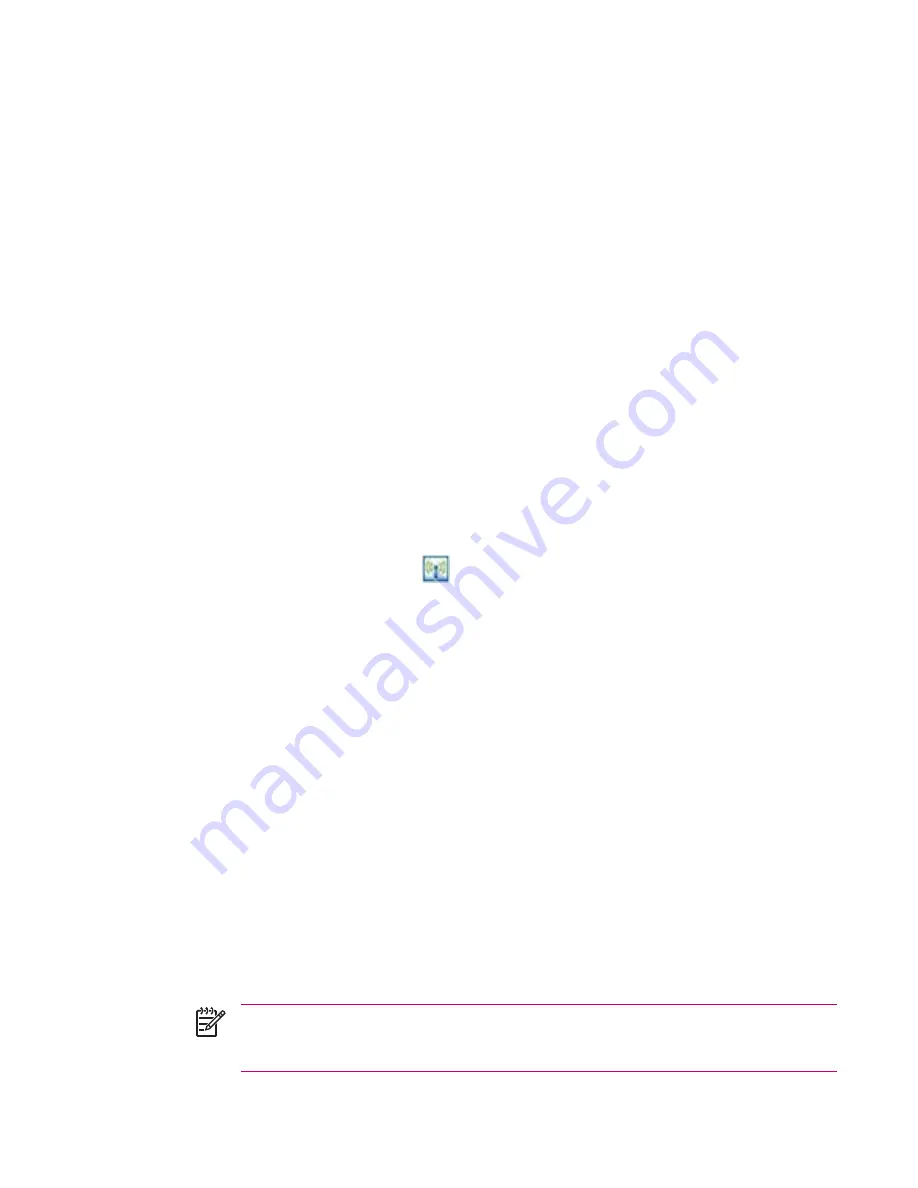
Connecting to a Computer via Bluetooth
For best results, connect the HP iPAQ to the computer using USB to establish a synchronization
relationship before connecting via Bluetooth.
1.
Follow the intructions in ActiveSync Help on the computer for configuring Bluetooth on your
computer to support ActiveSync.
2.
On the HP iPAQ, tap
Start > Programs > ActiveSync.
3.
Tap
Menu > Connect via Bluetooth.
Make sure the device and computer are within close range.
4.
If this is the first time you have connected to this computer via Bluetooth, complete the Bluetooth
wizard on the HP iPAQ and set up a Bluetooth partnership with the computer.
5.
Tap
Sync.
6.
When finished, tap
Menu > Disconnect Bluetooth.
7.
To preserve battery power, turn off Bluetooth.
Using Your HP iPAQ as a Wireless Modem with Bluetooth
You can use your HP iPAQ as a wireless modem, so you can connect your Bluetooth personal computer
(PC) to the Internet.
1.
Turn on Bluetooth on both your HP iPAQ and your PC.
●
Tap the
iPAQ Wireless
icon
.
●
Tap the
Bluetooth
icon to turn on Bluetooth.
2.
Be sure that your HP iPAQ is discoverable.
●
Tap
Start > Settings > Connections
tab
> Bluetooth > Accessibility
tab.
●
Select
Allow other devices to connect
and
Other devices can discover me
check boxes.
3.
Place the HP iPAQ within 3 meters (approximately 10 feet) of the PC and open the Bluetooth
management software provided with your PC. Refer to the PC documentation on Bluetooth and
search for all Bluetooth devices.
4.
Select your HP iPAQ from the resulting list and perform the necessary procedures to pair the
devices via Bluetooth.
5.
Once the devices are paired using the Bluetooth management software on your PC, discover the
available Bluetooth services offered by the HP iPAQ and select
dial-up networking.
6.
On the HP iPAQ, tap
Accept
to complete the connection, if you are asked to do so.
7.
On your computer, a user name and password screen appears. Contact your mobile phone service
provider to obtain the appropriate username and password.
8.
Enter
*99#
in the Dial field and click
Dial
.
NOTE
The PC indicates that the HP iPAQ is dialing. After a short period of time, it displays
the network is verifying the username and password. Next, the PC registers on the network
and connects.
ENWW
Bluetooth
47
Содержание iPAQ
Страница 1: ...Additional Product Information User Guide ...
Страница 9: ...1 Registering the iPAQ ENWW 1 ...
Страница 11: ...2 Phone ENWW 3 ...
Страница 39: ...3 Connections ENWW 31 ...
Страница 66: ...4 Global Positioning System GPS 58 Chapter 4 Global Positioning System GPS ENWW ...
Страница 78: ...5 Security 70 Chapter 5 Security ENWW ...
Страница 86: ...6 Camera select models only 78 Chapter 6 Camera select models only ENWW ...
Страница 92: ...7 HP Photosmart Mobile 84 Chapter 7 HP Photosmart Mobile ENWW ...
Страница 97: ...8 HP Photosmart Premier ENWW 89 ...
Страница 100: ...9 HP Image Transfer 92 Chapter 9 HP Image Transfer ENWW ...
Страница 103: ...10 Messaging ENWW 95 ...
Страница 116: ...11 Java MIDlet Manager 108 Chapter 11 Java MIDlet Manager ENWW ...
Страница 119: ...12 Learning The Basics ENWW 111 ...
Страница 135: ...13 Calendar ENWW 127 ...
Страница 141: ...14 Contacts ENWW 133 ...
Страница 151: ...15 Entering Text ENWW 143 ...
Страница 157: ...16 Notes ENWW 149 ...
Страница 161: ...17 Expansion Cards ENWW 153 ...
Страница 166: ...18 Synchronizing 158 Chapter 18 Synchronizing ENWW ...
Страница 170: ...19 Tasks 162 Chapter 19 Tasks ENWW ...
Страница 175: ...20 Product Specifications ENWW 167 ...
Страница 181: ...21 Microsoft Programs ENWW 173 ...
Страница 188: ...22 Regulatory Notices 180 Chapter 22 Regulatory Notices ENWW ...
Страница 204: ......






























