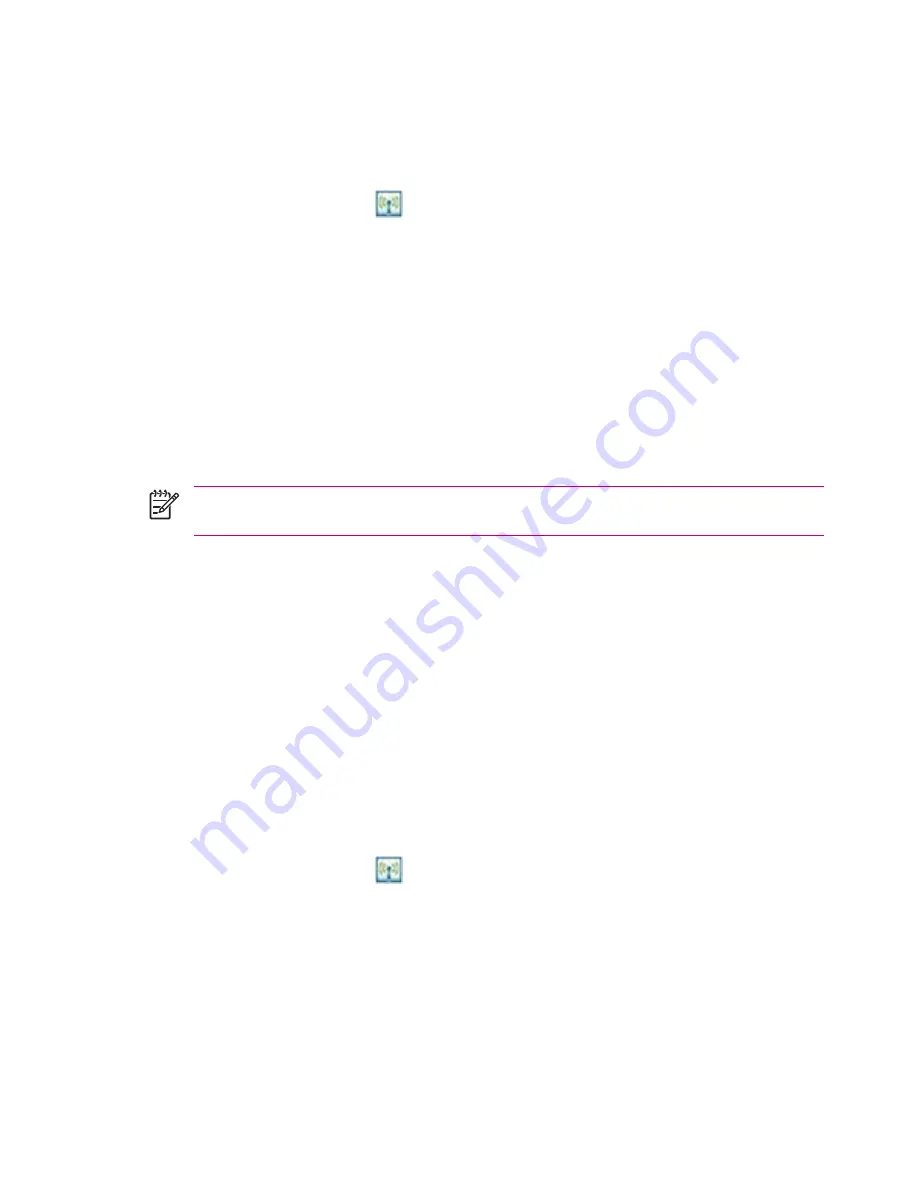
After two devices are paired, they have a trusted relationship with each other. You do not need to give
any additional input. Without giving constant authorization, your connections and activities can then be
performed between the paired devices.
To pair devices:
1.
Tap the
iPAQ Wireless
icon
.
2.
Tap the
Bluetooth
icon to turn on Bluetooth.
3.
Tap the
Bluetooth
tab
> Bluetooth Connections > Menu > Paired devices.
4.
Tap
Add.
5.
Tap
Lookup
icon.
6.
Tap a device.
7.
Enter a password in the
Passkey
field.
8.
Tap
OK.
9.
Enter the same password into the other device.
NOTE
Some devices, such as mobile phones, need to be placed in a mode to accept a bond
from another device. Refer to that device’s user instructions for more information.
If you can see other devices, but you cannot connect or exchange data with them, try the following:
●
Be sure the other device has not restricted your access.
●
Try initiating pairing from the other device. Some Bluetooth devices can only initiate pairing and
cannot respond to pairing requests from other devices.
If other devices cannot find or connect to your HP iPAQ, try the following:
●
Be sure Bluetooth is turned on.
●
Be sure you have not restricted other devices from finding yours. Refer to
Requiring a Passkey
or Bond
for more information.
●
Check your Bluetooth settings to be sure you have allowed your device to be discovered and others
to connect. Refer to
Making a Device Discoverable
for more information.
To remove a paired relationship between devices:
1.
Tap the
iPAQ Wireless
icon
.
2.
Be sure that Bluetooth is already on. If not, turn on Bluetooth.
3.
Tap the
Bluetooth
tab
> Bluetooth Connections > Menu > Paired devices.
4.
Tap a device name.
5.
Tap
Remove.
6.
Tap
Yes
to remove the pairing.
50
Chapter 3 Connections
ENWW
Содержание iPAQ
Страница 1: ...Additional Product Information User Guide ...
Страница 9: ...1 Registering the iPAQ ENWW 1 ...
Страница 11: ...2 Phone ENWW 3 ...
Страница 39: ...3 Connections ENWW 31 ...
Страница 66: ...4 Global Positioning System GPS 58 Chapter 4 Global Positioning System GPS ENWW ...
Страница 78: ...5 Security 70 Chapter 5 Security ENWW ...
Страница 86: ...6 Camera select models only 78 Chapter 6 Camera select models only ENWW ...
Страница 92: ...7 HP Photosmart Mobile 84 Chapter 7 HP Photosmart Mobile ENWW ...
Страница 97: ...8 HP Photosmart Premier ENWW 89 ...
Страница 100: ...9 HP Image Transfer 92 Chapter 9 HP Image Transfer ENWW ...
Страница 103: ...10 Messaging ENWW 95 ...
Страница 116: ...11 Java MIDlet Manager 108 Chapter 11 Java MIDlet Manager ENWW ...
Страница 119: ...12 Learning The Basics ENWW 111 ...
Страница 135: ...13 Calendar ENWW 127 ...
Страница 141: ...14 Contacts ENWW 133 ...
Страница 151: ...15 Entering Text ENWW 143 ...
Страница 157: ...16 Notes ENWW 149 ...
Страница 161: ...17 Expansion Cards ENWW 153 ...
Страница 166: ...18 Synchronizing 158 Chapter 18 Synchronizing ENWW ...
Страница 170: ...19 Tasks 162 Chapter 19 Tasks ENWW ...
Страница 175: ...20 Product Specifications ENWW 167 ...
Страница 181: ...21 Microsoft Programs ENWW 173 ...
Страница 188: ...22 Regulatory Notices 180 Chapter 22 Regulatory Notices ENWW ...
Страница 204: ......






























