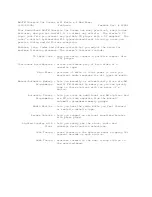5.
In
Security,
if you want to use a secure, encrypted connection (recommended for enhanced
security), check this box, and tap
Next.
Otherwise, leave the
Security
field blank and tap
Next.
6.
Enter the same passkey on the other device.
7.
Tap
Finish.
8.
To give the partnership a more meaningful name, tap and hold the device name under
My
Shortcuts
tab, then tap
Rename.
To end a Bluetooth Partnership:
1.
Tap
Start > Settings > Connections
tab
> Bluetooth > Bluetooth Manager.
2.
Tap and hold the partnership you want to end.
3.
Tap
Delete.
To accept a Bluetooth Partnership:
1.
Be sure your device is turned on, discoverable, and within close range.
2.
When prompted to accept a partnership with the device that is requesting the relationship, tap
Yes.
3.
If a passkey is requested, enter an alphanumeric passkey between 1 and 16 characters in
Passkey,
and tap
Next.
Enter the same passkey in the device requesting the partnership. Using
a passkey provides greater security.
4.
To give the partnership a more meaningful name, change the name of the device in
Name.
5.
Tap
Finish.
If you cannot discover another device, try the following:
●
Be sure Bluetooth is turned on.
●
Move closer to the device.
●
Be sure the device you are attempting to connect to is on and allows access to being discovered
by other devices.
Renaming a Bluetooth Partnership
1.
Tap
Start > Settings > Connections
tab
> Bluetooth.
2.
Tap the
Browse
icon located next to Current profile.
3.
Select the partnership you want to rename, and tap the
Rename
button.
4.
In
Enter the name of the new profile
, enter a new name for the partnership.
5.
Tap
OK.
Pairing and Unpairing Devices
You can pair devices so they must exchange a computer generated security key prior to each
connection. The security key is generated from a unique Bluetooth device address, a random number,
and a user-defined password.
ENWW
Bluetooth
49
Содержание iPAQ
Страница 1: ...Additional Product Information User Guide ...
Страница 9: ...1 Registering the iPAQ ENWW 1 ...
Страница 11: ...2 Phone ENWW 3 ...
Страница 39: ...3 Connections ENWW 31 ...
Страница 66: ...4 Global Positioning System GPS 58 Chapter 4 Global Positioning System GPS ENWW ...
Страница 78: ...5 Security 70 Chapter 5 Security ENWW ...
Страница 86: ...6 Camera select models only 78 Chapter 6 Camera select models only ENWW ...
Страница 92: ...7 HP Photosmart Mobile 84 Chapter 7 HP Photosmart Mobile ENWW ...
Страница 97: ...8 HP Photosmart Premier ENWW 89 ...
Страница 100: ...9 HP Image Transfer 92 Chapter 9 HP Image Transfer ENWW ...
Страница 103: ...10 Messaging ENWW 95 ...
Страница 116: ...11 Java MIDlet Manager 108 Chapter 11 Java MIDlet Manager ENWW ...
Страница 119: ...12 Learning The Basics ENWW 111 ...
Страница 135: ...13 Calendar ENWW 127 ...
Страница 141: ...14 Contacts ENWW 133 ...
Страница 151: ...15 Entering Text ENWW 143 ...
Страница 157: ...16 Notes ENWW 149 ...
Страница 161: ...17 Expansion Cards ENWW 153 ...
Страница 166: ...18 Synchronizing 158 Chapter 18 Synchronizing ENWW ...
Страница 170: ...19 Tasks 162 Chapter 19 Tasks ENWW ...
Страница 175: ...20 Product Specifications ENWW 167 ...
Страница 181: ...21 Microsoft Programs ENWW 173 ...
Страница 188: ...22 Regulatory Notices 180 Chapter 22 Regulatory Notices ENWW ...
Страница 204: ......