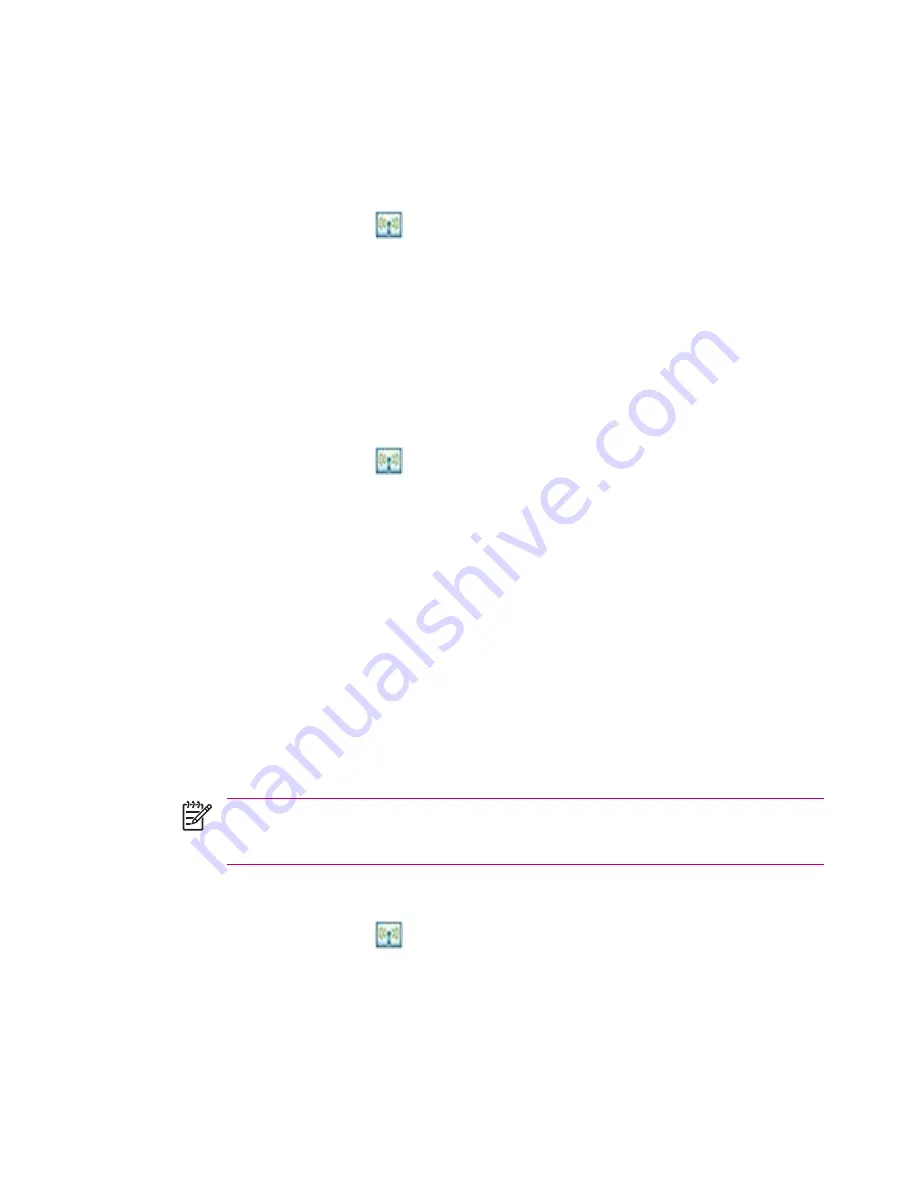
Automatically Connecting to a Wi-Fi Network
When you connect to a Wi-Fi network, the HP iPAQ automatically detects Wi-Fi networks that are
broadcasting their signal. If your Wi-Fi network isn't set to broadcast, then you have to connect to it
manually. Before trying to connect to a Wi-Fi network, determine if authentication information is needed
by contacting your network administrator.
1.
Tap the
iPAQ Wireless
icon
.
2.
Tap the
Wi-Fi
icon to turn Wi-Fi on.
3.
Once the HP iPAQ detects a Wi-Fi network, you are asked to choose if you want to connect. Select
the network you want to connect to and tap
Connect.
Manually Connecting to a Wi-Fi Network
A wireless network can be added manually by entering the settings information to add the network.
Before trying to connect to a Wi-Fi network, determine if authentication information is needed by
contacting your network administrator.
1.
Tap the
iPAQ Wireless
icon
.
2.
Tap the
Wi-Fi
icon to turn Wi-Fi on.
3.
Tap
Start > Settings > Connections
tab
> Network Cards > Wireless
tab
> Add New.
4.
Enter the Network name.
5.
Choose a connection method. Select "The Internet" to connect to the Internet through an Internet
Service Provider (ISP) or select "Work" to connect to a company network. You should only choose
"Work" if the network requires a proxy server.
6.
Tap the
Network Key
tab.
●
To use authentication, and select the authentication method from the
Authentication
list.
●
To use data encryption, select an encryption method from the
Data encryption
list.
●
To automatically use a network key, tap
The key is automatically provided.
Otherwise, enter
the network key.
NOTE
To delete a connection, tap
Start > Settings > Connections
tab
> Network Cards
> Wireless
tab. Tap and hold the connection you want to remove, and then tap
Remove
Settings.
Finding an IP Address
1.
Tap the
iPAQ Wireless
icon
.
2.
Tap the
Wi-Fi
icon to turn Wi-Fi on.
3.
Connect to a network automatically or manually by tapping
Start > Settings > Connections
tab
> Network Cards > Wireless
tab.
44
Chapter 3 Connections
ENWW
Содержание iPAQ
Страница 1: ...Additional Product Information User Guide ...
Страница 9: ...1 Registering the iPAQ ENWW 1 ...
Страница 11: ...2 Phone ENWW 3 ...
Страница 39: ...3 Connections ENWW 31 ...
Страница 66: ...4 Global Positioning System GPS 58 Chapter 4 Global Positioning System GPS ENWW ...
Страница 78: ...5 Security 70 Chapter 5 Security ENWW ...
Страница 86: ...6 Camera select models only 78 Chapter 6 Camera select models only ENWW ...
Страница 92: ...7 HP Photosmart Mobile 84 Chapter 7 HP Photosmart Mobile ENWW ...
Страница 97: ...8 HP Photosmart Premier ENWW 89 ...
Страница 100: ...9 HP Image Transfer 92 Chapter 9 HP Image Transfer ENWW ...
Страница 103: ...10 Messaging ENWW 95 ...
Страница 116: ...11 Java MIDlet Manager 108 Chapter 11 Java MIDlet Manager ENWW ...
Страница 119: ...12 Learning The Basics ENWW 111 ...
Страница 135: ...13 Calendar ENWW 127 ...
Страница 141: ...14 Contacts ENWW 133 ...
Страница 151: ...15 Entering Text ENWW 143 ...
Страница 157: ...16 Notes ENWW 149 ...
Страница 161: ...17 Expansion Cards ENWW 153 ...
Страница 166: ...18 Synchronizing 158 Chapter 18 Synchronizing ENWW ...
Страница 170: ...19 Tasks 162 Chapter 19 Tasks ENWW ...
Страница 175: ...20 Product Specifications ENWW 167 ...
Страница 181: ...21 Microsoft Programs ENWW 173 ...
Страница 188: ...22 Regulatory Notices 180 Chapter 22 Regulatory Notices ENWW ...
Страница 204: ......






























