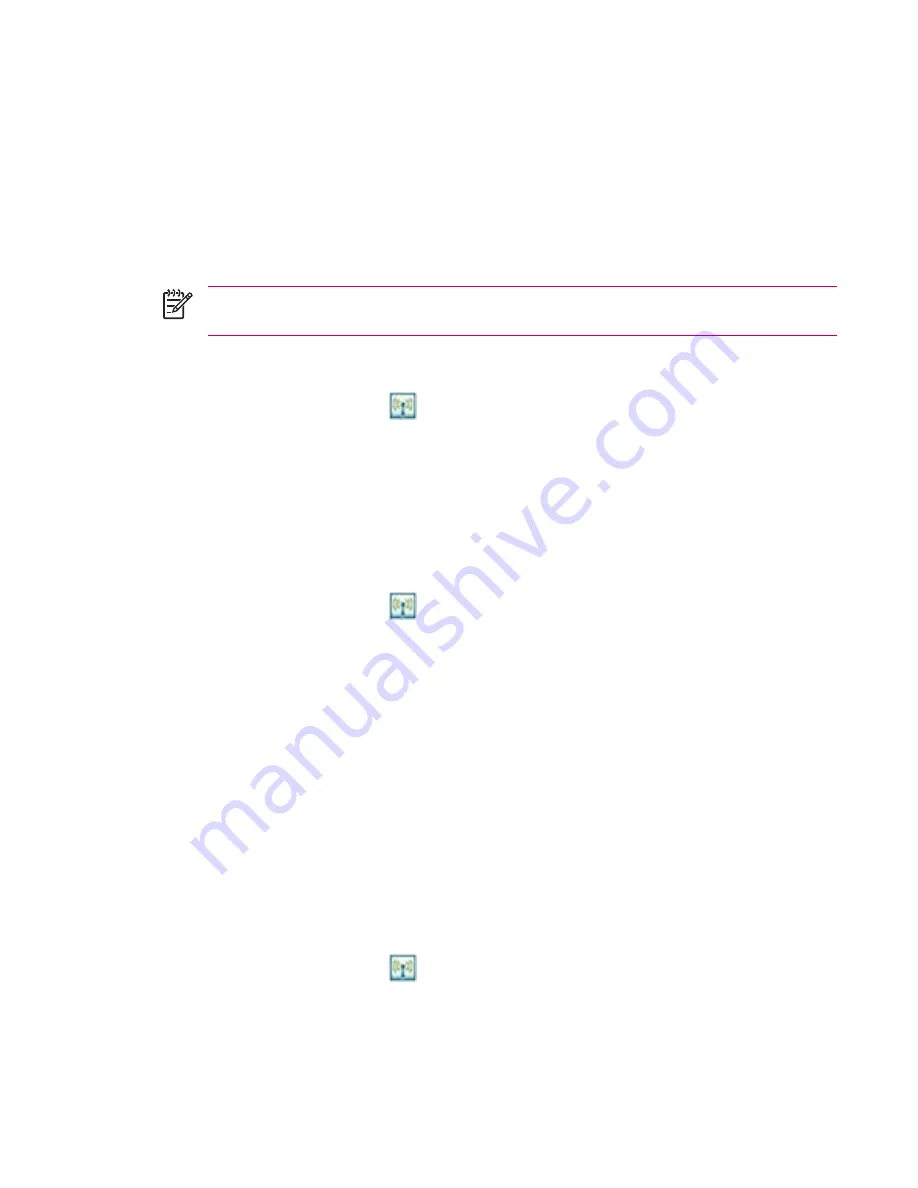
Making a Device Discoverable
When your HP iPAQ is discoverable, other devices with Bluetooth capabilities can detect, or “discover,”
your HP iPAQ and attempt to beam information to it, establish a partnership, or use a Bluetooth service.
1.
Tap
Start > Settings > Connections
tab.
2.
Tap
Bluetooth > Accessibility
tab.
3.
Select the
Allow other devices to connect
check box, then select the
Other devices can
discover me
check box.
NOTE
If you no longer want your HP iPAQ to be discoverable, clear the
Allow other devices
to connect
check box.
Opening Bluetooth Settings
1.
Tap the
iPAQ Wireless
icon
.
2.
Tap the
Bluetooth
icon to turn on Bluetooth.
3.
Tap the
Bluetooth
tab
> Bluetooth Settings.
Requiring Authorization to Access Services
If you choose to require authorization to access services, you have to authorize each connection. Your
HP iPAQ always asks you if the connection should be permitted.
1.
Tap the
iPAQ Wireless
icon
.
2.
Tap the
Bluetooth
icon to turn on Bluetooth.
3.
Tap the
Bluetooth
tab
> Bluetooth Settings > Services
tab.
4.
Tap the service you want to enable:
File Transfer, Information Exchange, Serial Port, Personal
Network Server,
or
Audio Gateway.
5.
Select
Authorization required.
6.
Tap
OK.
Requiring a Passkey or Bond
To establish a secure connection with another device, you can use the passkey feature or an established
bond. You can also add data encryption to this type of security.
A passkey is a code you enter to authenticate connections requested by other devices. The passkey
must be known and used by both parties or the connection will not be allowed.
1.
Tap the
iPAQ Wireless
icon
.
2.
Tap the
Bluetooth
icon to turn on Bluetooth.
3.
Tap the
Bluetooth
tab
> Bluetooth Settings > Services
tab.
ENWW
Bluetooth
51
Содержание iPAQ
Страница 1: ...Additional Product Information User Guide ...
Страница 9: ...1 Registering the iPAQ ENWW 1 ...
Страница 11: ...2 Phone ENWW 3 ...
Страница 39: ...3 Connections ENWW 31 ...
Страница 66: ...4 Global Positioning System GPS 58 Chapter 4 Global Positioning System GPS ENWW ...
Страница 78: ...5 Security 70 Chapter 5 Security ENWW ...
Страница 86: ...6 Camera select models only 78 Chapter 6 Camera select models only ENWW ...
Страница 92: ...7 HP Photosmart Mobile 84 Chapter 7 HP Photosmart Mobile ENWW ...
Страница 97: ...8 HP Photosmart Premier ENWW 89 ...
Страница 100: ...9 HP Image Transfer 92 Chapter 9 HP Image Transfer ENWW ...
Страница 103: ...10 Messaging ENWW 95 ...
Страница 116: ...11 Java MIDlet Manager 108 Chapter 11 Java MIDlet Manager ENWW ...
Страница 119: ...12 Learning The Basics ENWW 111 ...
Страница 135: ...13 Calendar ENWW 127 ...
Страница 141: ...14 Contacts ENWW 133 ...
Страница 151: ...15 Entering Text ENWW 143 ...
Страница 157: ...16 Notes ENWW 149 ...
Страница 161: ...17 Expansion Cards ENWW 153 ...
Страница 166: ...18 Synchronizing 158 Chapter 18 Synchronizing ENWW ...
Страница 170: ...19 Tasks 162 Chapter 19 Tasks ENWW ...
Страница 175: ...20 Product Specifications ENWW 167 ...
Страница 181: ...21 Microsoft Programs ENWW 173 ...
Страница 188: ...22 Regulatory Notices 180 Chapter 22 Regulatory Notices ENWW ...
Страница 204: ......






























