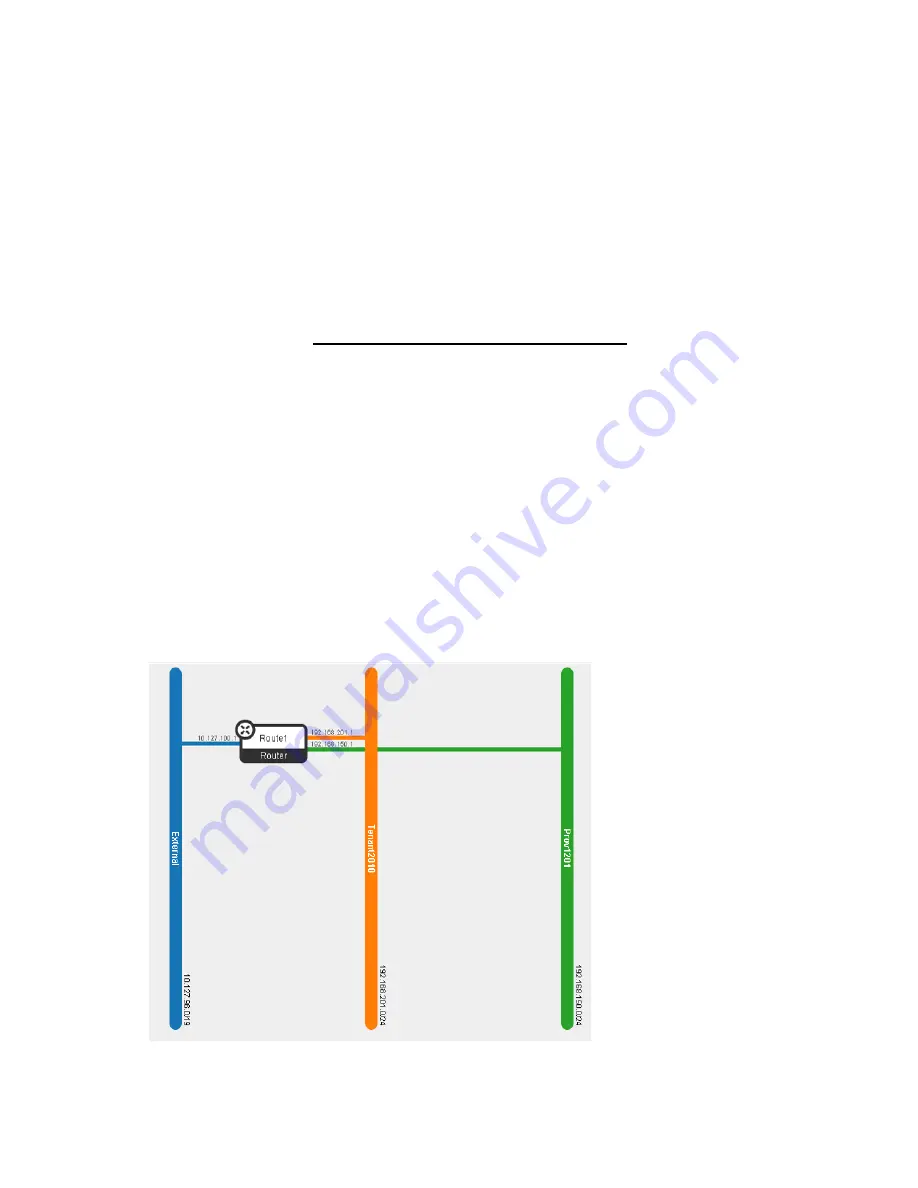
Installing CloudSystem 63
Validating CloudSystem
Use the Monitoring Dashboard to check the status of the nodes in a trio.
1.
Open a browser and point to ma1, i.e. http://10.100.3.10
2.
Accept the EULA and click UPDATE.
3.
Log in to the CloudSystem Operations Console, default is admin with password of unset.
4.
Expand the Menu drop-down then select General > Monitoring Dashboard.
5.
Click the link to Launch Monitoring Dashboard. A new tab opens for HPE Helion Openstack. Login
with the admin user.
6.
All services and servers displayed on the screen should be in a green status. If any are not green,
check the alarms to see if what problems need to be resolved or acknowledge. Check
HPE Helion
CloudSystem 9.0 Troubleshooting Guide
for reference. This guide is found on the Hewlett Packard
Enterprise website (
http://www.hpe.com/info/CloudSystem/docs
The monitoring dashboard may be disabled until the JDBC driver has been downloaded and
installed after all of the CloudSystem 9.0 appliance VMs have been brought up.
Create router
1.
Launch the Horizon console.
2.
Select Project > Network > Routers and then + Create Router.
3.
Provide a name for the router and click Create Router.
4.
Select the router name hyperlink and then the + Add Interface button. Select the appropriate tenant
subnet (repeat for additional tenant and provider subnets). Do not select the External network subnet
in this step. Click Add Interface when finished.
5.
Select Project > Network > Routers, for the router you just created, select the Set Gateway button
and then select the External network. Finally, select Set Gateway to confirm selection.
6.
Select Project > Network > Network Topology to view a network topology similar to the one shown
below.






























