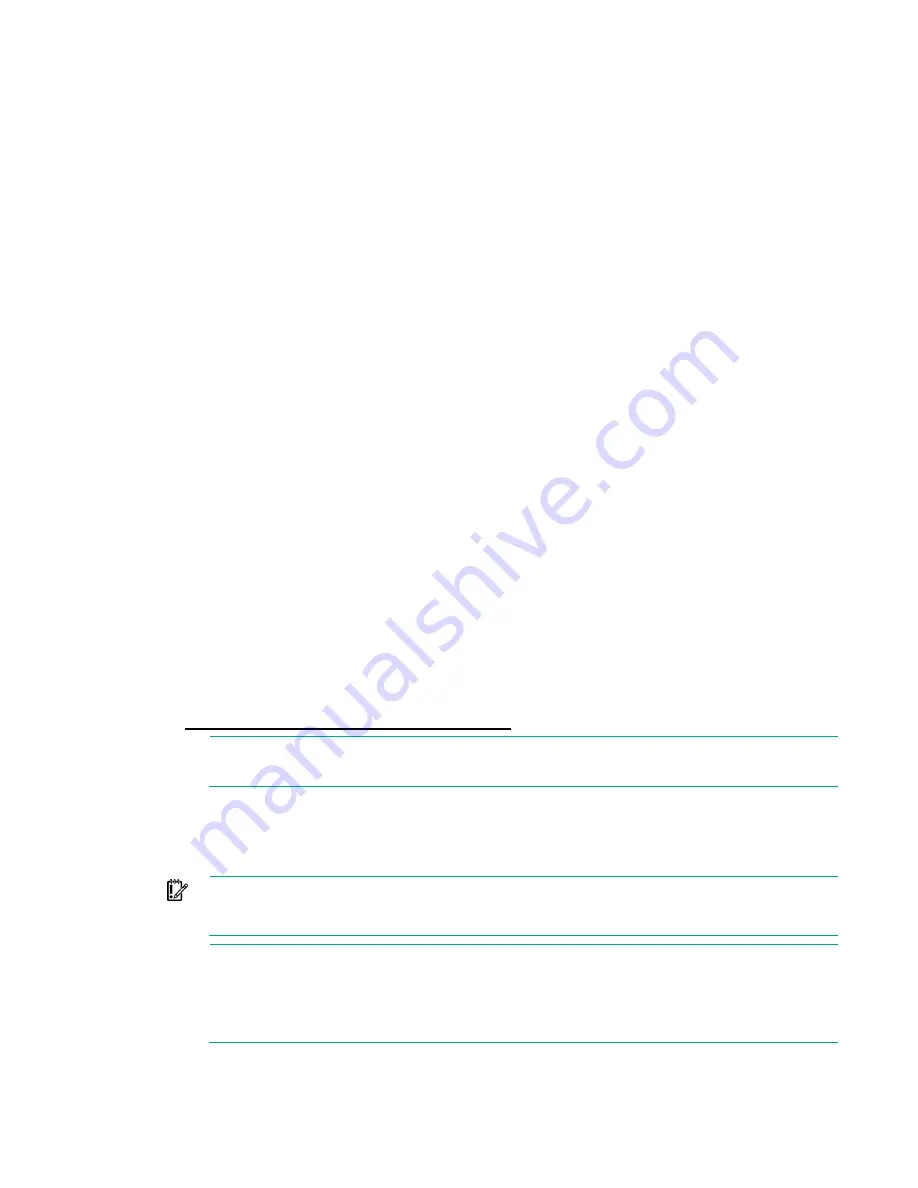
Configuring the system 44
3.
Apply the VMware vSphere host licenses for each ESXi host using the following steps:
a.
In the Administration section, select
Licensing > Licenses
.
b.
Select the Licenses tab, and click
Create New Licenses
(green plus icon).
c.
In the Enter license keys page, type or copy and paste a license key.
d.
Click Next and follow the onscreen instructions.
e.
On the Assets tab, select
Hosts
.
f.
Select the host (or Shift+click to select multiple hosts), right-click, then select
Assign License
.
g.
In the Assign License dialog, select the license you entered in step c and click OK.
After you apply the license to a vSphere host, the Action field for the host changes to a green
check box.
StoreVirtual
The StoreVirtual VSA license that is initially installed with each HC380 node is a trial license that is valid
for 60 days from the date on which the deployment is complete. You must apply the StoreVirtual VSA
license that is included in your HC380 purchase before the trial license expires, or restrictions will occur.
Use the following steps to obtain the StoreVirtual VSA license key from the Hewlett Packard Enterprise
Licensing Portal and apply it using the StoreVirtual Centralized Management Console.
1.
Under "License StoreVirtual VSAs" on the Next Steps screen, click
Launch the HPE Licensing
Portal (https://myenterpriselicense.hpe.com)
.
2.
After you log in to the Hewlett Packard Enterprise Licensing Portal, use the StoreVirtual VSA MAC
addresses under the Feature Key heading on the Next Steps screen to obtain license keys:
a.
Copy the MAC address by right-clicking the screen on top of the value that you want to copy and
selecting copy from the context menu.
b.
Paste the information into a text editor.
c.
Copy and paste the information from the text editor into the Hewlett Packard Enterprise licensing
portal.
3.
Under "Manage advanced StoreVirtual features" on the Next Steps screen, click
Launch the HP
StoreVirtual Centralized Management Console
.
4.
Enter the license keys you obtained from the Hewlett Packard Enterprise licensing portal.
For more information about StoreVirtual licensing, see “Registering advanced features” in
HPE
StoreVirtual Storage User Guide
found on the Hewlett Packard Enterprise website
http://www.hpe.com/storage/docs/storevirtual
NOTE:
If you need the licensing links again, restart OneView InstantOn, and the Next Steps
screen automatically opens.
5.
After you complete applying the licenses, click
Finish
.
Installing HC380 Management UI
IMPORTANT:
In this procedure, you specify a new password for the HC380 administrator
account that is between 8 and 50 characters. Enter the new password carefully. If you mistype
and do not recall what you entered, the user interface is unusable.
NOTE:
•
Accessing HC380 Management UI requires the Mozilla Firefox web browser.
•
Before beginning this step, launch vCenter to determine if a reboot is required. Also, check
for any errors with the high availability configuration. For more information about resolving
the errors, see the steps for resolving HA errors in "vSphere HA errors."






























