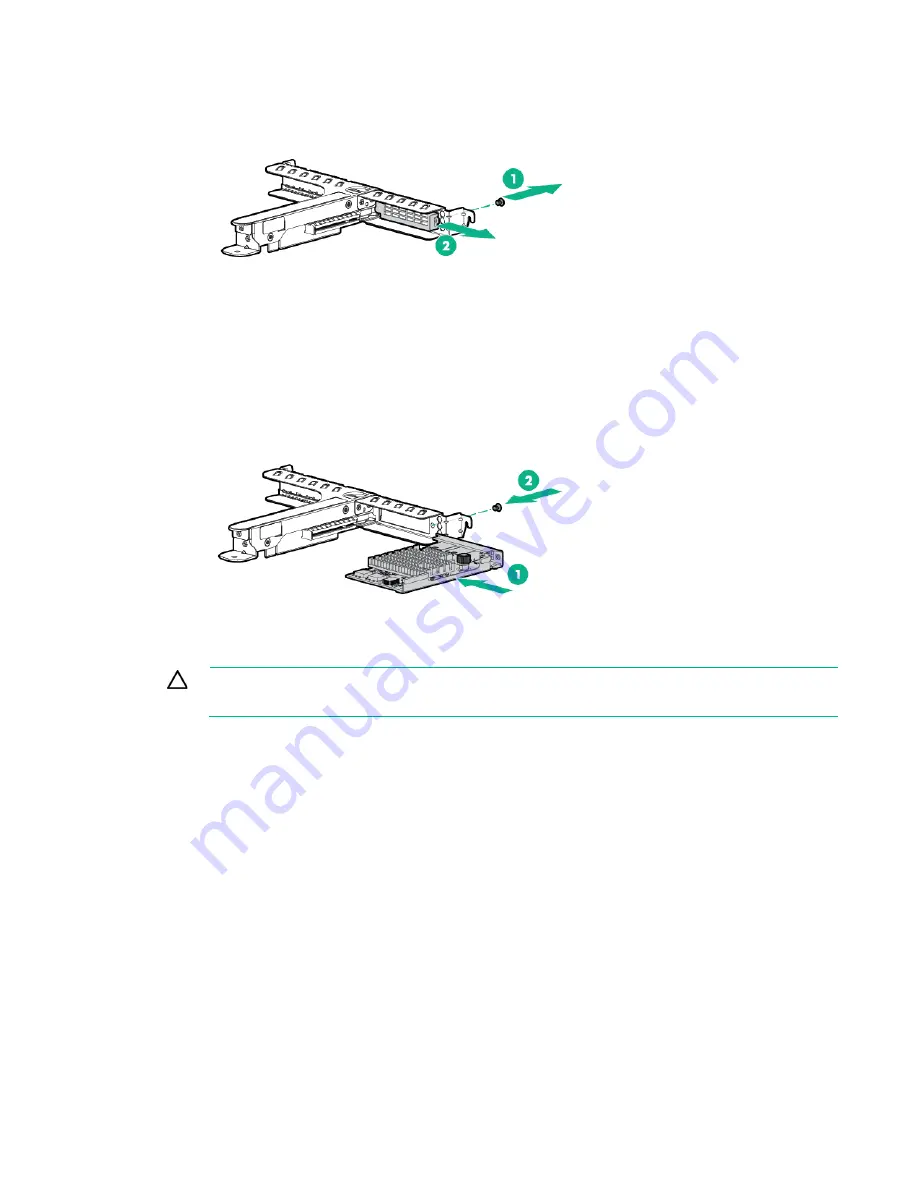
Hardware options installation 68
7.
Using a T-10 screwdriver, remove the blank from the FlexbleLOM slot of the riser cage.
Retain the blank for future use.
8.
Install the FlexibleLOM adapter:
a.
Firmly seat the FlexibleLOM adapter in the slot.
b.
Secure the FlexibleLOM adapter with a T-10 screw.
9.
Install the PCI riser cage (on page
23
).
CAUTION:
To prevent improper cooling and thermal damage, do not operate the server
unless all PCI slots have either an expansion slot cover or an expansion board installed.
10.
Install the access panel (on page
21
).
11.
Do one of the following:
o
Slide the server into the rack.
o
Install the server into the rack ("
Installing the server into the rack
" on page
30
).
12.
Connect each power cord to the server.
13.
Connect each power cord to the power source.
14.
Power up the server (on page
17
).
15.
If removed, install the security bezel ("
Security bezel option
" on page
36
).
GPU riser cage assembly
For more information on the riser board slot specifications, see "PCIe riser board slot definitions (on page
10
)."
For more information about product features, specifications, options, configurations, and compatibility,
see the product QuickSpecs on the Hewlett Packard Enterprise website (
http://www.hpe.com/info/qs
).
To install the component:
Содержание hpe proliant dl20 gen9
Страница 14: ...Component identification 14 2 bay LFF non hot plug drive model 2 bay LFF hot plug drive model ...
Страница 87: ...Cabling 87 H240 Host Bus Adapter cabling 2 bay LFF hot plug configuration 4 bay SFF hot plug configuration ...
Страница 88: ...Cabling 88 2 bay LFF non hot plug configuration Optical drive cabling 2 LFF configuration ...
Страница 92: ...Cabling 92 2 bay LFF hot plug drive configuration ...
Страница 120: ...Support and other resources 120 ...
Страница 121: ...Support and other resources 121 ...
















































