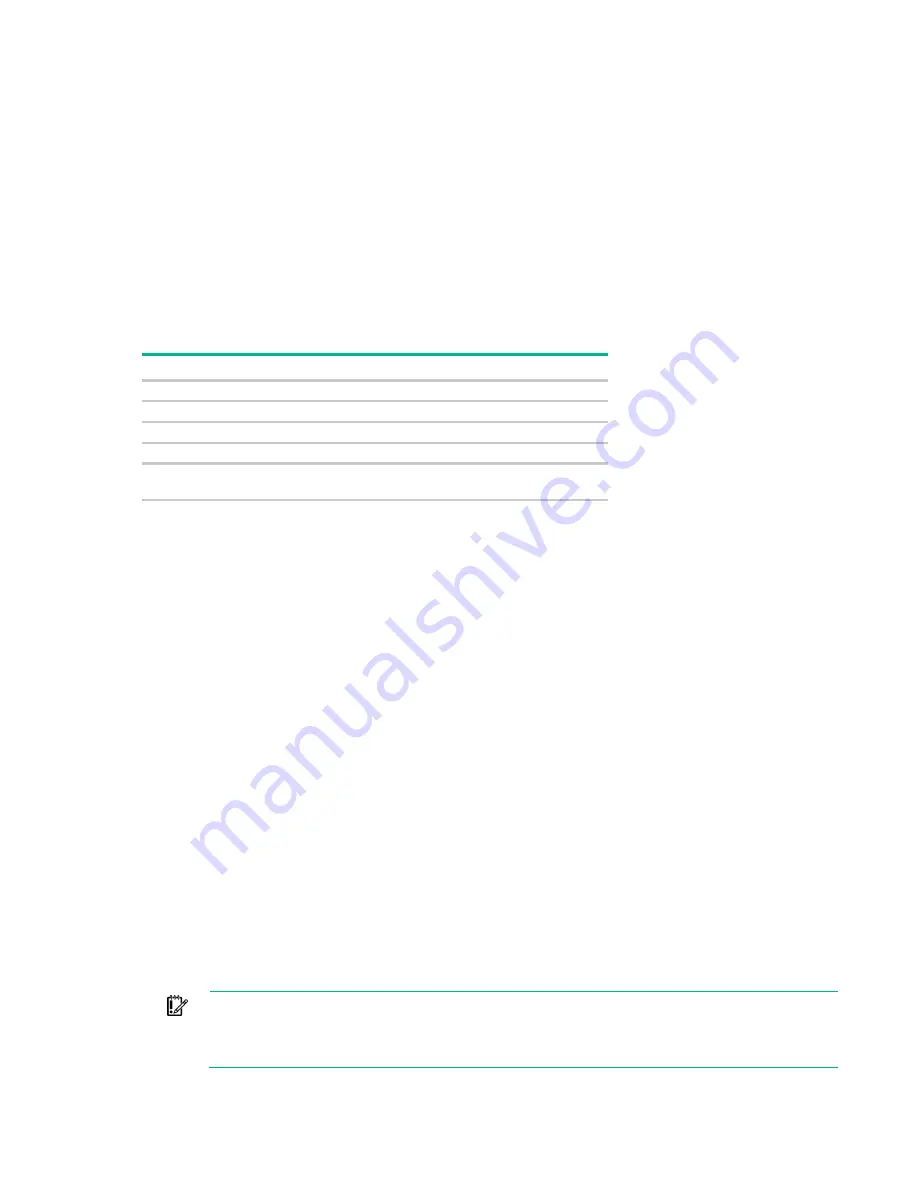
Software and configuration utilities 99
•
Configuring memory options
•
Selecting a language
•
Launching other pre-boot environments such as the Embedded UEFI Shell and Intelligent
Provisioning
For more information on the UEFI System Utilities, see the
UEFI System Utilities User Guide for HPE
ProLiant Gen9 Servers
on the Hewlett Packard Enterprise website
(
http://www.hpe.com/info/ProLiantUEFI/docs
).
Scan the QR code located at the bottom of the screen to access mobile-ready online help for the UEFI
System Utilities and UEFI Shell. For on-screen help, press
F1
.
Using UEFI System Utilities
To use the UEFI System Utilities, use the following keys.
Action
Key
Access System Utilities
F9 during server POST
Navigate menus
Up and Down arrows
Select items
Enter
Save selections
F10
Access Help for a highlighted configuration
option*
F1
*Scan the QR code on the screen to access online help for the UEFI System Utilities and UEFI Shell.
Default configuration settings are applied to the server at one of the following times:
•
Upon the first system power-up
•
After defaults have been restored
Default configuration settings are sufficient for typical server operations; however, you can modify
configuration settings as needed. The system prompts you for access to the System Utilities each time the
system is powered up.
Flexible boot control
This feature enables you to do the following:
•
Add Boot Options
o
Browse all FAT16 and FAT32 file systems.
o
Select an X64 UEFI application with an .EFI extension to add as a new UEFI boot option, such as
an OS boot loader or other UEFI application.
The new boot option is appended to the boot order list. When you select a file, you are prompted
to enter the boot option description (which is then displayed in the Boot menu), as well as any
optional data to be passed to an .EFI application.
•
Boot to System Utilities
After pre-POST, the boot options screen appears. During this time, you can access the System
Utilities by pressing the
F9
key.
•
Choose between supported modes: Legacy BIOS Boot Mode or UEFI Boot Mode
IMPORTANT:
If the default boot mode settings are different than the user defined settings,
the system may not boot the OS installation if the defaults are restored. To avoid this issue, use
the User Defined Defaults feature in UEFI System Utilities to override the factory default
settings.
Содержание hpe proliant dl20 gen9
Страница 14: ...Component identification 14 2 bay LFF non hot plug drive model 2 bay LFF hot plug drive model ...
Страница 87: ...Cabling 87 H240 Host Bus Adapter cabling 2 bay LFF hot plug configuration 4 bay SFF hot plug configuration ...
Страница 88: ...Cabling 88 2 bay LFF non hot plug configuration Optical drive cabling 2 LFF configuration ...
Страница 92: ...Cabling 92 2 bay LFF hot plug drive configuration ...
Страница 120: ...Support and other resources 120 ...
Страница 121: ...Support and other resources 121 ...
















































