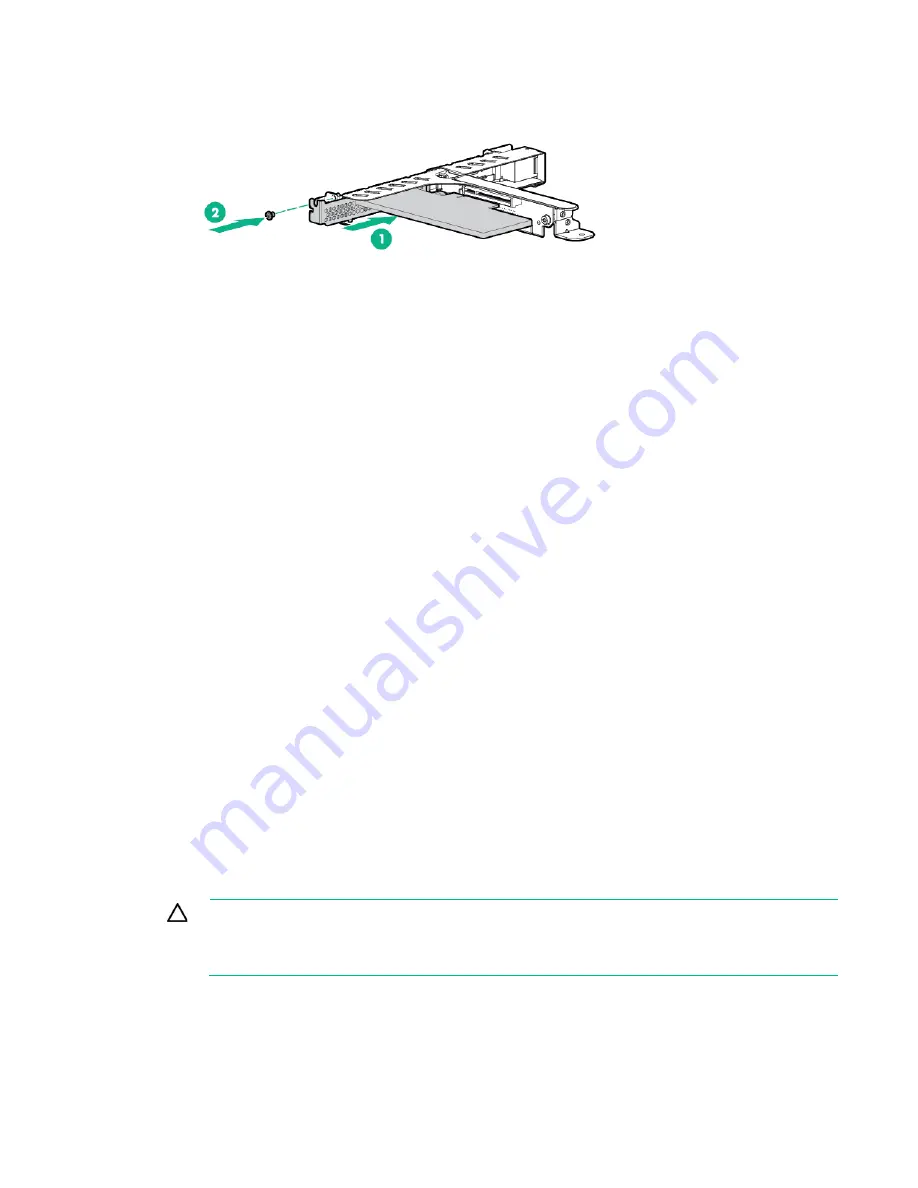
Hardware options installation 48
8.
Install the Smart Array controller in slot 2.
9.
Connect all necessary internal cables to the storage controller. For internal drive cabling information,
see "Storage cabling (on page
81
)."
10.
Install the PCI riser cage (on page
23
).
11.
Connect the other end of the storage controller cables to the drive backplane. For internal drive
cabling information, see "Storage cabling (on page
81
)."
12.
Connect the FBWC cable to the system board. For more information, see "FBWC module cabling
(on page
85
)."
13.
If you are planning to install the Smart Storage Battery Pack, install it now ("
Installing an HPE Smart
Storage Battery
" on page
48
).
14.
Install the access panel (on page
21
).
15.
Do one of the following:
o
Slide the server into the rack.
o
Install the server into the rack ("
Installing the server into the rack
" on page
30
).
16.
Connect each power cord to the server.
17.
Connect each power cord to the power source.
18.
Power up the server (on page
17
).
19.
If removed, install the security bezel ("
Security bezel option
" on page
36
).
20.
If you are planning to install new drives, install them now ("
Drive options
" on page
36
).
For more information about the integrated storage controller and its features, select the relevant user
documentation on the Hewlett Packard Enterprise website (
http://www.hpe.com/info/smartstorage/docs
).
To configure arrays, see the
HPE Smart Storage Administrator User Guide
on the Hewlett Packard
Enterprise website (
http://www.hpe.com/info/smartstorage/docs
).
Installing an HPE Smart Storage Battery
For more information about product features, specifications, options, configurations, and compatibility,
see the product QuickSpecs on the Hewlett Packard Enterprise website (
http://www.hpe.com/info/qs
).
CAUTION:
In systems that use external data storage, be sure that the server is the first unit
to be powered down and the last to be powered back up. Taking this precaution ensures that
the system does not erroneously mark the external drives as failed when the server is powered
up.
To install the component:
1.
If installed, remove the security bezel (on page
17
).
2.
Power down the server (on page
17
).
3.
Remove all power:
Содержание hpe proliant dl20 gen9
Страница 14: ...Component identification 14 2 bay LFF non hot plug drive model 2 bay LFF hot plug drive model ...
Страница 87: ...Cabling 87 H240 Host Bus Adapter cabling 2 bay LFF hot plug configuration 4 bay SFF hot plug configuration ...
Страница 88: ...Cabling 88 2 bay LFF non hot plug configuration Optical drive cabling 2 LFF configuration ...
Страница 92: ...Cabling 92 2 bay LFF hot plug drive configuration ...
Страница 120: ...Support and other resources 120 ...
Страница 121: ...Support and other resources 121 ...






























