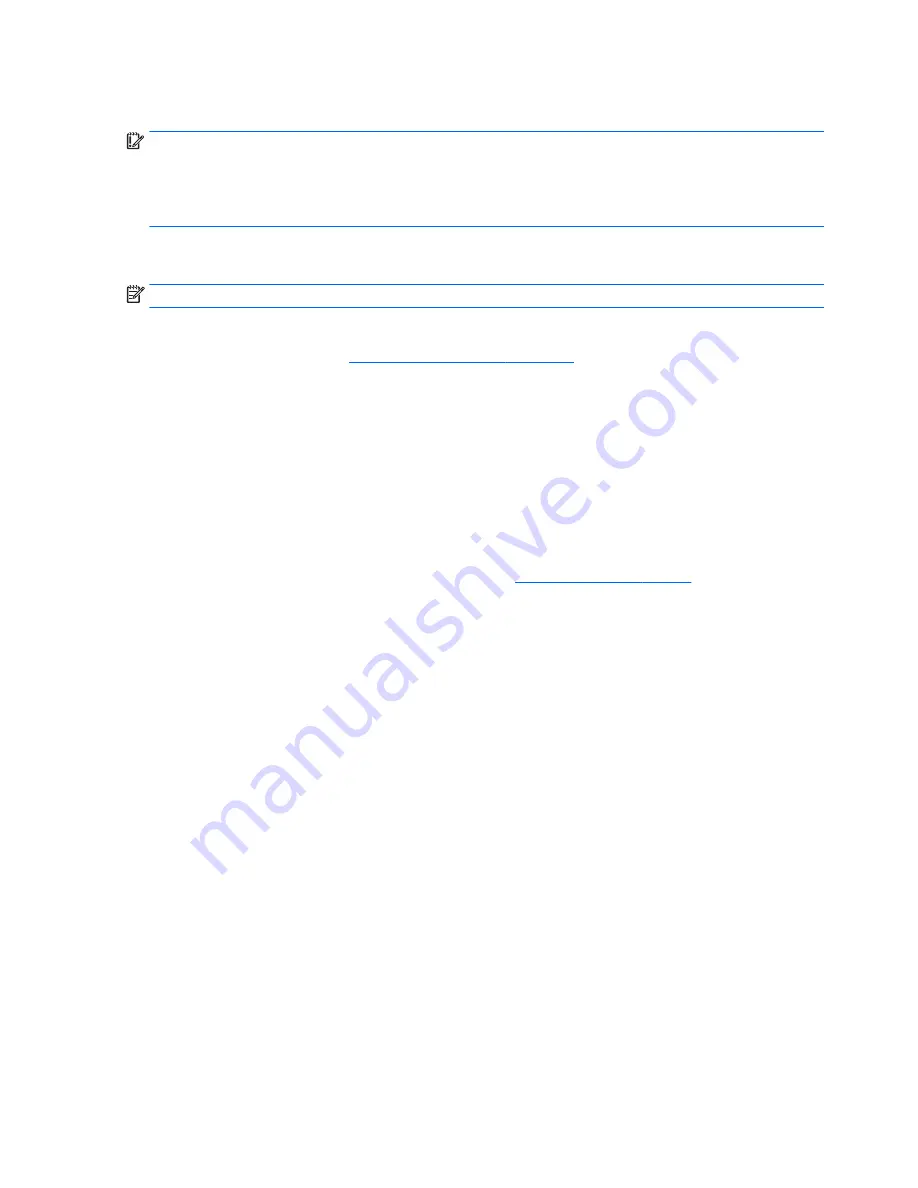
TPM BIOS settings (select products only)
IMPORTANT:
Before enabling Trusted Platform Module (TPM) functionality on this system, you must
ensure that your intended use of TPM complies with relevant local laws, regulations and policies,
and approvals or licenses must be obtained if applicable. For any compliance issues arising from
your operation/usage of TPM which violates the above mentioned requirement, you shall bear all
the liabilities wholly and solely. HP will not be responsible for any related liabilities.
TPM provides additional security for your computer. You can modify the TPM settings in Computer Setup
(BIOS).
NOTE:
If you change the TPM setting to Hidden, TPM is not visible in the operating system.
To access TPM settings in Computer Setup:
1.
Start Computer Setup. See
Starting Computer Setup on page 86
.
2.
Select Security, select TPM Embedded Security, and then follow the on-screen instructions.
Using HP Sure Start (select products only)
Select computer models are configured with HP Sure Start, a technology that continuously monitors
the computer's BIOS for attacks or corruption. If the BIOS becomes corrupted or is attacked, HP Sure Start
automatically restores the BIOS to its previously safe state, without user intervention.
HP Sure Start is configured and already enabled so that most users can use the HP Sure Start default
configuration. The default configuration can be customized by advanced users.
To access the latest documentation on HP Sure Start, go to
http://www.hp.com/support
, and select
your country. Select Drivers & Downloads, and then follow the on-screen instructions.
90
Chapter 6 Computer Setup (BIOS), TPM, and HP Sure Start – Windows 10












































