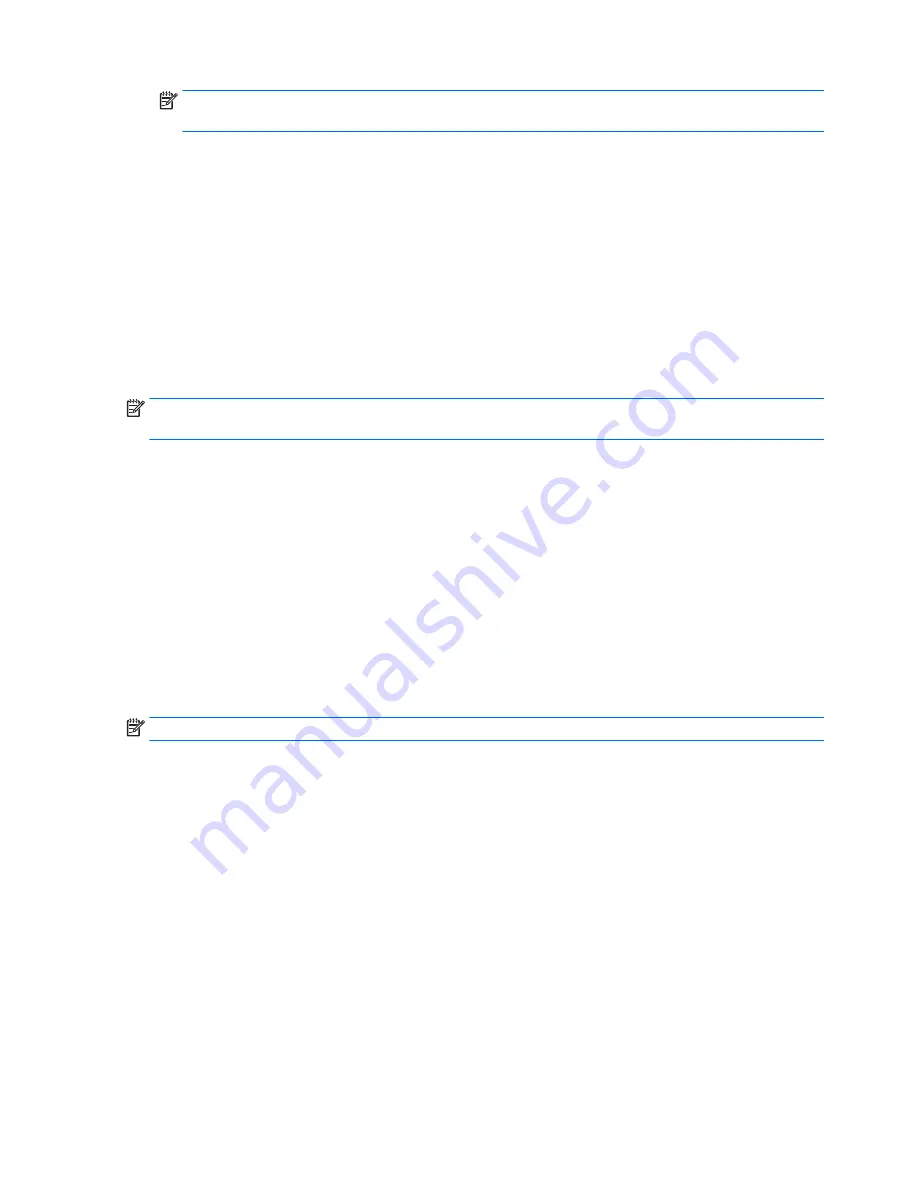
NOTE:
If you connect your tablet to a network, consult the network administrator before installing
any software updates, especially system BIOS updates.
BIOS installation procedures vary. Follow any instructions that are revealed on the screen after the download
is complete. If no instructions are revealed, follow these steps:
1.
Swipe from the right edge of the touch screen, tap Search, and then tap the search box. Type
file
,
and then tap File Explorer.
2.
Select your hard drive designation. The hard drive designation is typically Local Disk (C:).
3.
Using the hard drive path you recorded earlier, open the folder on your hard drive that contains
the update.
4.
Double-tap the file that has an .exe extension (for example, filename.exe).
The BIOS installation begins.
5.
Complete the installation by following the on-screen instructions.
NOTE:
After a message on the screen reports a successful installation, you can delete the downloaded file
from your hard drive.
Using HP PC Hardware Diagnostics (UEFI)
HP PC Hardware Diagnostics is a Unified Extensible Firmware Interface (UEFI) that allows you to run
diagnostic tests to determine if the computer hardware is functioning properly. The tool runs outside of
the operating system to isolate hardware failures from issues that may be caused by the operating system or
other software components.
To start HP PC Hardware Diagnostics UEFI:
1.
Shut down the tablet if it is not already powered off.
2.
To power on the tablet, press the Power button and Volume down button simultaneously.
3.
Select System Diagnostics.
4.
Select the type of diagnostic test that you want to run, and then follow the on-screen instructions.
NOTE:
If you need to stop a diagnostic test while it is running, press anywhere on the screen.
96
Chapter 8 Computer Setup and HP PC Hardware Diagnostics (UEFI – Windows 8






























