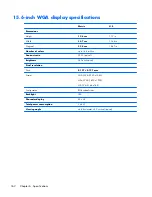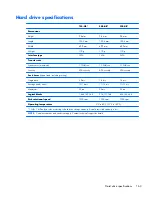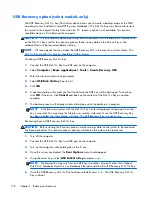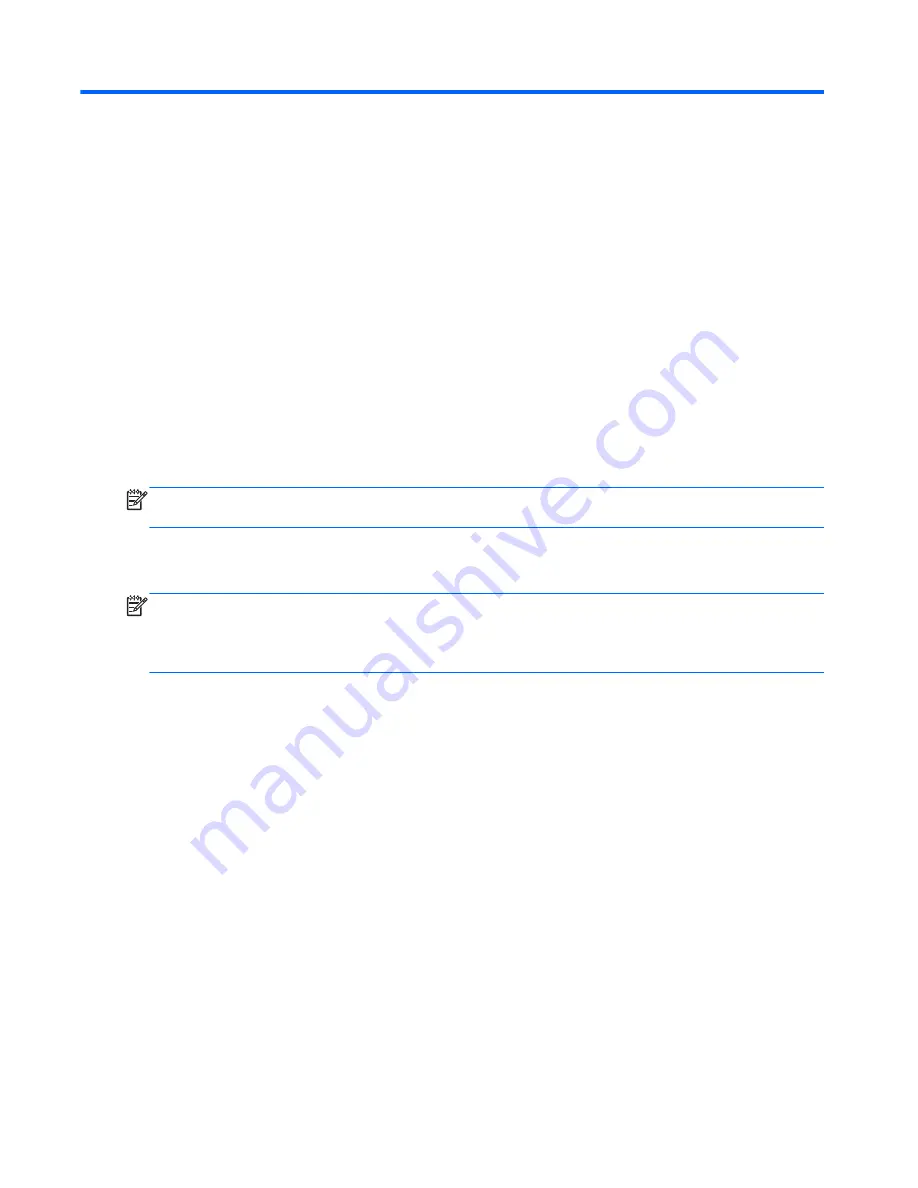
7
Backup and recovery
Windows 8
To protect your information, use Windows backup and restore utilities to back up individual files and
folders, back up your entire hard drive, create system repair media (select models only) by using the
installed optical drive (select models only) or an optional external optical drive, or create system restore
points. In case of system failure, you can use the backup files to restore the contents of your computer.
From the Start screen, type
restore
, click
Settings
, and then select from the list of displayed options.
NOTE:
For detailed instructions on various backup and restore options, perform a search for these
topics in Help and Support. From the Start screen, type
h
, and then select
Help and Support
.
In case of system instability, HP recommends that you print the recovery procedures and save them for
later use.
NOTE:
Windows includes the User Account Control feature to improve the security of your computer.
You may be prompted for your permission or password for tasks such as installing software, running
utilities, or changing Windows settings. Refer to Help and Support for more information. From the Start
screen, type
h
, and then select
Help and Support
.
Backing up your information
Recovery after a system failure is as good as your most recent backup. You should create system repair
media and your initial backup immediately after initial system setup. As you add new software and
data files, you should continue to back up your system on a regular basis to maintain a reasonably
current backup. As you add new software and data files, you should continue to back up your system
on a regular basis to maintain a reasonably current backup. The system repair media (select models
only) are used to start up (boot) the computer and repair the operating system in case of system
instability or failure. Your initial and subsequent backups allow you to restore your data and settings if
a failure occurs.
From the Start screen, type
backup
, click
Settings
, and then select
Save backup copies of your
files with File History
.
You can back up your information to an optional external hard drive or a network drive.
164
Chapter 7 Backup and recovery
Содержание EliteBook 8570p
Страница 4: ...iv Safety warning notice ...
Страница 35: ...3 Illustrated parts catalog 27 ...
Страница 37: ...Computer major components Computer major components 29 ...
Страница 52: ...Display assembly subcomponents 44 Chapter 3 Illustrated parts catalog ...
Страница 123: ...3 Remove the function board 4 Reverse this procedure to install the function board Component replacement procedures 115 ...
Страница 193: ......