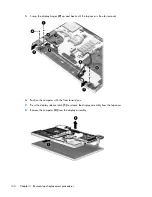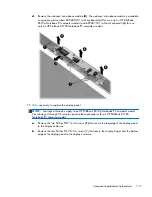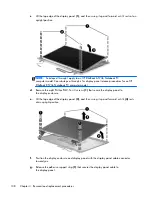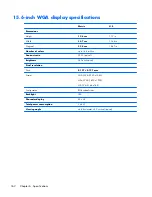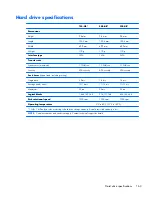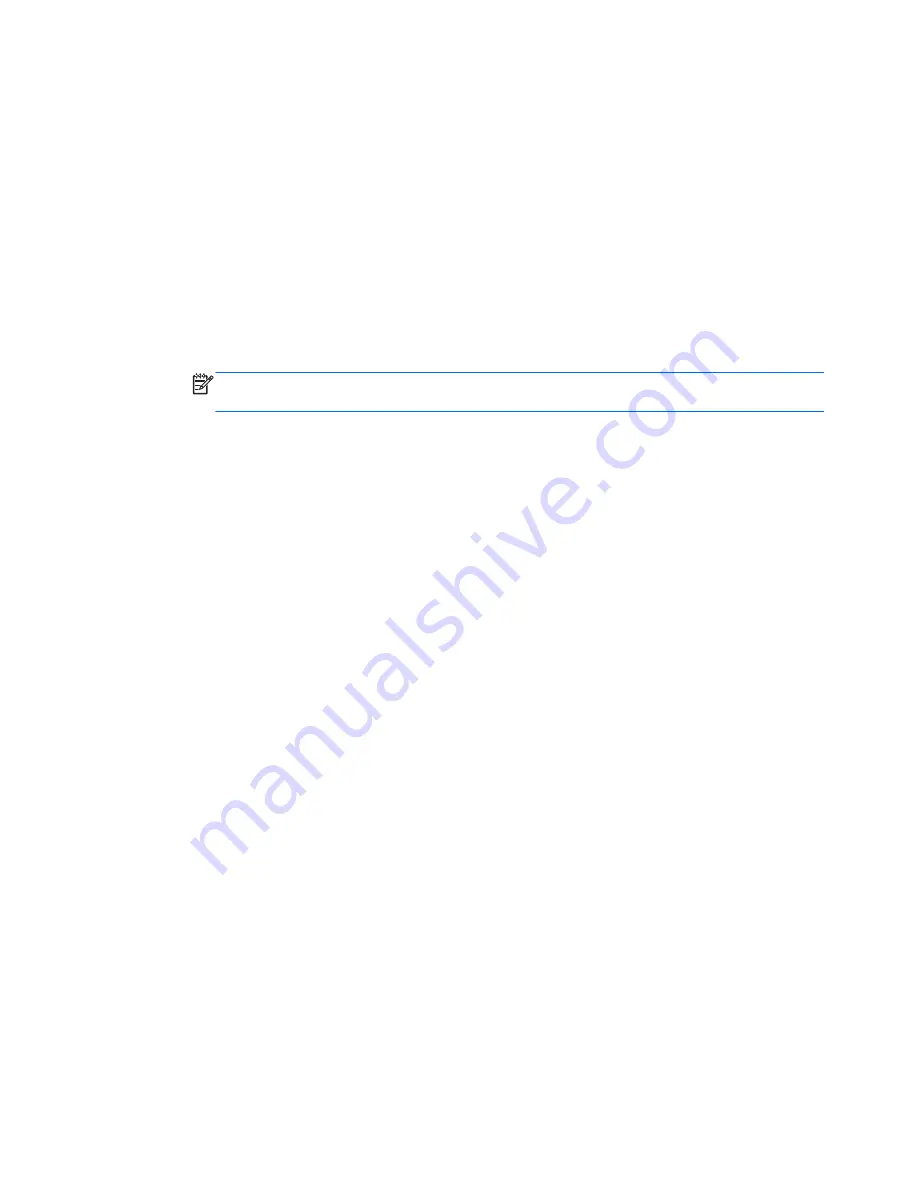
Navigating and selecting in Computer Setup
To navigate and select in Computer Setup, follow these steps:
1.
Turn on or restart the computer, and then press
esc
while the “Press the ESC key for Startup Menu”
message is displayed at the bottom of the screen.
●
To select a menu or a menu item, use the
tab
key and the keyboard arrow keys and then
press
enter
, or use a pointing device to click the item.
●
To scroll up and down, click the up arrow or the down arrow in the upper-right corner of the
screen, or use the up arrow key or the down arrow key.
●
To close open dialog boxes and return to the main Computer Setup screen, press esc, and
then follow the on-screen instructions.
NOTE:
You can use either a pointing device (TouchPad, pointing stick, or USB mouse) or
the keyboard to navigate and make selections in Computer Setup.
2.
Press
f10
to enter Computer Setup.
To exit Computer Setup menus, choose one of the following methods:
●
To exit Computer Setup menus without saving your changes:
Click the
Exit
icon in the lower-left corner of the screen, and then follow the on-screen instructions.
– or –
Use the
tab
key and the arrow keys to select
File > Ignore Changes and Exit
, and then
press
enter
.
●
To save your changes and exit Computer Setup menus:
Click the
Save
icon in the lower-left corner of the screen, and then follow the on-screen
instructions.
– or –
Use the
tab
key and the arrow keys to select
File > Save Changes and Exit
, and then
press
enter
.
Your changes go into effect when the computer restarts.
148
Chapter 5 Computer Setup (BIOS) and Advanced System Diagnostics
Содержание EliteBook 8570p
Страница 4: ...iv Safety warning notice ...
Страница 35: ...3 Illustrated parts catalog 27 ...
Страница 37: ...Computer major components Computer major components 29 ...
Страница 52: ...Display assembly subcomponents 44 Chapter 3 Illustrated parts catalog ...
Страница 123: ...3 Remove the function board 4 Reverse this procedure to install the function board Component replacement procedures 115 ...
Страница 193: ......