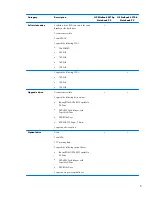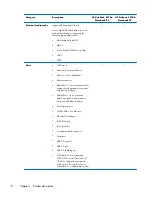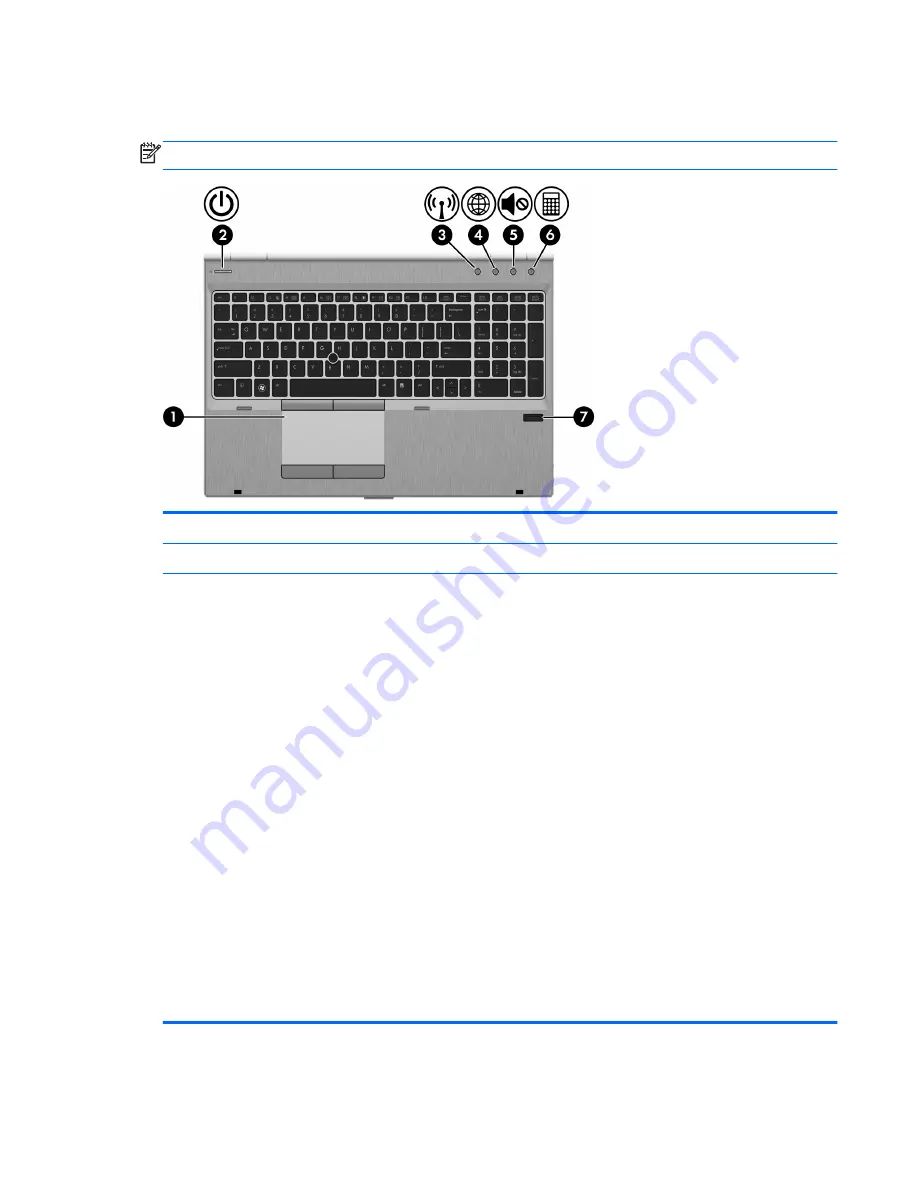
Buttons and fingerprint reader (select models only)
NOTE:
Your computer may look slightly different from the illustration in this section.
Item
Component
Description
(1)
TouchPad on/off button
Turns the TouchPad on and off.
(2)
Power button
●
When the computer is off, press the button to turn on
the computer.
●
When the computer is on, press the button briefly to
initiate Suspend.
●
When the computer is in the Suspend state, press
the button briefly to exit Suspend.
●
When the computer is in Hibernation, press the
button briefly to exit Hibernation.
If the computer has stopped responding and operating
system shutdown procedures are ineffective, press and
hold the power button for at least 5 seconds to turn off
the computer.
To learn more about your power settings:
●
Windows 8—From the Start screen, type
power
,
select
Settings
, and then select
Power Options
.
●
Windows 7:
1.
Select
Computer > Control Center
.
2.
In the left pane, click
System
, and then click
Power Management
in the right pane.
Buttons and fingerprint reader (select models only)
17
Содержание EliteBook 8570p
Страница 4: ...iv Safety warning notice ...
Страница 35: ...3 Illustrated parts catalog 27 ...
Страница 37: ...Computer major components Computer major components 29 ...
Страница 52: ...Display assembly subcomponents 44 Chapter 3 Illustrated parts catalog ...
Страница 123: ...3 Remove the function board 4 Reverse this procedure to install the function board Component replacement procedures 115 ...
Страница 193: ......