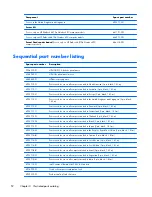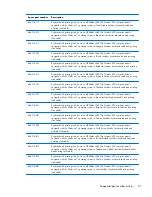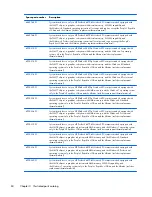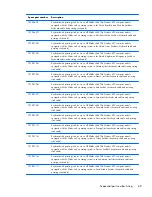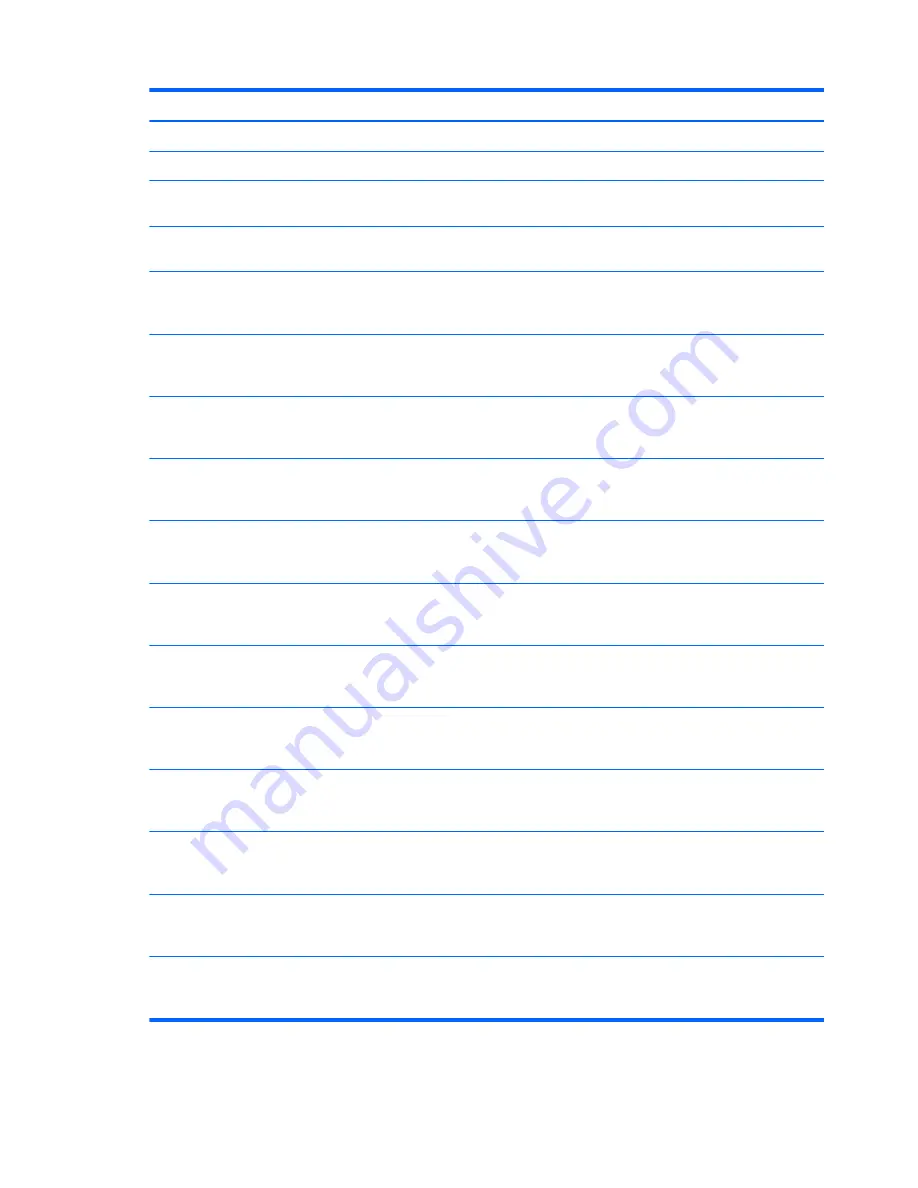
Spare part number
Description
686314-001
USB board
686315-001
Smart Card reader board (for use only on HP ProBook 6570b Notebook PC computer models)
686316-001
Top cover for use only on HP ProBook 6570b Notebook PC computer models equipped with a
pointing stick and a fingerprint reader (includes TouchPad)
686317-001
Top cover for use only on HP ProBook 6570b Notebook PC computer models equipped with a
pointing stick but not a fingerprint reader (includes TouchPad)
686318-001
Keyboard with pointing stick for use on HP EliteBook 8570p Notebook PC computer models
equipped with the Windows 7 operating system in the United States (includes keyboard cable and
pointing stick cable)
686318-031
Keyboard with pointing stick for use on HP EliteBook 8570p Notebook PC computer models
equipped with the Windows 7 operating system in the United Kingdom and Singapore (includes
keyboard cable and pointing stick cable)
686318-041
Keyboard with pointing stick for use on HP EliteBook 8570p Notebook PC computer models
equipped with the Windows 7 operating system in Germany (includes keyboard cable and pointing
stick cable)
686318-051
Keyboard with pointing stick for use on HP EliteBook 8570p Notebook PC computer models
equipped with the Windows 7 operating system in France (includes keyboard cable and pointing
stick cable)
686318-061
Keyboard with pointing stick for use on HP EliteBook 8570p Notebook PC computer models
equipped with the Windows 7 operating system in Italy (includes keyboard cable and pointing
stick cable)
686318-071
Keyboard with pointing stick for use on HP EliteBook 8570p Notebook PC computer models
equipped with the Windows 7 operating system in Spain (includes keyboard cable and pointing
stick cable)
686318-081
Keyboard with pointing stick for use on HP EliteBook 8570p Notebook PC computer models
equipped with the Windows 7 operating system in Denmark (includes keyboard cable and pointing
stick cable)
686318-091
Keyboard with pointing stick for use on HP EliteBook 8570p Notebook PC computer models
equipped with the Windows 7 operating system in Norway (includes keyboard cable and pointing
stick cable)
686318-131
Keyboard with pointing stick for use on HP EliteBook 8570p Notebook PC computer models
equipped with the Windows 7 operating system in Portugal (includes keyboard cable and pointing
stick cable)
686318-141
Keyboard with pointing stick for use on HP EliteBook 8570p Notebook PC computer models
equipped with the Windows 7 operating system in Turkey (includes keyboard cable and pointing
stick cable)
686318-151
Keyboard with pointing stick for use on HP EliteBook 8570p Notebook PC computer models
equipped with the Windows 7 operating system in Greece (includes keyboard cable and pointing
stick cable)
686318-161
Keyboard with pointing stick for use on HP EliteBook 8570p Notebook PC computer models
equipped with the Windows 7 operating system in Latin America (includes keyboard cable and
pointing stick cable)
56
Chapter 3 Illustrated parts catalog
Содержание EliteBook 8570p
Страница 4: ...iv Safety warning notice ...
Страница 35: ...3 Illustrated parts catalog 27 ...
Страница 37: ...Computer major components Computer major components 29 ...
Страница 52: ...Display assembly subcomponents 44 Chapter 3 Illustrated parts catalog ...
Страница 123: ...3 Remove the function board 4 Reverse this procedure to install the function board Component replacement procedures 115 ...
Страница 193: ......