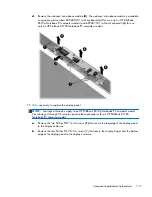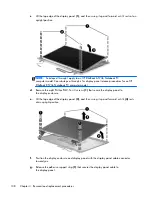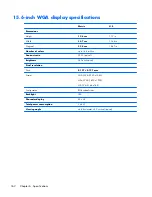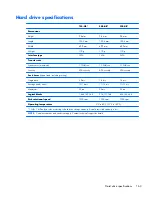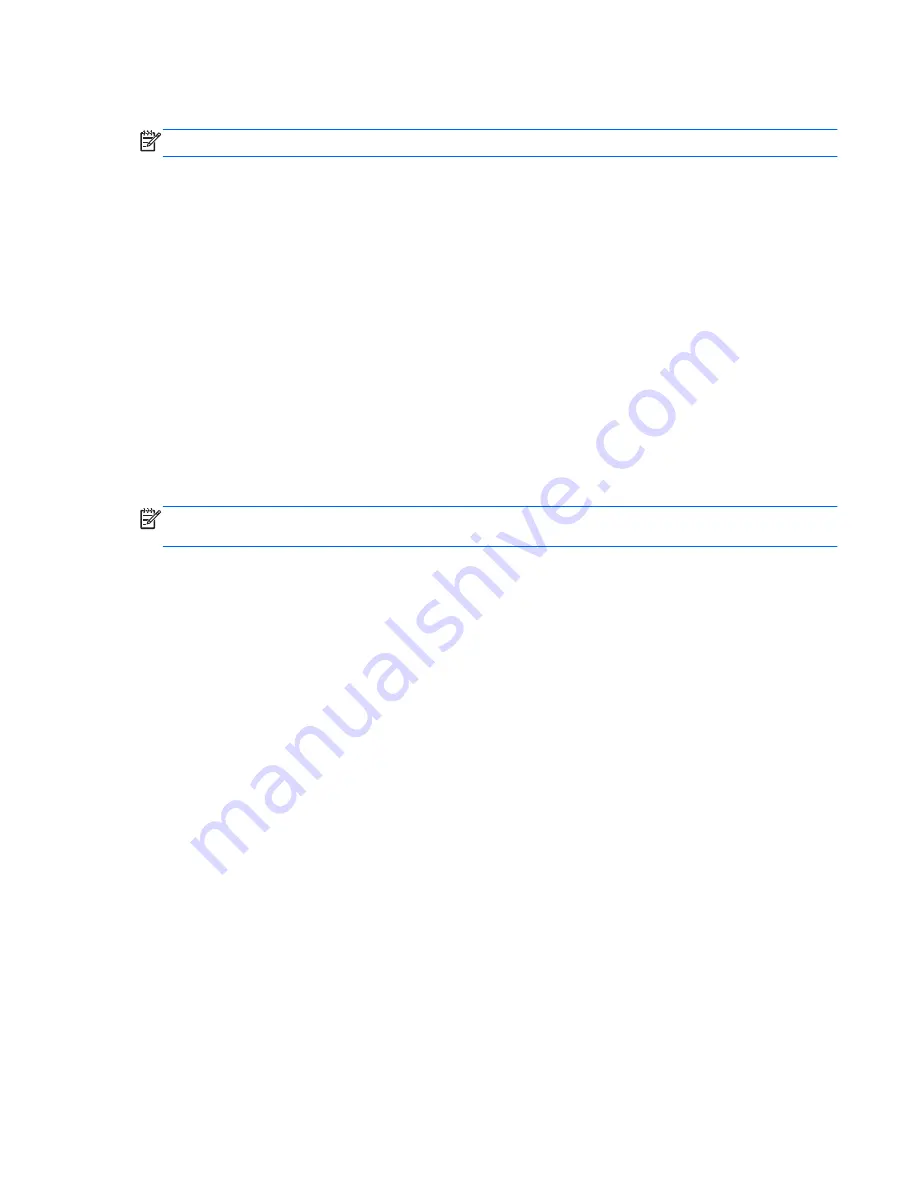
Restoring factory settings in Computer Setup
NOTE:
Restoring defaults will not change the hard drive mode.
To return all settings in Computer Setup to the values that were set at the factory, follow these steps:
1.
Turn on or restart the computer, and then press
esc
while the “Press the ESC key for Startup Menu”
message is displayed at the bottom of the screen.
2.
Press
f10
to enter Computer Setup.
3.
Use a pointing device or the arrow keys to select
File > Restore Defaults
.
4.
Follow the on-screen instructions.
5.
To save your changes and exit, click the
Save
icon in the lower-left corner of the screen, and then
follow the on-screen instructions.
– or –
Use the arrow keys to select
File > Save Changes and Exit
, and then press
enter
.
Your changes go into effect when the computer restarts.
NOTE:
Your password settings and security settings are not changed when you restore the
factory settings.
Updating the BIOS
Updated versions of the BIOS may be available on the HP website.
Most BIOS updates on the HP website are packaged in compressed files called
SoftPaqs
.
Some download packages contain a file named Readme.txt, which contains information regarding
installing and troubleshooting the file.
Determining the BIOS version
To determine whether available BIOS updates contain later BIOS versions than those currently installed
on the computer, you need to know the version of the system BIOS currently installed.
BIOS version information (also known as
ROM date
and
System BIOS
) can be displayed by pressing
fn
+esc
(if you are already in Windows) or by using Computer Setup.
1.
Start Computer Setup.
2.
Use a pointing device or the arrow keys to select
File > System Information
.
3.
To exit Computer Setup without saving your changes, click the Exit icon in the lower-left corner of
the screen, and then follow the on-screen instructions.
– or –
Use the
tab
key and the arrow keys to select
File > Ignore Changes and Exit
, and then
press
enter
.
Windows 8
149
Содержание EliteBook 8570p
Страница 4: ...iv Safety warning notice ...
Страница 35: ...3 Illustrated parts catalog 27 ...
Страница 37: ...Computer major components Computer major components 29 ...
Страница 52: ...Display assembly subcomponents 44 Chapter 3 Illustrated parts catalog ...
Страница 123: ...3 Remove the function board 4 Reverse this procedure to install the function board Component replacement procedures 115 ...
Страница 193: ......