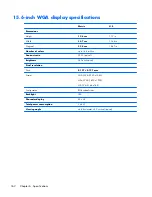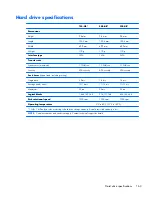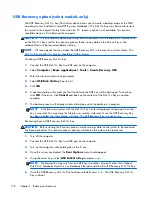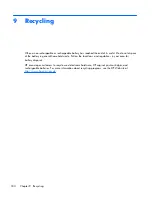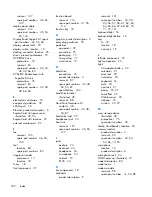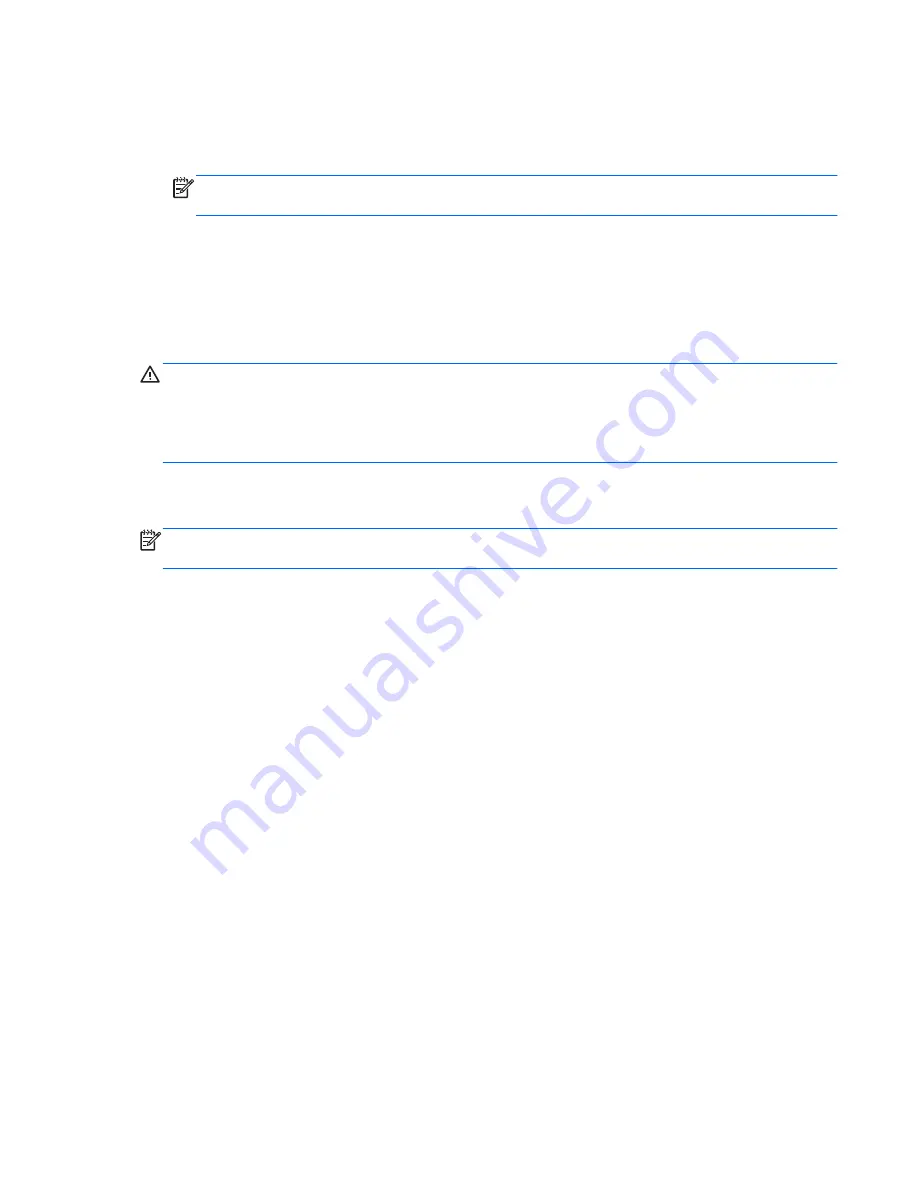
4.
To restore all files from the selected location, click
Restore all files
. To restore select files only,
click
Restore selected files
, click
Select Files
and then select the files to be restored.
5.
Under
Restore Point
, click the time and date of the backup.
NOTE:
If multiple backups have been performed, click
Use the latest version
to restore the
latest version.
6.
Click
Restore
to start restoring the files, or click
Cancel
to cancel the operation.
Performing a system recovery
Recovery allows you to repair or restore the computer to its original factory state. You can create an HP
Factory Image Restore DVD, using an installed or an external DVD±RW optical drive.
CAUTION:
CAUTION: Using Recovery completely erases hard drive contents and reformats the hard
drive. All files you have created and any software installed on the computer are permanently removed.
The recovery tool reinstalls the original operating system and HP programs and drivers that were
installed at the factory. Software, drivers, and updates not installed by HP must be manually reinstalled.
Personal files must be restored from a backup.
To restore the computer using the HP Factory Image Restore DVD, you must first create the recovery
disc. To create the recovery disc:
NOTE:
HP recommends that you create the HP Factory Image Restore DVD in the event of a system
failure.
1.
Select
Computer > More Applications
.
2.
In the left pane, click
Tools
, and then click
Create HP Factory Image Restore DVD
in the
right pane.
3.
Follow the on-screen instructions to create an image file to burn a recovery disc.
To restore the computer from the recovery disc, follow these steps:
1.
If possible, back up all personal files.
2.
Insert the HP Factory Image Restore DVD into the optical drive and restart the computer.
3.
As the computer is restarting, press
f9
to open the Computer Setup boot option menu.
4.
Press the down arrow to select
Restore SLED HP-BNB preload image
from the
Linux boot
menu, and then press
enter
.
5.
Using the arrow keys, select
Yes
when prompted:
Do you want to start the System-
Restore?
6.
Follow the on-screen instructions.
SuSE Linux (SLED)
175
Содержание EliteBook 8570p
Страница 4: ...iv Safety warning notice ...
Страница 35: ...3 Illustrated parts catalog 27 ...
Страница 37: ...Computer major components Computer major components 29 ...
Страница 52: ...Display assembly subcomponents 44 Chapter 3 Illustrated parts catalog ...
Страница 123: ...3 Remove the function board 4 Reverse this procedure to install the function board Component replacement procedures 115 ...
Страница 193: ......