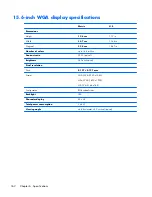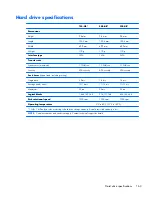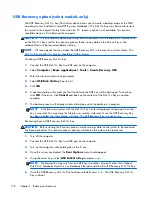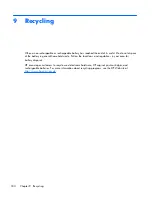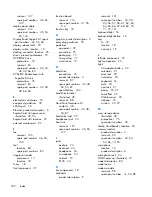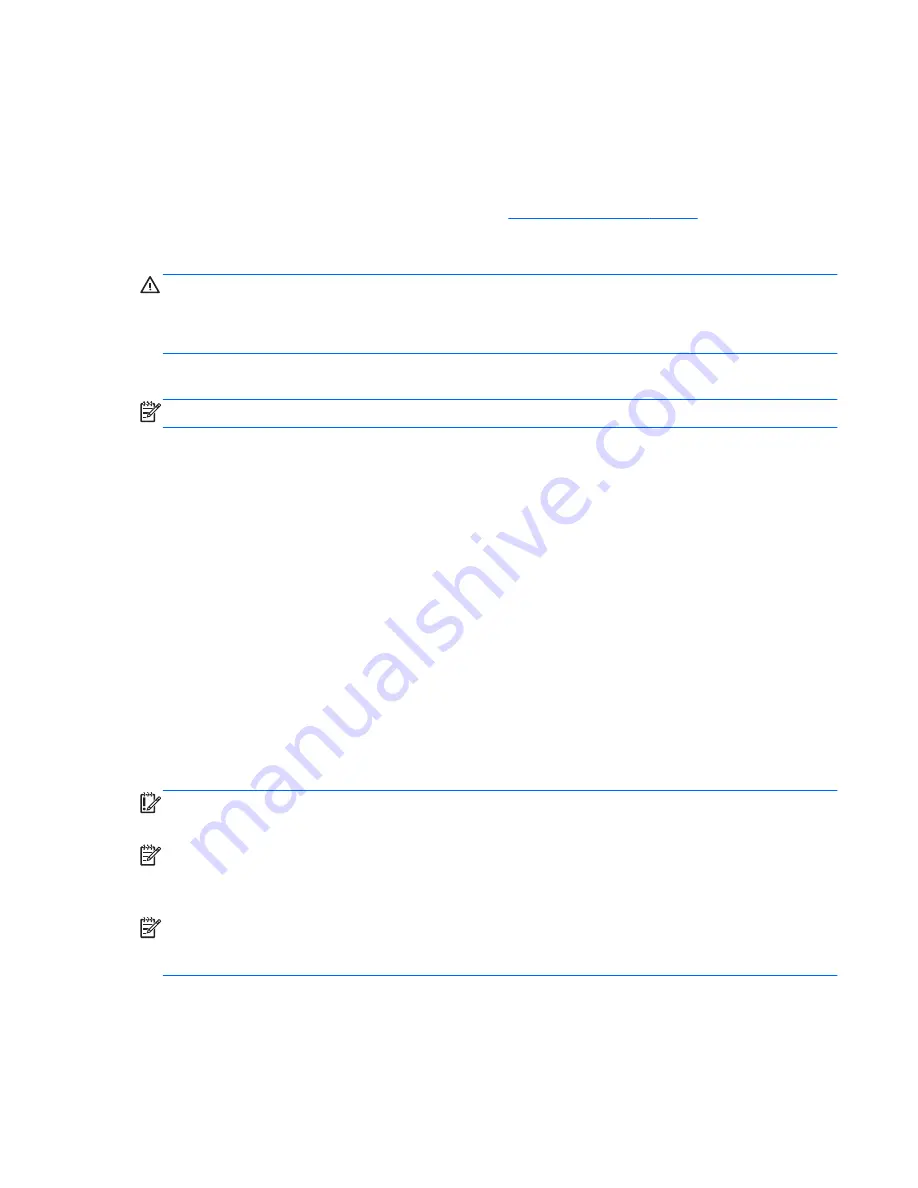
4.
Press
f11
while the “Press <F11> for recovery” message is displayed on the screen.
5.
Follow the on-screen instructions.
Using Windows 8 operating system media (purchased separately)
To order a Windows 8 operating system DVD, go to
http://www.hp.com/support
, select your country
or region, and follow the on-screen instructions. You can also order the DVD by calling support. For
contact information, see the Worldwide Telephone Numbers booklet included with the computer.
CAUTION:
Using a Windows 8 operating system media completely erases hard drive contents and
reformats the hard drive. All files that you have created and any software that you have installed on the
computer are permanently removed. When reformatting is complete, the recovery process helps you
restore the operating system, as well as drivers, software, and utilities.
To initiate recovery using a Windows 8 operating system DVD:
NOTE:
This process takes several minutes.
1.
If possible, back up all personal files.
2.
Restart the computer, and then insert the Windows 8 operating system DVD into the optical drive
before the Windows operating system loads.
3.
When prompted, press any keyboard key.
4.
Follow the on-screen instructions.
After the repair is completed:
1.
Eject the Windows 8 operating system media and then insert the
Driver Recovery
media.
2.
Install the Hardware Enabling Drivers first, and then install Recommended Applications.
Using Windows Refresh for quick and easy recovery
When your computer is not working properly and you need to regain system stability, the Windows
Refresh option allows you to start fresh and keep what is important to you.
IMPORTANT:
Refresh removes any traditional applications that were not originally installed on the
system at the factory.
NOTE:
During Refresh, a list of removed traditional applications will be saved so that you have a
quick way to see what you might need to reinstall. See Help and Support for instructions on reinstalling
traditional applications. From the Start screen, type
h
, and then select
Help and Support
.
NOTE:
You may be prompted for your permission or password when using Refresh. See Windows
Help and Support for more information. From the Start screen, type
h
, and then select
Help and Support
.
Windows 8
167
Содержание EliteBook 8570p
Страница 4: ...iv Safety warning notice ...
Страница 35: ...3 Illustrated parts catalog 27 ...
Страница 37: ...Computer major components Computer major components 29 ...
Страница 52: ...Display assembly subcomponents 44 Chapter 3 Illustrated parts catalog ...
Страница 123: ...3 Remove the function board 4 Reverse this procedure to install the function board Component replacement procedures 115 ...
Страница 193: ......