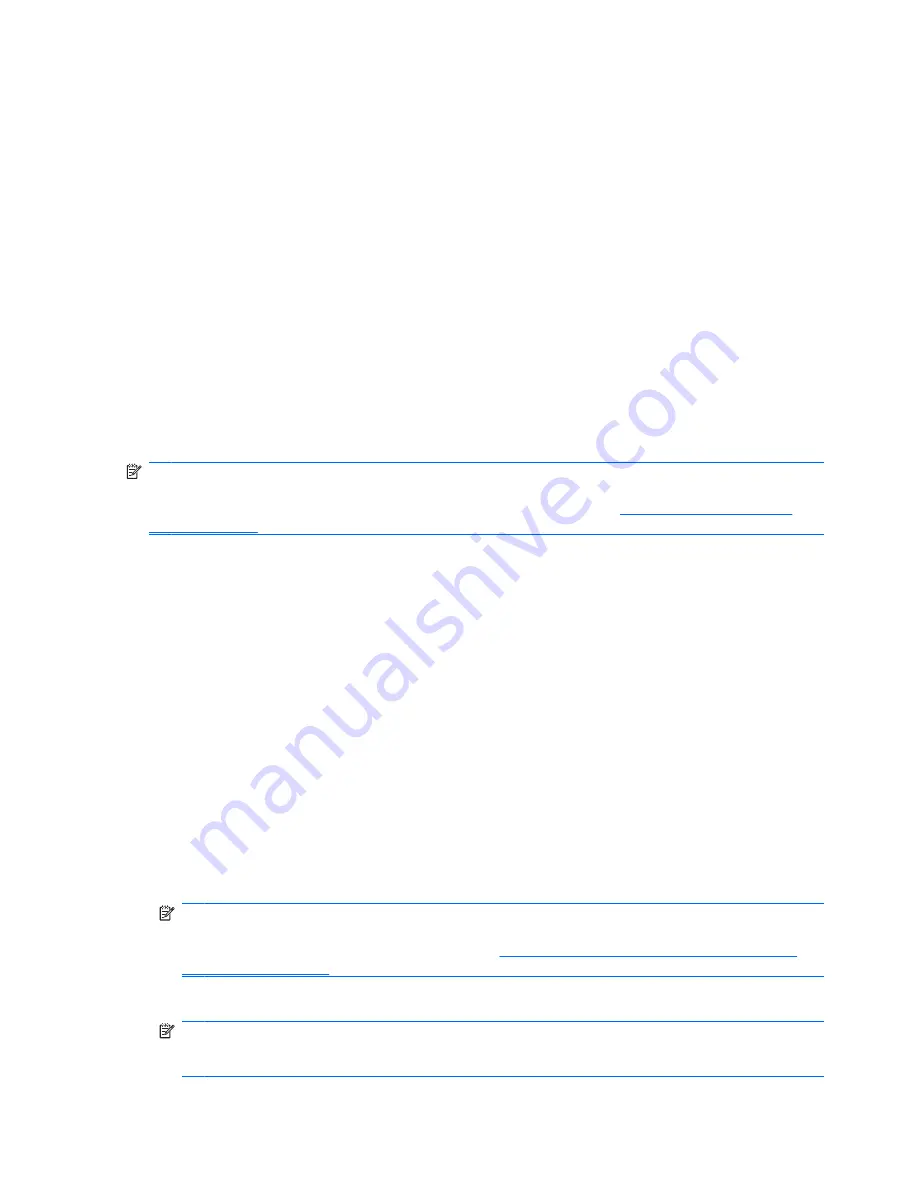
Trusted Contacts Manager allows you to perform the following tasks:
●
View Trusted Contact details
●
Delete Trusted Contacts
●
Check revocation status for Trusted Contacts (advanced)
Adding Trusted Contacts
Adding Trusted Contacts is a 3-step process:
1.
You send an e-mail invitation to a Trusted Contact recipient.
2.
The Trusted Contact recipient responds to the e-mail.
3.
You receive the e-mail response from the Trusted Contact recipient, and click
Accept
.
You can send Trusted Contact e-mail invitations to individual recipients or you can send the invitation
to all the contacts in your Microsoft Outlook address book.
Refer to the following sections to add Trusted Contacts.
NOTE:
To respond to your invitation to become a Trusted Contact, Trusted Contact recipients must
have Privacy Manager installed on their computers or have the alternate client installed. For information
on installing the alternate client, access the DigitalPersona Web site at
http://DigitalPersona.com/
PrivacyManager
.
Adding a Trusted Contact
1.
Open Privacy Manager, click
Trusted Contacts Manager
, and then click
Invite Contacts
.
– or –
In Microsoft Outlook, click the down arrow next to
Send Securely
on the toolbar, and then click
Invite Contacts
.
2.
If the Select Certificate dialog box opens, click the Privacy Manager Certificate you want to use,
and then click
OK
.
3.
When the Trusted Contact Invitation dialog box opens, read the text, and then click
OK
.
An e-mail is automatically generated.
4.
Enter one or more e-mail addresses of the recipients you want to add as Trusted Contacts.
5.
Edit the text and sign your name (optional).
6.
Click
Send
.
NOTE:
If you have not obtained a Privacy Manager Certificate, a message informs you that you
must have a Privacy Manager Certificate in order to send a Trusted Contact request. Click
OK
to
launch the Certificate Request Wizard. Refer to
Requesting and installing a Privacy Manager
Certificate on page 44
for more information.
7.
Authenticate using your chosen security logon method.
NOTE:
When the e-mail is received by the Trusted Contact recipient, the recipient must open the
e-mail and click
Accept
in the lower-right corner of the e-mail, and then click
OK
when the
confirmation dialog box opens.
48
Chapter 9 Privacy Manager for HP ProtectTools (select models only)






























