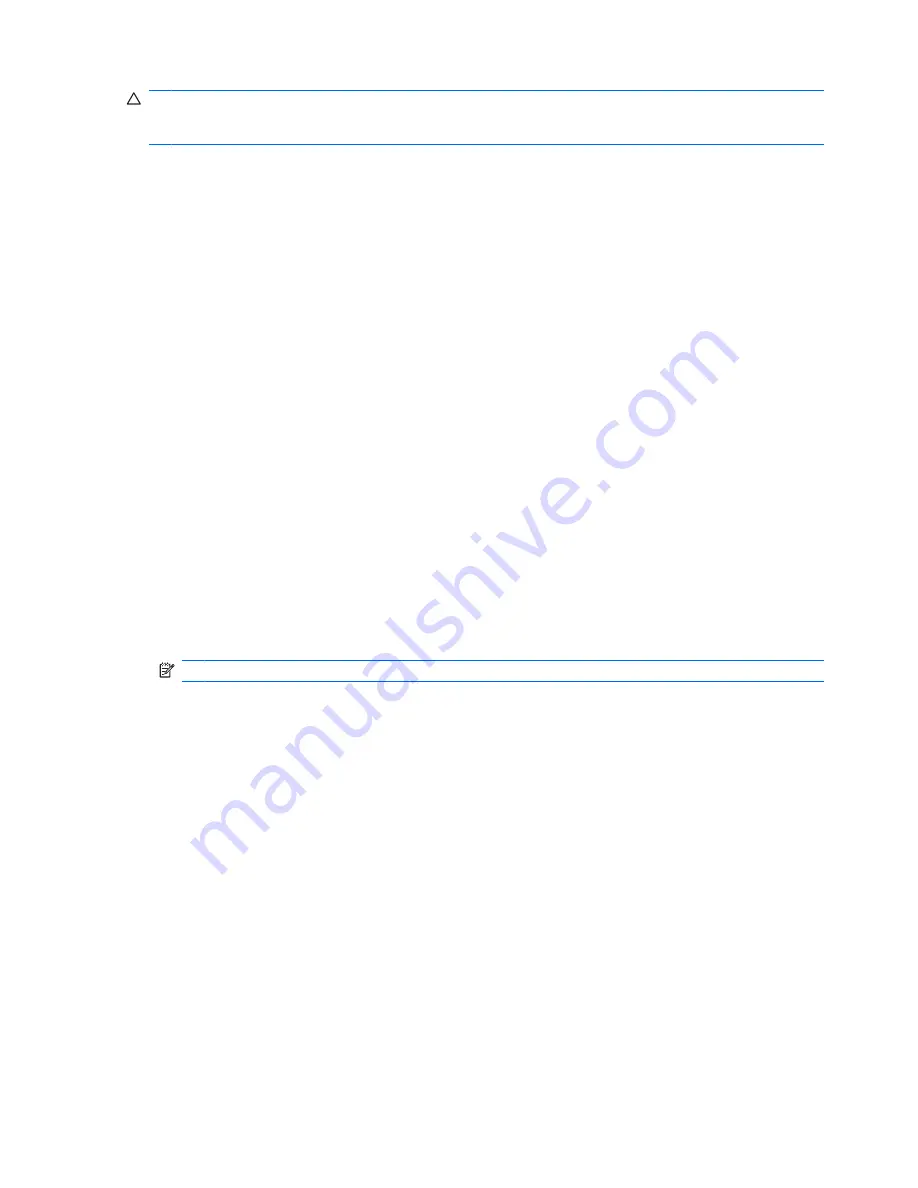
CAUTION:
Be sure to keep the storage device containing the backup key in a safe place, because if
you forget your password or lose your Java Card, this device provides your only access to your hard
drive.
1.
Open
HP ProtectTools Administrative Console
, click
Drive Encryption
, and then click
Recovery
.
2.
Click
Backup Keys
.
3.
On the Select Backup Disk page, select the check box for the device where you want to back up
your encryption key, and then click
Next
.
4.
Read the information on the next page that is displayed, and then click
Next
. The encryption key
is saved on the storage device you selected.
5.
When the confirmation dialog box opens. click
Finish
.
Performing a recovery
To perform a recovery if you forget your password, follow these steps:
1.
Turn on the computer.
2.
Insert the removable storage device that contains your backup key.
3.
When the Drive Encryption for HP ProtectTools logon dialog box opens, click
Cancel
.
4.
Click
Options
in the lower-left corner of the screen, and then click
Recovery
.
5.
Select the file that contains your backup key or click
Browse
to search for it, and then click
Next
.
6.
When the confirmation dialog box opens, click
OK
.
Your computer starts.
NOTE:
It is highly recommended that you reset your password after performing a recovery.
42
Chapter 8 Drive Encryption for HP ProtectTools (select models only)






























