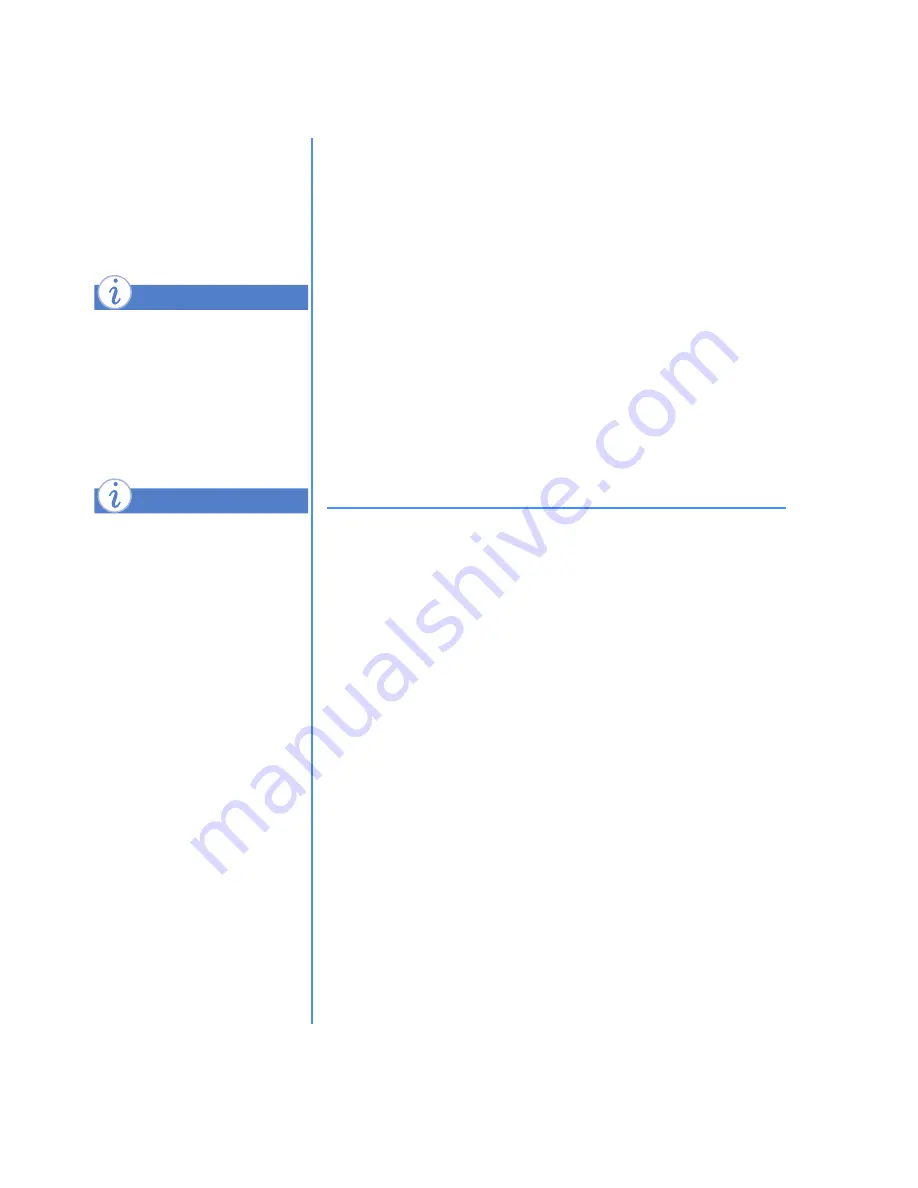
4-36 C
REATING
Y
OUR
O
WN
CD
S
M
Y
P
RESARIO
—L
EARNING
M
ORE
Selecting the Paper Type
1. From the File menu, select
Page Setup
.
2. Click the cover or CD label you want to print: Front/Inside
Cover, Back Cover (U-Card), or CD Label.
3. From the Current paper type drop-down list box, select the
paper you want to use. Jewel Case Creator lists the currently
supported cover and label stocks. If the third-party cover or
label stock you want to use is not listed, select Generic (plain
paper) and see Aligning the Printed Text with Forms.
4. Continue selecting the paper types for each cover and/or
label you want to print.
5. Click
OK
.
Inserting Covers
To cut covers to the proper size for inserting into jewel cases:
1. In the Edit menu under Preferences, select
Print cut and
fold lines
on the Print tab. When you print a cover, the fold
lines and tick marks are displayed around the cover.
2. Fold the cover along the fold lines and tick marks.
What is Jewel
Case Creator?
(continued)
You must select a paper type
the first time you print a cover
or label. You can also change
previously selected paper
types.
If you have Print Outlines
selected in Printing
Preferences, then a solid line,
instead of a dotted line, is
printed.
Did you know ...
Did you know ...
Содержание Compaq Presario
Страница 87: ...4 48 CREATING YOUR OWN CDS MY PRESARIO LEARNING MORE ...
Страница 93: ...5 6 SAVING ENERGY MY PRESARIO LEARNING MORE ...
Страница 129: ...8 14 CONNECTING COMPUTERS MY PRESARIO LEARNING MORE ...
Страница 169: ...10 18 INSTALLING NEW COMPONENTS MY PRESARIO LEARNING MORE ...
Страница 191: ...11 22 NEED SOME HELP MY PRESARIO LEARNING MORE ...
Страница 207: ...12 16 GOVERNMENT APPROVALS MY PRESARIO LEARNING MORE ...






























