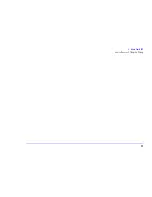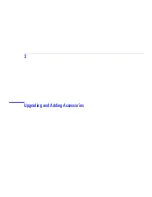Содержание Brio 8300
Страница 1: ...Online Reference Guide Online Guide Date Spring1998 HP PC ...
Страница 8: ...8 ...
Страница 9: ...1 About Your Hardware ...
Страница 22: ...22 1 About Your Hardware Your HP Enhanced Keyboard ...
Страница 23: ...2 About Your BIOS ...
Страница 34: ...34 2 About Your BIOS How to Recover if Things Go Wrong ...
Страница 35: ...3 Upgrading and Adding Accessories ...
Страница 65: ...Appendix AT Commands ...
Страница 76: ...76 Appendix AT Commands Modem Response Messages ...
Страница 80: ...Glossary 80 ...
Страница 84: ...Index 84 ...
Страница 85: ......
Страница 86: ......