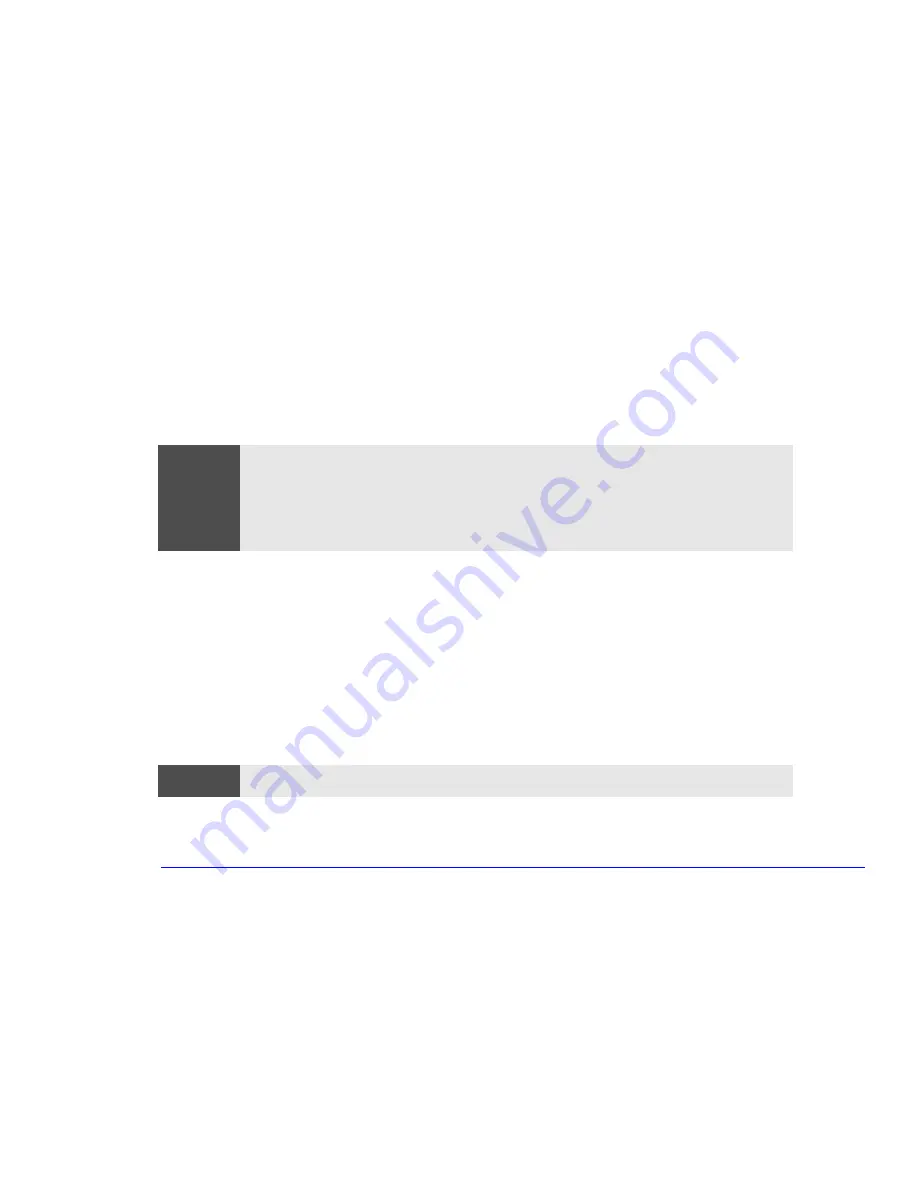
15
1 About Your Hardware
Your Sound Card
Connecting Audio Devices to the Rear Panel
You can connect external speakers, a microphone, or other audio devices to the rear panel. Do not connect headphones
to the jack on the
CD-ROM
drive, as this will only let you hear output from music CDs. Through the rear panel jack on
your computer you will hear sounds from training presentations,
MIDI
music files, any other audio software, and music
CDs too.
Details of what each jack on the sound card is for are given below.
LINE IN
Connect devices such as a cassette,
DAT
, or Minidisc player for playback and recording.
MICROPHONE
Connect a microphone for voice input.
LINE OUT
Bypass the sound card’s internal amplifier to connect powered speakers, an external amplifier for audio
output, a recording device (tape deck), or stereo headphones.
You can use this jack for headphones with limited power output. You can also use it with amplified
speakers which have a dedicated headphone jack for this purpose.
SPEAKERS
Connect speakers for audio output from the card’s built-in power amplifier. Adjust the volume from within
the software or from the multimedia control panel if this feature is on your computer.
MIDI/GAME
Connect a joystick (for game software) or MIDI
instrument. The MIDI port is disabled by default. You will
have to enable this port if you wish to use it with a MIDI.
Warning
Before connecting any headphones or speakers, always turn the volume down to avoid discomfort from unexpected
noise or static. Listening to loud sounds for prolonged periods of time may permanently damage your hearing. Before
putting on any headphones, place them around your neck and turn the volume down. Then, put on the headphones
and slowly increase the volume by using the Audio Mixer Applet or the enhanced keyboard until you find a
comfortable listening level, where the sound is clear without being too loud. When you can hear comfortably and
clearly, without distortion, leave the volume control in that position.
Warning
The SPEAKERS jack is for a highly amplified output and is therefore not suitable for connecting headphones.
Содержание Brio 8300
Страница 1: ...Online Reference Guide Online Guide Date Spring1998 HP PC ...
Страница 8: ...8 ...
Страница 9: ...1 About Your Hardware ...
Страница 22: ...22 1 About Your Hardware Your HP Enhanced Keyboard ...
Страница 23: ...2 About Your BIOS ...
Страница 34: ...34 2 About Your BIOS How to Recover if Things Go Wrong ...
Страница 35: ...3 Upgrading and Adding Accessories ...
Страница 65: ...Appendix AT Commands ...
Страница 76: ...76 Appendix AT Commands Modem Response Messages ...
Страница 80: ...Glossary 80 ...
Страница 84: ...Index 84 ...
Страница 85: ......
Страница 86: ......
















































