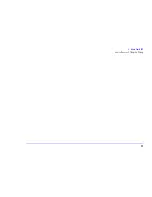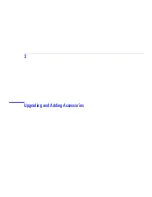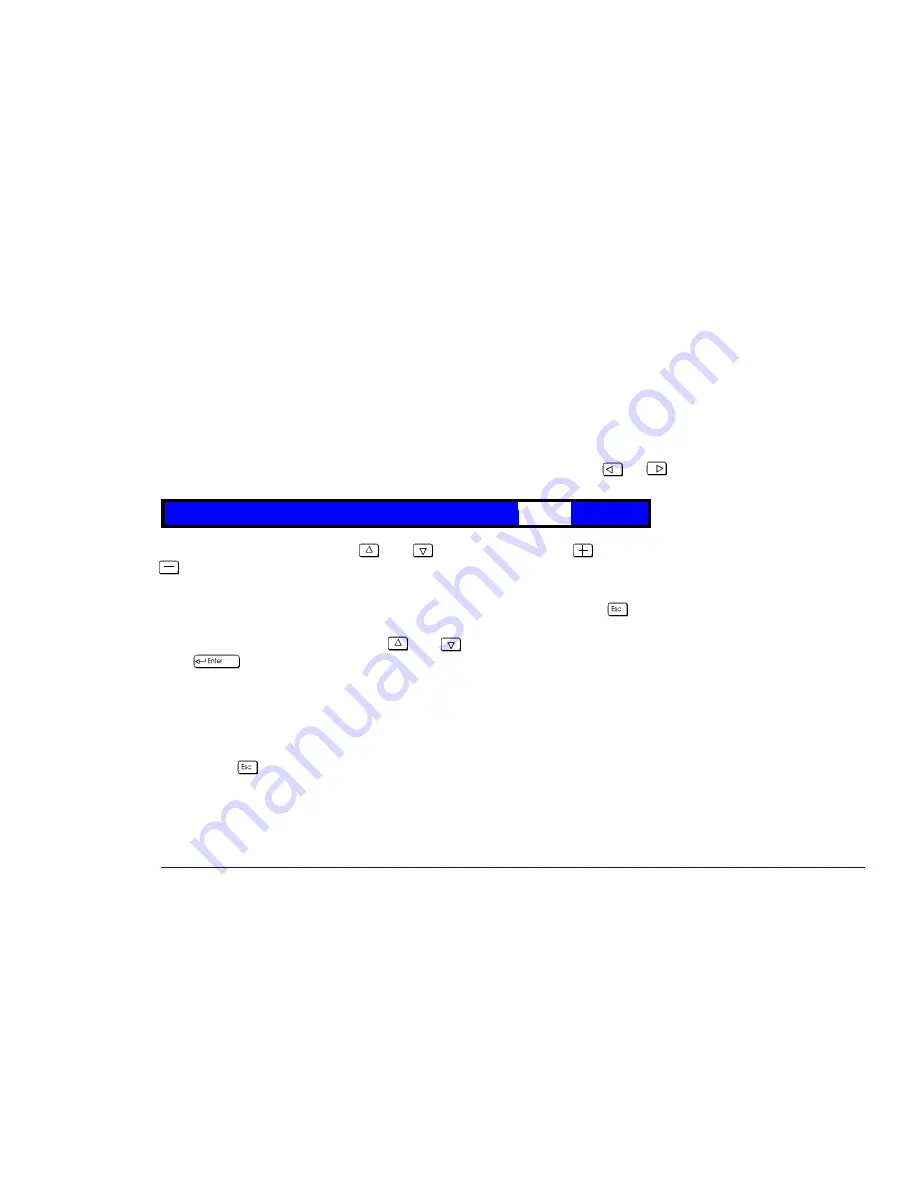
27
2 About Your BIOS
The HP Setup Program
Boot Device Priority
You can select the order of the devices from which the
BIOS
attempts to boot the operating system. During the
POST
, if
the BIOS is unsuccessful at booting from one device, it will try the next one on the
Boot Device Priority
list until an
operating system is found. The default boot device is the floppy disk. To speed up booting, you may wish to set the hard
disk as the default boot device. If you ever need to boot from a floppy though, remember to reset the floppy as the
default boot device.
The
Boot Device Priority
can be changed through the
Boot
menu. Use the
or
arrows to move along the main
menu bar to its location. The item is then highlighted and displays the available boot options.
To select the boot device, use the
and
arrows, then press the
key to move the device up the list, or the
key to move it down the list.
Changing the
Boot Device Priority
for the current boot:
You can also change the boot order just for the current boot. To do this, press
while the logo and the message
Press
<F2> to enter SETUP
are displayed during system startup. This initially displays the
POST
before displaying the
Boot
Menu. On the
Boot
Menu use the
and
arrows to select the device from which you want to boot, and then
press
. The computer then attempts to boot from the selected drive.
Saving Your Changes and Leaving Setup
When you have made all your changes, you must save them and exit
Setup
.
1
Press the key to enter the
Exit
menu.
2
Select
Exit Saving Changes
to save your changes and exit
Setup
.
The computer will automatically restart. If you set a Password, the computer will display the power-on prompt. Enter the
Password to use the computer.
Main
Power
Advanced
Security
Exit
Boot
Содержание Brio 8300
Страница 1: ...Online Reference Guide Online Guide Date Spring1998 HP PC ...
Страница 8: ...8 ...
Страница 9: ...1 About Your Hardware ...
Страница 22: ...22 1 About Your Hardware Your HP Enhanced Keyboard ...
Страница 23: ...2 About Your BIOS ...
Страница 34: ...34 2 About Your BIOS How to Recover if Things Go Wrong ...
Страница 35: ...3 Upgrading and Adding Accessories ...
Страница 65: ...Appendix AT Commands ...
Страница 76: ...76 Appendix AT Commands Modem Response Messages ...
Страница 80: ...Glossary 80 ...
Страница 84: ...Index 84 ...
Страница 85: ......
Страница 86: ......