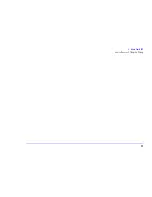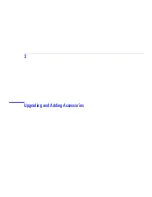45
3 Upgrading and Adding Accessories
Upgrading Hardware
Installing Video Memory on an AGP Video Card
1
Remove the computer’s cover (refer to
“Removing the Cover” on page 39
).
2
On a table top turn the computer onto its side, with the system board closest to the surface of the table.
3
Carefully remove the card from the
AGP
expansion card slot. Handle the card by its edges. Do not bend the card. With
its components facing up, place the card on a clean, flat, solid, static-free surface. If you have any doubts about
removing an expansion card, refer to
“Removing an Expansion Card” on page 55
4
Install the video memory upgrade module in the upgrade socket.
5
Replace the AGP video card in the computer. Carefully slide the card back into its expansion slot. Firmly press the card
into the slot. Make sure that the card slides into the slot completely and does not touch any components on other cards.
Secure the AGP video card. How to install an expansion card is described on
page 52
.
6
Install any other accessories before returning the computer to the upright position, and replacing the cover. Reconnect
all cables and power cords.
7
Turn on the display, and then turn on the computer.
8
In Windows, change the video resolution and the number of colors displayed. To do this, right-click on the desktop, and
then click Properties, then select the Settings tab.
Caution
Static electricity can damage electronic components. Turn off all equipment. Don’t let your clothes touch the
accessory. To equalize the static electricity, rest the accessory bag on top of the computer while you are removing
the accessory from the bag. Handle the accessory as little as possible and with care.
Note
If you need to use a special video driver for your application, you may be asked to insert the
CD-ROM
or floppy disk
containing the driver.
Содержание Brio 8300
Страница 1: ...Online Reference Guide Online Guide Date Spring1998 HP PC ...
Страница 8: ...8 ...
Страница 9: ...1 About Your Hardware ...
Страница 22: ...22 1 About Your Hardware Your HP Enhanced Keyboard ...
Страница 23: ...2 About Your BIOS ...
Страница 34: ...34 2 About Your BIOS How to Recover if Things Go Wrong ...
Страница 35: ...3 Upgrading and Adding Accessories ...
Страница 65: ...Appendix AT Commands ...
Страница 76: ...76 Appendix AT Commands Modem Response Messages ...
Страница 80: ...Glossary 80 ...
Страница 84: ...Index 84 ...
Страница 85: ......
Страница 86: ......