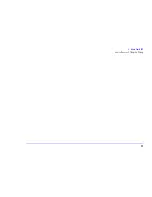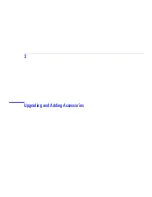40
3 Upgrading and Adding Accessories
Upgrading Hardware
Replacing the Cover
1
Check that you have installed all your accessories and that internal cables are properly connected and safely routed
(for example, check that they will not interfere with the cover when it is replaced).
2
Lower the cover onto the computer. Position the cover so that there is a 1.5 cm gap between the front edge of the cover
and the front bezel.
3
While holding the cover as shown, lift the cover up approximately 1 cm until a ‘pop’ is heard, then lower the cover. Metal
tabs at the bottom of the cover should now be hooked onto the chassis of the computer.
4
Push the cover forward until it meets the front bezel. Secure the cover in place by replacing the four screws on the rear
panel. If required, lock the cover using the key provided.
5
Reconnect the power supply cords and any telecommunications cables. Turn on the display and computer.
1.5 cm
1 cm
❷
❷
❹
Содержание Brio 8300
Страница 1: ...Online Reference Guide Online Guide Date Spring1998 HP PC ...
Страница 8: ...8 ...
Страница 9: ...1 About Your Hardware ...
Страница 22: ...22 1 About Your Hardware Your HP Enhanced Keyboard ...
Страница 23: ...2 About Your BIOS ...
Страница 34: ...34 2 About Your BIOS How to Recover if Things Go Wrong ...
Страница 35: ...3 Upgrading and Adding Accessories ...
Страница 65: ...Appendix AT Commands ...
Страница 76: ...76 Appendix AT Commands Modem Response Messages ...
Страница 80: ...Glossary 80 ...
Страница 84: ...Index 84 ...
Страница 85: ......
Страница 86: ......