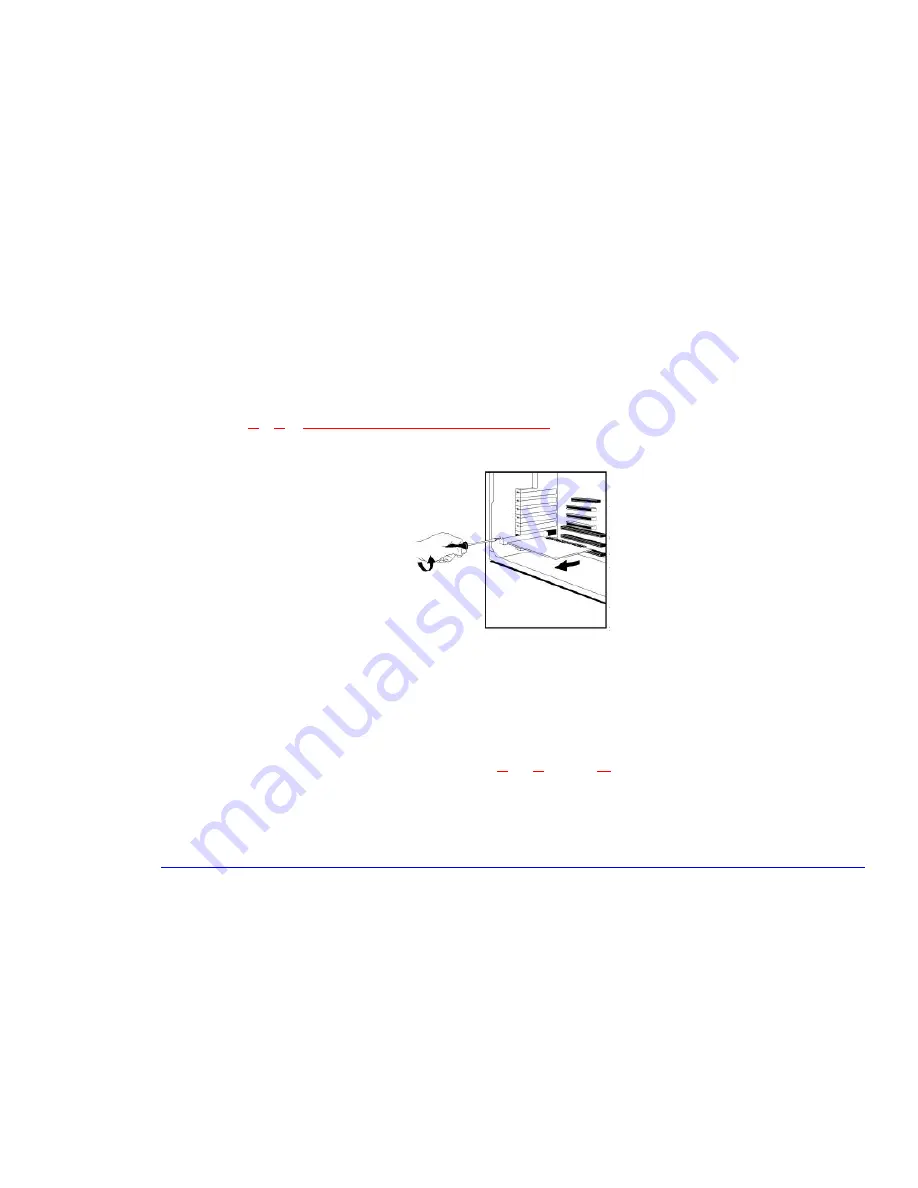
55
3 Upgrading and Adding Accessories
Adding Accessories
Removing an Expansion Card
You might need to remove an expansion card to install a component on it, or to improve access to components on the
system board.
Removing a Card
1
Follow steps
1
to
3
of
“Installing an Expansion Card” on page 52
.
2
Unscrew and remove the retaining screw securing the card. Keep the retaining screw.
3
Carefully remove the card from its connector, handling the card at each end by its top edge. If the card is tight, loosen
the screws on the adjacent slots. Do not bend the card. If you intend to replace the card later, note which connector it
is in.
4
With its components facing up, place the card on a clean, flat, solid, static-free surface. Handle the card by its edges.
5
Install any new accessories.
6
Replace the expansion card if necessary (refer to steps
5
and
6
on page
52
).
If you do not replace the card, remember to insert a faceplate.
7
Return the computer to the upright position, then replace the cover. Reconnect the power cords and any
telecommunications cables. Turn on the display, and then turn on the computer.
Содержание Brio 8300
Страница 1: ...Online Reference Guide Online Guide Date Spring1998 HP PC ...
Страница 8: ...8 ...
Страница 9: ...1 About Your Hardware ...
Страница 22: ...22 1 About Your Hardware Your HP Enhanced Keyboard ...
Страница 23: ...2 About Your BIOS ...
Страница 34: ...34 2 About Your BIOS How to Recover if Things Go Wrong ...
Страница 35: ...3 Upgrading and Adding Accessories ...
Страница 65: ...Appendix AT Commands ...
Страница 76: ...76 Appendix AT Commands Modem Response Messages ...
Страница 80: ...Glossary 80 ...
Страница 84: ...Index 84 ...
Страница 85: ......
Страница 86: ......






























