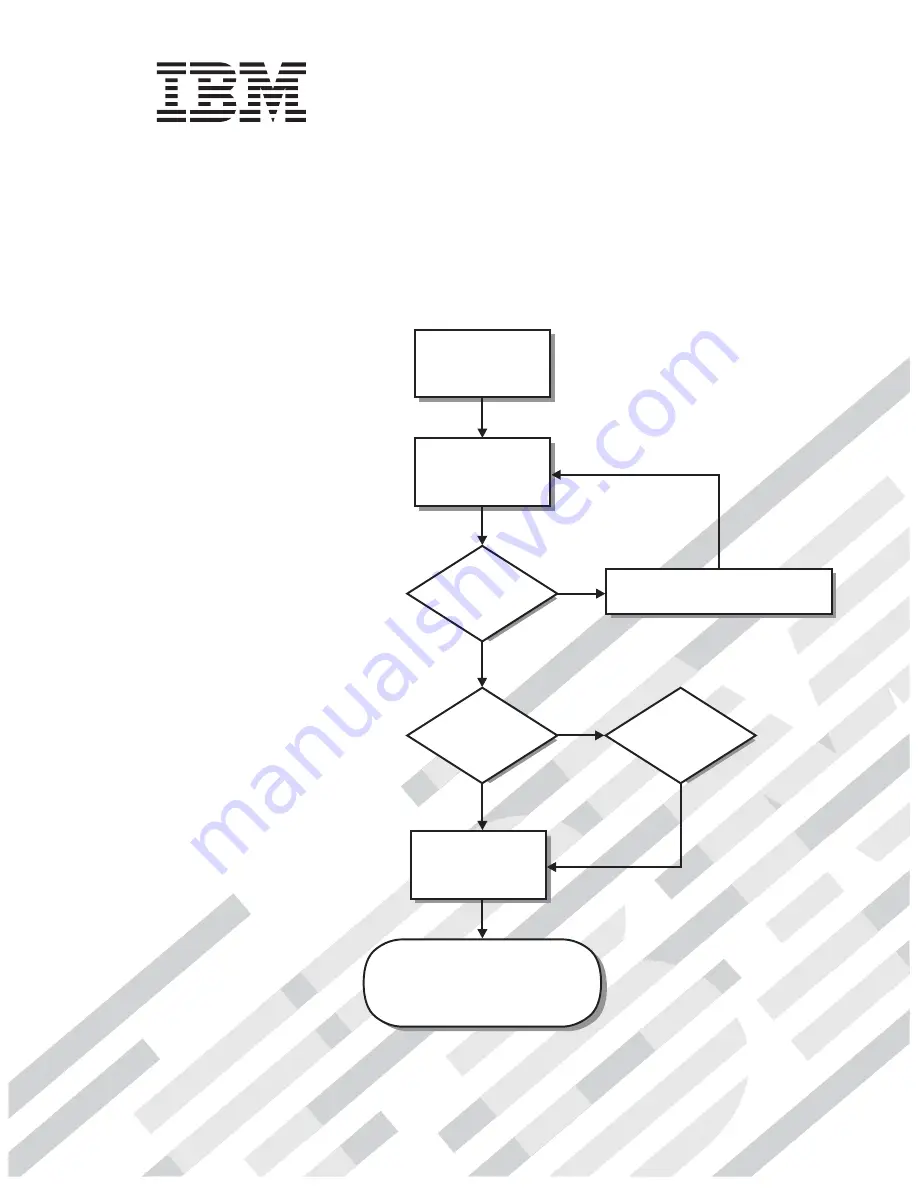
Welcome. . .
Thank you for buying an IBM
IntelliStation E Pro computer.
This
contains
information for setting up,
installing options, and preparing
computer. This book also contains
information regarding everyday
use and solving problems.
You can find the most current
information about your computer
at http://www.ibm.com/pc/support/
on the IBM Web site.
Installation Guide
applications to run on your
Installation Guide
Types 6216 and 6226
IntelliStation E Pro
Go to the Computer Support
flowchart inside this cover
Start the computer
Complete the setup
program
Set up the computer
Did the computer
start correctly?
Install another
operating system
Yes
No
No
System is ready to use.
• Click
on your desktop
and register your computer
• Install options and applications
Access IBM
Do you plan to
use Windows XP?
Yes
Summary of Contents for IntelliStation E Pro Type 6216
Page 3: ...IBM IntelliStation E Pro Types 6216 and 6226 Installation Guide...
Page 12: ...x IBM IntelliStation E Pro Types 6216 and 6226 Installation Guide...
Page 20: ...8 IBM IntelliStation E Pro Types 6216 and 6226 Installation Guide...
Page 52: ...40 IBM IntelliStation E Pro Types 6216 and 6226 Installation Guide...
Page 56: ...44 IBM IntelliStation E Pro Types 6216 and 6226 Installation Guide...
Page 76: ...64 IBM IntelliStation E Pro Types 6216 and 6226 Installation Guide...
Page 82: ...70 IBM IntelliStation E Pro Types 6216 and 6226 Installation Guide...
Page 86: ......
Page 87: ...IBM Part Number 32P0408 Printed in the United States of America 32P 4 8...


































