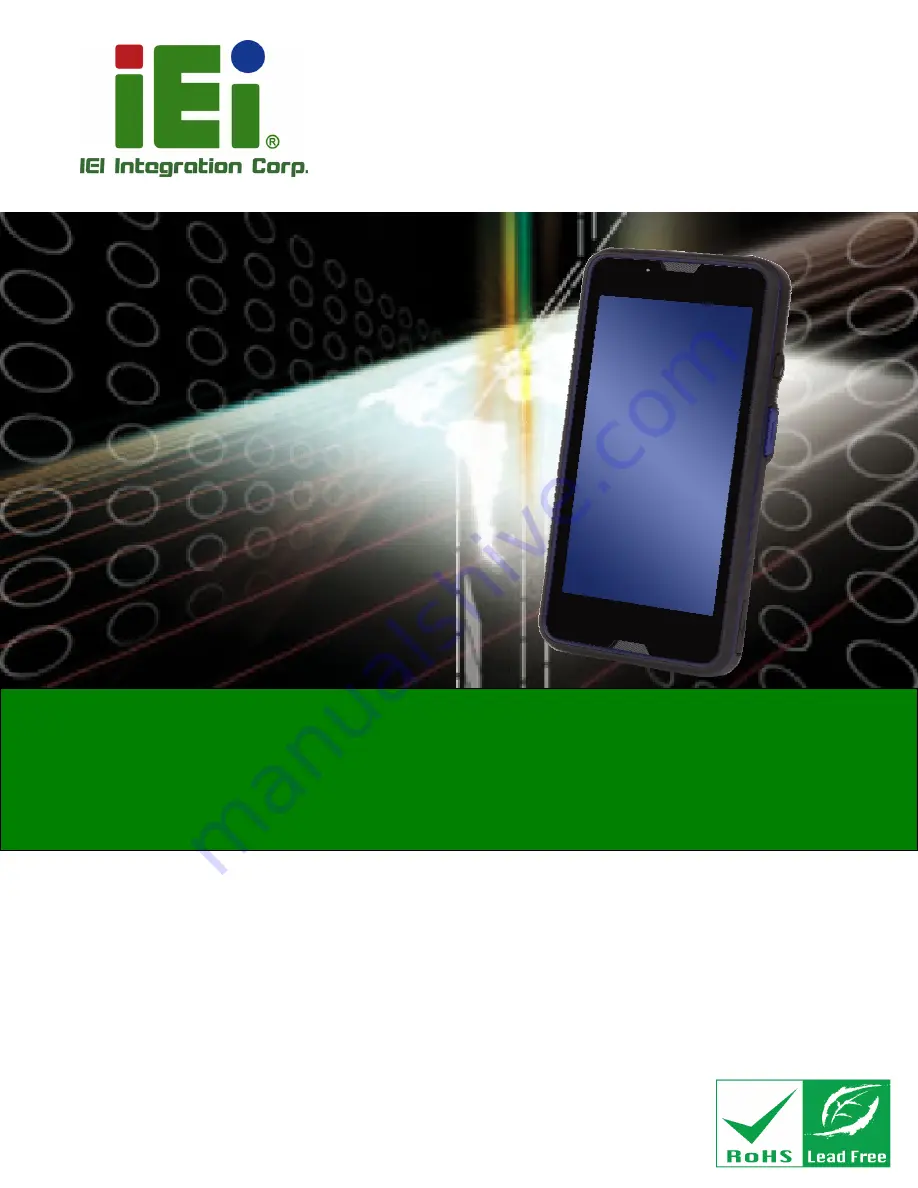
MODAT-532A Mobile Data Collector
Page i
User Manual
5.3” Mobile Data Collector with Quad-Core ARM® Cortex®-A53
1.5 GHz CPU, Android 5.0 OS, Capacitive Touchscreen, 4G,
Bluetooth 4.0 LE, 802.11a/b/g/n Wi-Fi, 1D/2D Barcode Scanner,
GPS, NFC, 13-Megapixel Camera, IP 67, RoHS Compliant
Rev. 1.00 – July 20, 2016
MODEL:
MODAT-532A
Summary of Contents for MODAT-532A
Page 11: ...MODAT 532A Mobile Data Collector Page 1 Chapter 1 1 Introduction ...
Page 19: ...MODAT 532A Mobile Data Collector Page 9 1 10 Dimensions Figure 1 7 Dimensions units in mm ...
Page 20: ...MODAT 532A Mobile Data Collector Page 10 Chapter 2 2 Unpacking ...
Page 23: ...MODAT 532A Mobile Data Collector Page 13 Chapter 3 3 Installation ...
Page 32: ...MODAT 532A Mobile Data Collector Page 22 Chapter 4 4 Using the MODAT 532A ...
Page 41: ...MODAT 532A Mobile Data Collector Page 31 Figure 4 10 Pending Notification List ...
Page 66: ...MODAT 532A Mobile Data Collector Page 56 Appendix A A Regulatory Compliance ...
Page 68: ...MODAT 532A Mobile Data Collector Page 58 Appendix B B Safety Precautions ...
Page 73: ...MODAT 532A Mobile Data Collector Page 63 Appendix C C Hazardous Materials Disclosure ...


































