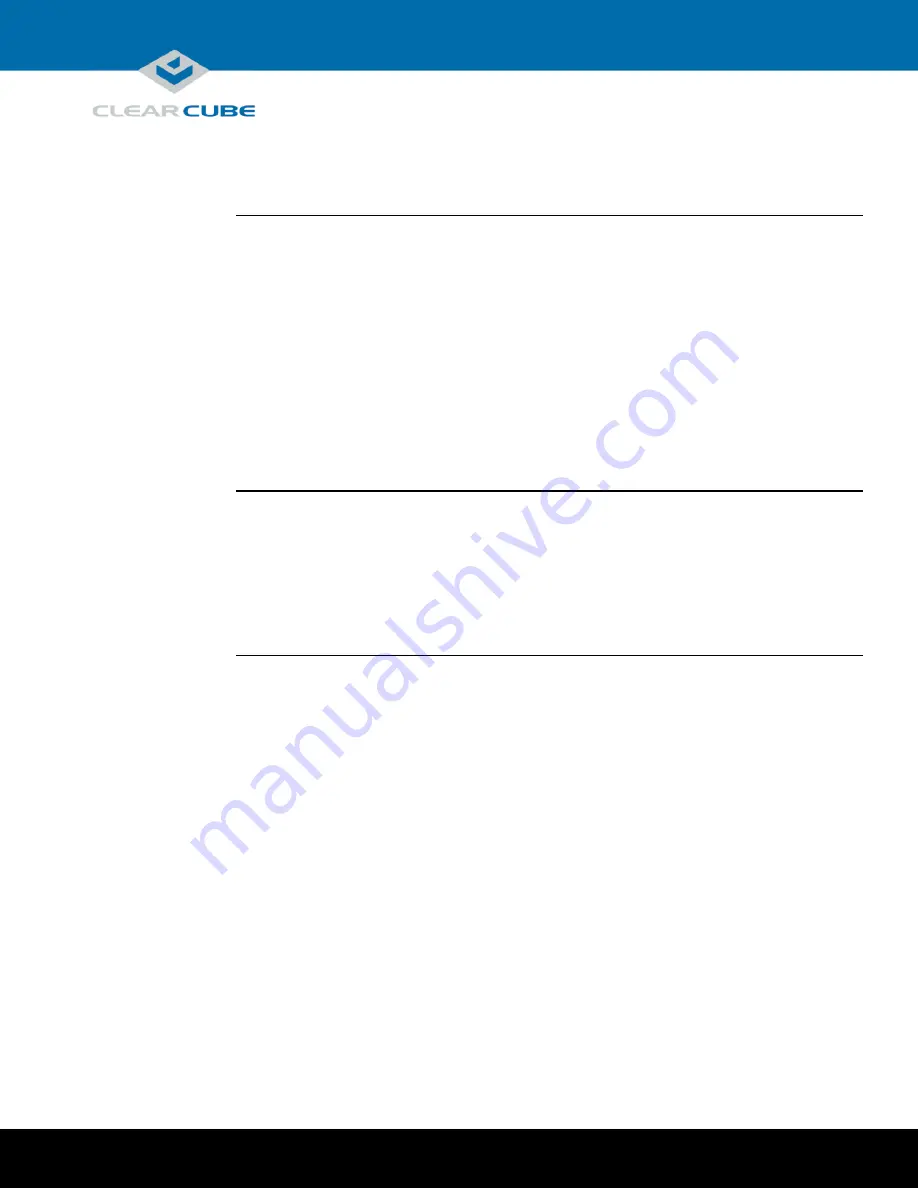
Page 1 of 15
P/N G0200177 Rev A, 1.0.03.03.2016
ClearCube Technology, Inc.
3700 W Parmer Lane
Austin, TX 78727
(512) 652-3500
www.clearcube.com
M1032W
Engineering Workstation
Quick Start Guide
Container Contents
Included in
container
The list below shows components included in an M1032W Engineering Workstation container.
M1032W Engineering Workstation
Chassis mounting rails and hardware
GPU graphics card
Mini-DisplayPort-to-DisplayPort cables (× 2 or × 4
depending on configuration
)
Power cable
TERA2 PCoIP
®
host card
This
Quick Start Guide
GPU and motherboard documentation
Not included
The list below shows items not included with an M1032W Engineering Workstation.
PCoIP zero client(s)
Monitors
Ethernet cables
Keyboard and mouse

































