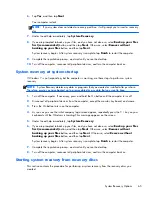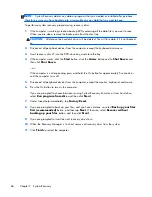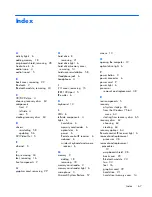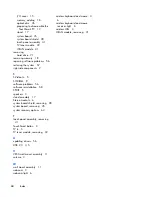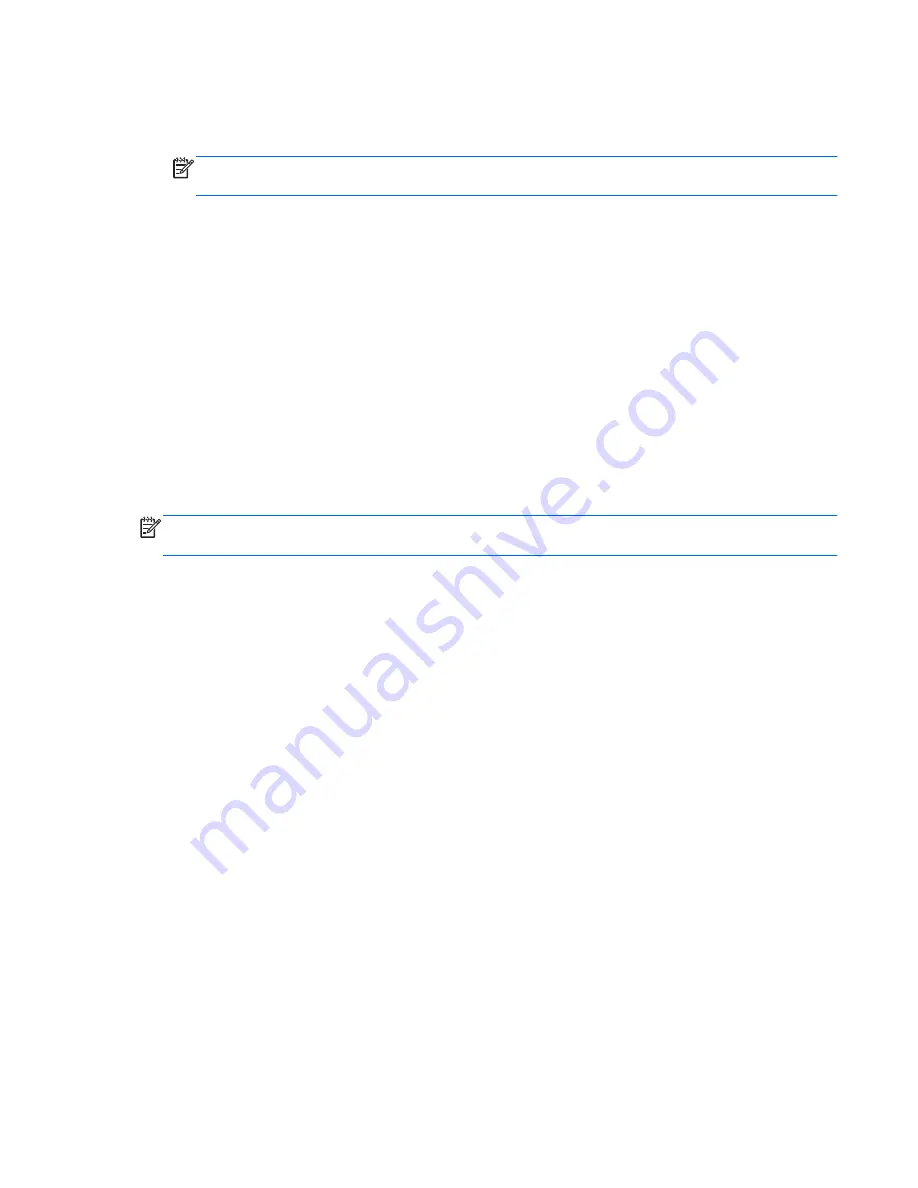
6.
Tap
Yes
, and then tap
Next
.
Your computer restarts.
NOTE:
If your system does not detect a recovery partition, it will prompt you to insert a recovery
disc.
7.
Under I need help immediately, tap
System Recovery
.
8.
If you are prompted to back up your files, and you have not done so, select
Back up your files
first (recommended)
button, and then tap
Next
. Otherwise, select
Recover without
backing up your files
button, and then tap
Next
.
System recovery begins. After system recovery is complete, tap
Finish
to restart the computer.
9.
Complete the registration process, and wait until you see the desktop.
10.
Turn off the computer, reconnect all peripheral devices, and turn the computer back on.
System recovery at system startup
If Windows 7 is not responding, but the computer is working, use these steps to perform a system
recovery:
NOTE:
System Recovery deletes any data or programs that you created or installed after purchase.
Therefore, ensure you have backed up to a removable disc any data that you want to keep.
1.
Turn off the computer. If necessary, press and hold the On button until the computer turns off.
2.
Disconnect all peripheral devices from the computer, except the monitor, keyboard, and mouse.
3.
Press the On button to turn on the computer.
4.
As soon as you see the initial company logo screen appear, repeatedly press the
F11
key on your
keyboard until the
Windows is Loading Files
message appears on the screen.
5.
Under I need help immediately, tap
System Recovery
.
6.
If you are prompted to back up your files, and you have not done so, select
Back up your files
first (recommended)
button, and then tap
Next
. Otherwise, select
Recover without
backing up your files
button, and then tap
Next
. Otherwise, select
Recover without
backing up your files
button, and then tap
Next
.
System recovery begins. After system recovery is complete, tap
Finish
to restart the computer.
7.
Complete the registration process, and wait until you see the desktop.
8.
Turn off the computer, reconnect all peripheral devices, and turn the computer back on.
Starting system recovery from recovery discs
This section contains the procedure for performing a system recovery from the recovery discs you
created.
System Recovery Options
65
Содержание AZ525AW#ABA
Страница 1: ...Maintenance and Service Guide HP TouchSmart 9100 Business PC ...
Страница 4: ...iv About This Book ...
Страница 7: ...Starting system recovery from recovery discs 65 Index 67 vii ...
Страница 8: ...viii ...