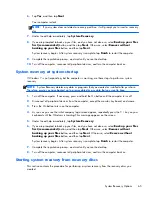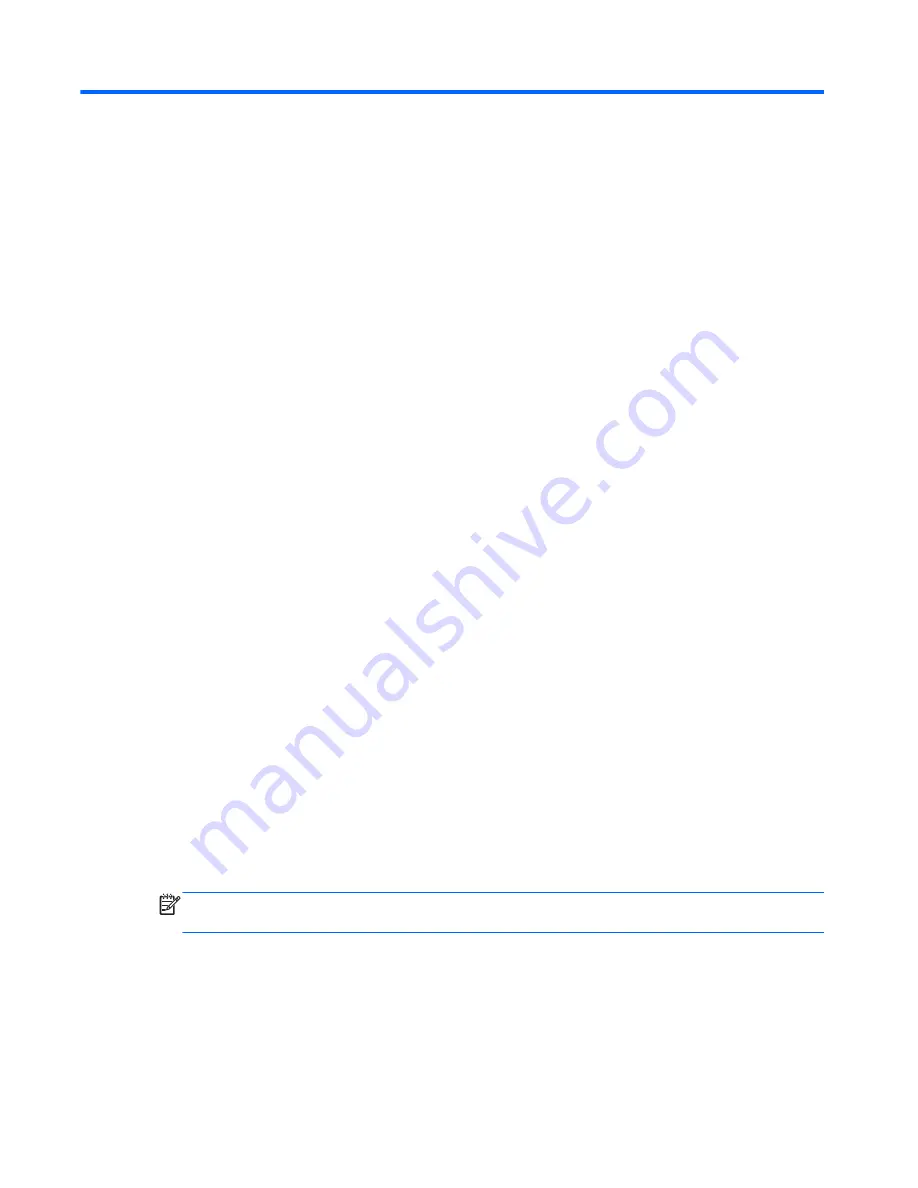
5
Computer Setup (F10) Utility
Computer Setup (F10) Utilities
Access the BIOS Setup Utility by pressing the F10 button during startup. Use Computer Setup (F10)
Utility to do the following:
●
Change factory default settings.
●
Set the system date and time.
●
Set, view, change, or verify the system configuration, including settings for processor, graphics,
memory, audio, storage, communications, and input devices.
●
View processor and memory settings
●
Modify the boot order of bootable devices such as hard drives, diskette drives, optical drives, or
USB media.
●
Run hard drive self-tests.
●
Establish a supervisor password that controls access to Computer Setup (F10) Utility and the
settings described in this section.
Using Computer Setup (F10) Utilities
Computer Setup can be accessed only by turning the computer on or restarting the system. To access
the Computer Setup Utilities menu, complete the following steps:
1.
Turn on or restart the computer.
2.
As soon as the computer is turned on, press
F10
before the system boots to the operating system
to enter Computer Setup. Press
Enter
to bypass the title screen, if necessary.
NOTE:
If you do not press
F10
at the appropriate time, you must restart the computer and again
press
F10
before the unit boots to the operating system to access the utility.
3.
The Computer Setup Utility screen is divided into menu headings and actions.
Five menu headings appear on the Computer Setup Utility screen:
●
Main
●
Advanced
50
Chapter 5 Computer Setup (F10) Utility
Содержание AZ525AW#ABA
Страница 1: ...Maintenance and Service Guide HP TouchSmart 9100 Business PC ...
Страница 4: ...iv About This Book ...
Страница 7: ...Starting system recovery from recovery discs 65 Index 67 vii ...
Страница 8: ...viii ...