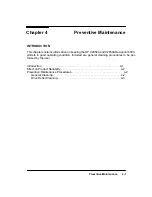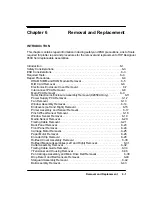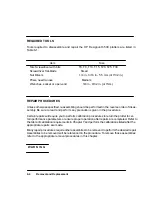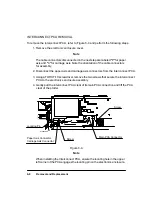5-7
Functional Overview
The dual-voltage, remote sense circuitry sends a + or – sense signal to the dual voltage regu-
lators on the interconnect PCA when the voltage to the print heads deviates from the opti-
mum pen voltages. The regulator will then adjust the voltage to bring it back to the optimum
value. Pen voltages are ON when printing a swath and briefly at power-up, but OFF when idle
or accessing pens.
INTERCONNECT PCA
The interconnect PCA contains an X-axis (paper) motor drive, a Y-axis (carriage) motor
drive, a switching pre-regulator, two linear regulators for the black and color pen voltages,
and direct paths for the MIO lines to the main PCA. The drivers and the voltage regulator
r24 Vdc via the main PCA. The pre-regulator steps down the +24V to +19.5V for the
two linear regulators. The two linear regulators output voltages from +9 to +15V and receive
+ and – sense signals that originate at the carriage PCA and then routed through the main
PCA on their way to the interconnect PCA. When the pen voltages delivered to the pen car-
tridges deviate above or below their respective values, the sense signals will cause the volt-
age regulator outputs to move to counter the deviation.
Part of the pen shutdown circuitry resides on the interconnect PCA. The pens are shutdown
when the +5V falls below a certain value (during power-up/down), when the carriage ASIC
asserts shutdown during an access pens command, between swath printing or when idle.
The interconnect PCA receives PA and PB drive signals for the paper motor driver and the
carriage motor driver from the processor support ASIC on the main PCA. PA and PB are pul-
se-width-modulated (PWM) signals. The PA signal to the paper motor driver causes the pa-
per motor to drive the paper up and out of the front of the plotter. The PB signal to the paper
motor driver causes the paper motor to drive the paper down, over the entry platen and out of
the the plotter. The PA signal to the carriage motor driver causes the carriage motor to drive
the carriage toward the right side of the plotter. The PB signal to the carriage motor driver
causes the carriage motor to drive the carriage toward the left side of the plotter.
FRONT PANEL PCA
The front panel consists of a 2-row by 20-character, vacuum-fluorescent display (VFD),
seven LED indicators, and a 10-button key pad. The servo processor on the main PCA writes
serially to the VFD and the LEDs and reads the key pad on its input/output lines. It provides
for local control, configuration and testing of the plotter and serves to display various plotter
conditions.
Содержание 650c - DesignJet Color Inkjet Printer
Страница 1: ...PrinterFAQ COM HP DesignJet650C User Guide ...
Страница 126: ...7 10 Adjustments Calibrations Notes ...
Страница 156: ...9 4 Product History Notes ...
Страница 161: ...10 5 Parts and Diagrams Illustrated Parts Breakdown Stand Assemblies 1 2 3 4 5 6 7 8 1 3 5 3 3 3 3 3 9 9 C C2858 1 1 ...
Страница 165: ...10 9 Parts and Diagrams Illustrated Parts Breakdown C2859A Electronics Enclosure C C2858 3 1 ...
Страница 167: ...10 11 Parts and Diagrams Illustrated Parts Breakdown C2858A Electronics Enclosure C C2858 4 1 ...
Страница 177: ...10 21 Parts and Diagrams Illustrated Parts Breakdown Service Station Assembly 1 2 3 4 5 6 C C2858 9 1 7 8 9 10 11 12 ...
Страница 181: ...10 25 Parts and Diagrams 1 3 Illustrated Parts Breakdown 5 6 Pen Carriage Assembly C C2858 11 1 7 2 8 9 2 4 5 10 ...
Страница 183: ...10 27 Parts and Diagrams Illustrated Parts Breakdown Paper Drive Assemblies C C2858 12 1 ...
Страница 185: ...10 29 Parts and Diagrams Illustrated Parts Breakdown Bail and Overdrive Support Assemblies C C2858 13 1 ...
Страница 189: ...10 33 Parts and Diagrams Illustrated Parts Breakdown Starwheel Starguard and Chassis Assemblies C C2858 15 1 ...
Страница 199: ......