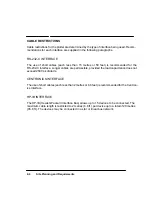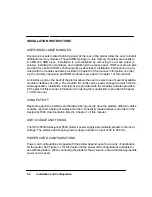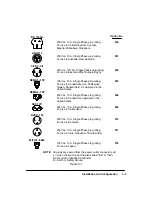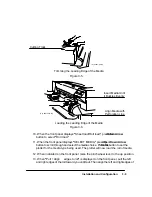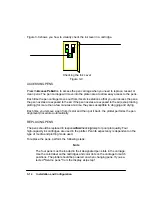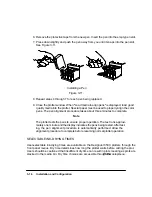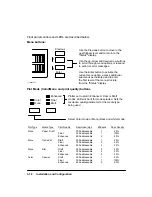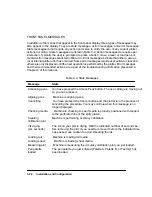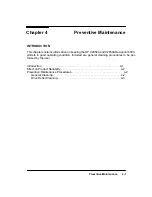3-13
Installation and Configuration
PEN CHECKING
Ink usage for cartridges may vary depending upon the ratio of color versus monochrome
plotting and the extent of each color used. Cartridge replacement is necessary only when any
of the following conditions occur:
Pen Checking
is ON and you elect to replace the cartridges when the plotter
prompts you.
Poor plot quality indicates an out of ink condition or the cartridges appear clogged.
When
Pen Checking
is ON (default), the plotter checks the pens both before and after each
plot for proper electrical contact and nozzle function.
If either of the problems exist, the plotter displays the message ªService pens/Continueº,
You may elect to either ignore the message and continue by pressing the
Down Arrow
or
select ªService pensº by pressing the
Up Arrow
button. If you select ªService pens,º the
display tells you whether a pen needs to be replaced (nozzles aren’t working) or reseated
(poor electrical contact). The defective pen position is indicated by a flashing icon in the front
panel display.
When Pen-checking is OFF, the plotter does not check the pens for the above problems; the
only way you’ll be able to tell if you need to replace or reseat a pen is if your print quality is
poor. Use the ink level indicators on the cartridges to check ink levels.
Perform the following steps to change the current pen checking selection.
1. Press
Enter
button and use the arrow buttons to scroll to the
Utilities
menu.
2. Press
Enter
button and use the arrow buttons to scroll to ªMenu Modeº
.
Press
the
Enter
button.
3. Use the arrow buttons to toggle to ªFullº and press the
Enter
button.
4. Use the
Previous
button to return to the Status display.
5. Press
Enter
button and use the arrow buttons to scroll to the
Plotter setup
menu.
Press the
Enter
button.
6. Using the arrow buttons, scroll to ªPen checkº and press the
Enter
button.
7. Using the arrow buttons to toggle the options, select the option you want (ªOFFº or
ªONº) and press the
Enter
button.
Содержание 650c - DesignJet Color Inkjet Printer
Страница 1: ...PrinterFAQ COM HP DesignJet650C User Guide ...
Страница 126: ...7 10 Adjustments Calibrations Notes ...
Страница 156: ...9 4 Product History Notes ...
Страница 161: ...10 5 Parts and Diagrams Illustrated Parts Breakdown Stand Assemblies 1 2 3 4 5 6 7 8 1 3 5 3 3 3 3 3 9 9 C C2858 1 1 ...
Страница 165: ...10 9 Parts and Diagrams Illustrated Parts Breakdown C2859A Electronics Enclosure C C2858 3 1 ...
Страница 167: ...10 11 Parts and Diagrams Illustrated Parts Breakdown C2858A Electronics Enclosure C C2858 4 1 ...
Страница 177: ...10 21 Parts and Diagrams Illustrated Parts Breakdown Service Station Assembly 1 2 3 4 5 6 C C2858 9 1 7 8 9 10 11 12 ...
Страница 181: ...10 25 Parts and Diagrams 1 3 Illustrated Parts Breakdown 5 6 Pen Carriage Assembly C C2858 11 1 7 2 8 9 2 4 5 10 ...
Страница 183: ...10 27 Parts and Diagrams Illustrated Parts Breakdown Paper Drive Assemblies C C2858 12 1 ...
Страница 185: ...10 29 Parts and Diagrams Illustrated Parts Breakdown Bail and Overdrive Support Assemblies C C2858 13 1 ...
Страница 189: ...10 33 Parts and Diagrams Illustrated Parts Breakdown Starwheel Starguard and Chassis Assemblies C C2858 15 1 ...
Страница 199: ......