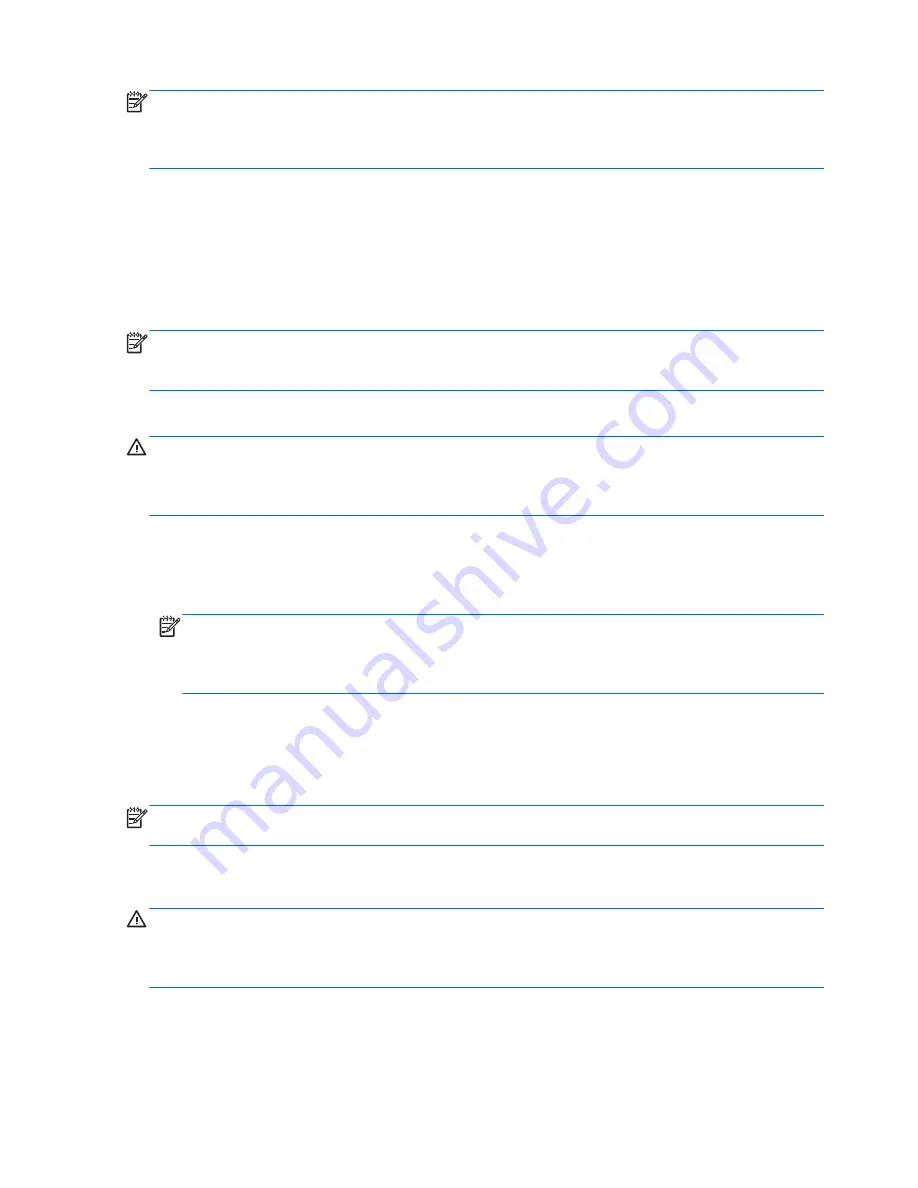
NOTE:
If you are unable to boot (start up) your computer, you must purchase a Windows Vista®
operating system DVD to reboot the computer and repair the operating system. For additional
information, refer to the “Using a Windows Vista operating system DVD (purchased separately)”
section in this guide.
Using the Windows recovery tools
To recover information you previously backed up, follow these steps:
1.
Click
Start
>
All Programs
>
Maintenance
>
Backup and Restore
.
2.
Follow the on-screen instructions to recover your entire computer (select models only) or your files.
NOTE:
Windows includes the User Account Control feature to improve the security of your computer.
You may be prompted for your permission or password for tasks such as installing software, running
utilities, or changing Windows settings. Refer to Help and Support for more information.
To recover your information using Startup Repair, follow these steps:
CAUTION:
Using Startup Repair completely erases hard drive contents and reformats the hard drive.
All files you have created and any software installed on the computer are permanently removed. When
reformatting is complete, the recovery process restores the operating system, as well as the drivers,
software, and utilities from the backup used for recovery.
1.
If possible, back up all personal files.
2.
If possible, check for the presence of the Windows partition and the HP Recovery partition. To find
the partitions, select
Start
>
Computer
.
NOTE:
If the Windows partition and the HP Recovery partition have been deleted, you must
recover your operating system and programs using the Windows Vista operating system DVD and
the
Driver Recovery
disc (both purchased separately). For additional information, refer to the
“Using a Windows Vista operating system DVD (purchased separately)” section in this guide.
3.
Restart the computer, and then press
f8
before the Windows operating system loads.
4.
Select
Repair your computer
.
5.
Follow the on-screen instructions.
NOTE:
For additional information on recovering information using the Windows tools, perform a
search for these topics in Help and Support.
Using f11
CAUTION:
Using
f11
completely erases hard drive contents and reformats the hard drive. All files
you have created and any software installed on the computer are permanently removed. The
f11
recovery tool reinstalls the operating system and HP programs and drivers that were installed at the
factory. Software not installed at the factory must be reinstalled.
138
Chapter 7 Backup and recovery
Содержание 625
Страница 1: ...Compaq 325 and 326 Notebook PCs HP 425 and 625 Notebook PCs Maintenance and Service Guide ...
Страница 4: ...iv Safety warning notice ...
Страница 27: ...Bottom components NOTE Refer to the illustration that most closely matches your computer Bottom components 19 ...
Страница 33: ...Computer major components Computer major components 25 ...
Страница 154: ...RJ 11 modem Pin Signal 1 Unused 2 Tip 3 Ring 4 Unused 5 Unused 6 Unused 146 Chapter 8 Connector pin assignments ...






























