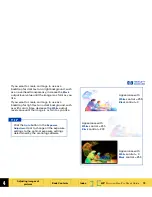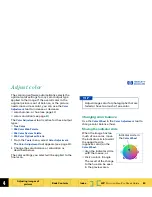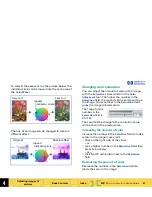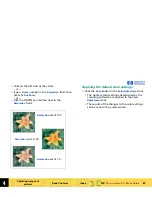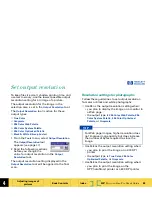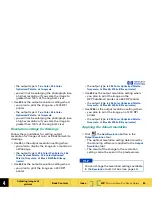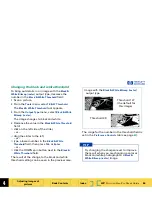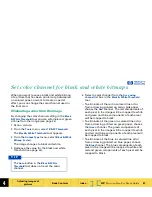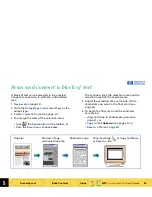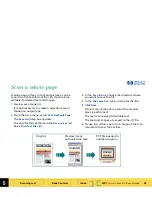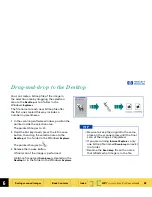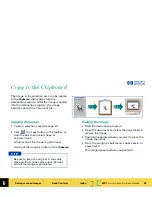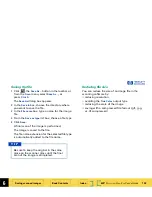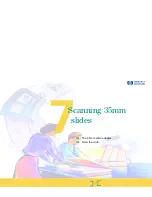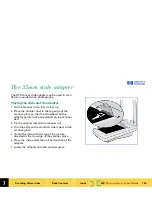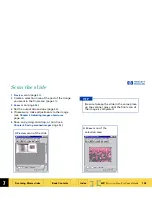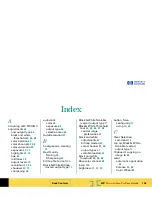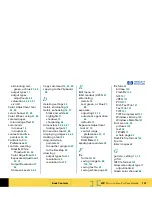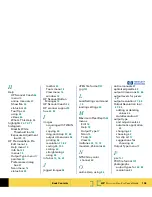5
HP
PrecisionScan Pro
User’s Guide
93
Scanning text
Book Contents
Index
➮
➮
Scan a whole page
A entire page of text, or text and pictures, can be
saved to a rich text format file (.rtf) that contains
editable, formatted text and images.
1 Preview
scan (page
50
).
It is not necessary to create a selection area or
choose an output type.
2
From the
Scan
menu, select
Save As Whole Page
.
The
Save As
dialog box appears.
The only file format choice in the
Save as type
list
box is
Rich Text File (.rtf)
.
3
In the
Save in
box, choose the directory where
you want to save the file.
4
In the
File name
box, type a name for the file.
5
Click
Save
.
A final scan of the entire area of the scanner
glass is performed.
The text is converted to editable text.
The text and images are saved to the .rtf file.
6
To use the
.rtf
file, open it in a program that can
interpret rich text format files.
Original
Preview image
with selection area
RTF file opened in
another program