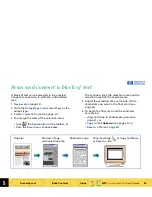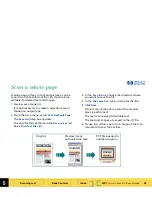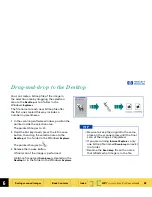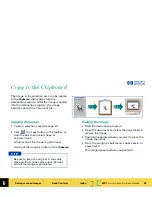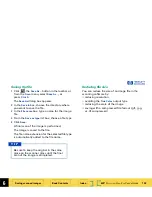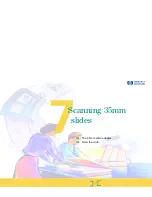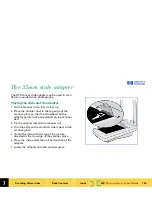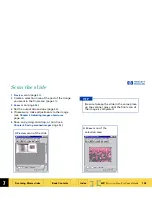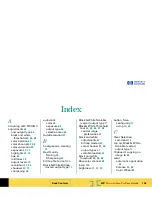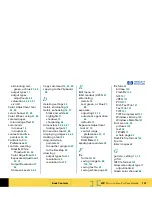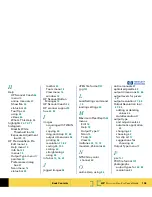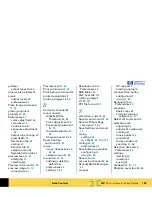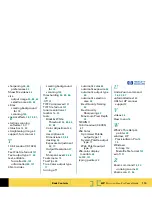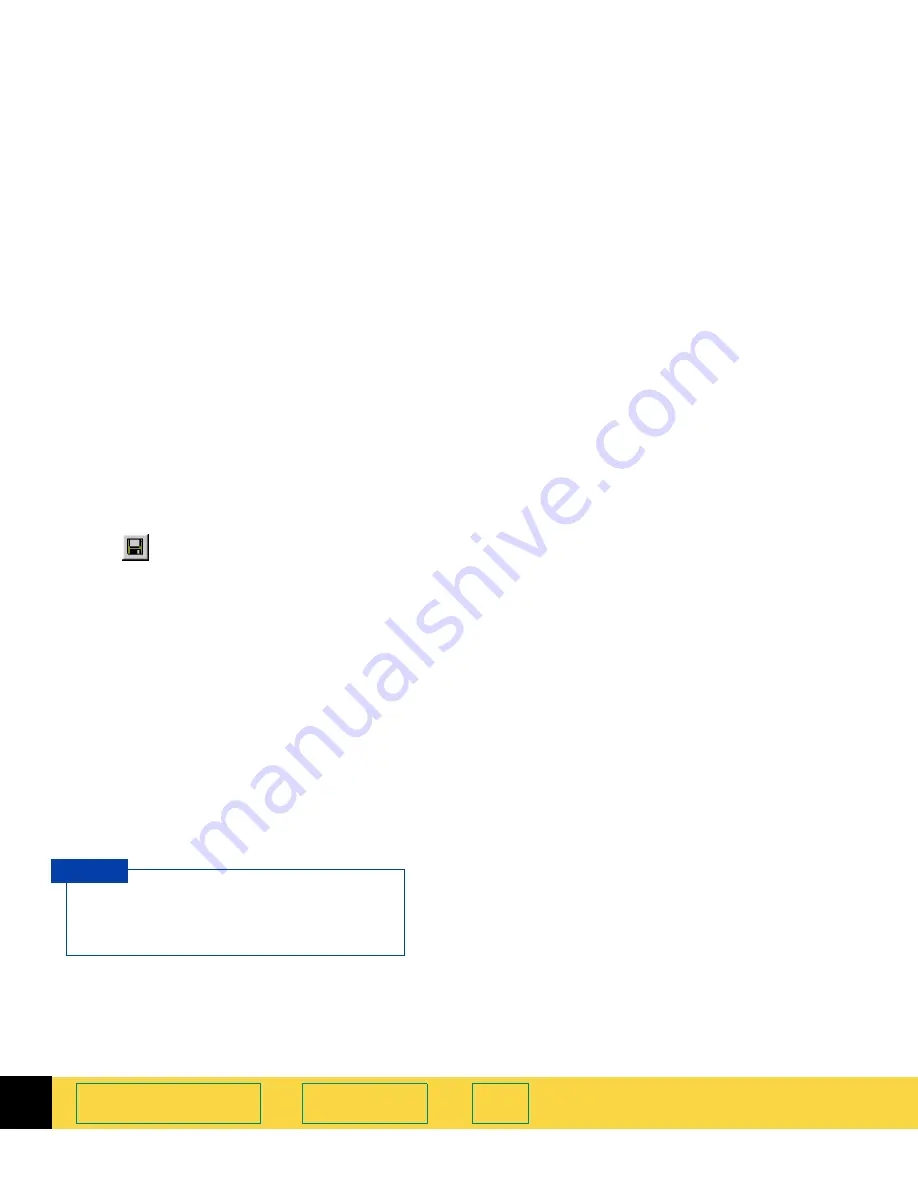
6
HP
PrecisionScan Pro
User’s Guide
102
Saving scanned images
Book Contents
Index
➮
➮
Saving the file
1
Click
, the
Save As...
button in the toolbar, or
from the
Scan
menu, select
Save As...
, or
press
Ctrl+S
.
The
Save As
dialog box appears.
2
In the
Save in
box, choose the directory where
you want to save the file.
3
In the
File name
box, type a name for the image
file.
4
From the
Save as type
list box, choose a file type.
5
Click
Save
.
A final scan of the image is performed.
The image is saved to the file.
The file name extension for the selected file type
is automatically added to the file name.
Reducing file size
You can reduce the size of an image file in the
scanning software by:
■
reducing resolution
■
avoiding the
True Color
output type
■
reducing the scale of the image
■
saving with a compressed file format (.gif, .jpg,
or .tif compressed)
Be sure to keep the original in the same
place on the scanner glass until the final
scan of the image is completed.
T I P