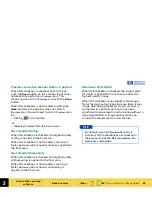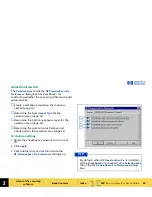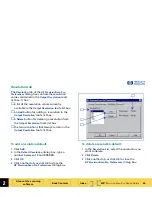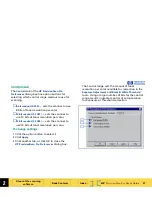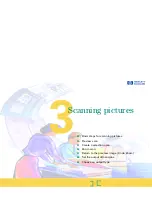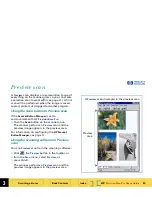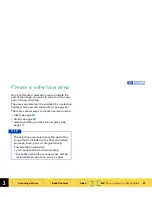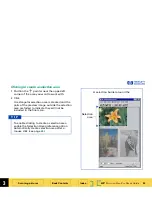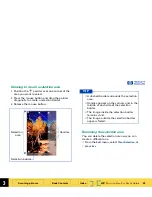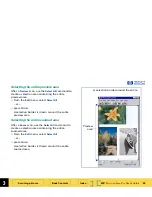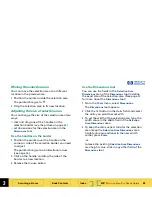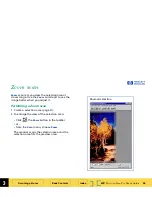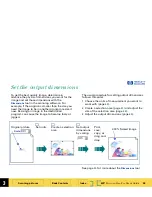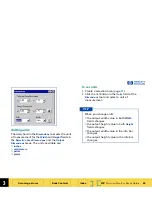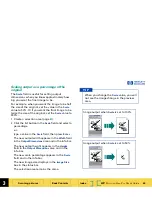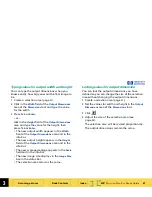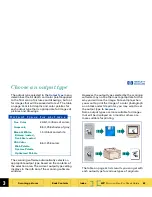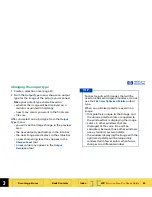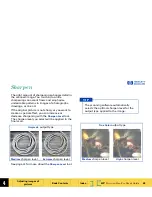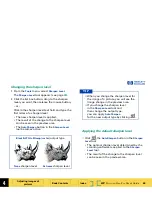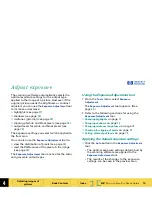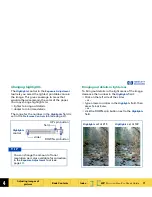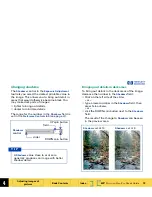3
HP
PrecisionScan Pro
User’s Guide
57
Scanning pictures
Book Contents
Index
➮
➮
Return to the preview image (Undo Zoom)
After you have used the
Zoom
command to
enlarge the view of the selection area, you can use
the
Undo Zoom
command to view the preview
image without performing another
Preview
scan.
This can be useful when you have several pictures
on the scanner glass and you want to use each
one individually.
Using Undo Zoom
Use the
Undo Zoom
command when you want to
create a different selection area in the preview
image.
1
Click ,
the
Undo Zoom
button in the toolbar,
– or –
from the
View
menu, choose
Undo Zoom
.
The preview image appears with all settings
preserved.
2
Select a different area of the preview image.
3
Click ,
the
Zoom
button in the toolbar,
– or –
from the
Scan
menu, choose
Zoom
.
The scanner scans the selection area.
The view of the new selection area appears
enlarged.
Preview image
Zoom
First zoomed image
Preview image
Preview image
Undo Zoom
Click
Zoom
Second zoomed image
➊
➋
➌